Hey Jir,
I looked over your screenshots and have a few questions:
Processes
(1) Do you really use Dell Backup and Recovery? If I am correct, this is just a simple backup utility which allows the user to backup data to external drives, possibly even to Dell's own cloud solution. If you do not use Dell backup and you're not paying for it, then there is no reason to keep it on the system. Uninstall the program and the processes/services will follow.
(2) I see that you have processes for McAfee and Malwarebytes.
a. Is McAfee your primary anti-malware scanner?
b. Are you just using Malwarebytes for on-demand scanning?
c. Is the auto-protect/active scanning feature of Malwarebytes disabled?
The applications consuming notable resources are:
(1) Google Chrome - In my observation, this is pretty normal. Web browsers consume more resources than you think. These resources will be released back to the system once the application closes.
(2) Task Manager - Again, the resources consumed will be released once the application is closed.
(3) Dell Backup and Recovery - See note above. If you are not using this service then I would recommend uninstalling the program.
(4) McAfee - The process consuming resources in this case is the on-access scanner service. This provides you with real-time protection as you surf the web and open files. There is not much we can do with this one unless you do not use McAfee (keeping in mind that you should always have anti-malware protection).
Startup
(1) Catalyst control center is installed since you are using AMD graphics hardware and/or chipset. You could (theoretically) disable this from startup, but you may notice a side-effect. Catalyst Control center helps with extending to secondary monitors, setting display resolutions, CrossFire (teaming video cards), etc. Thankfully, Windows can handle most of this on its own, so the application is generally unnecessary. If you really want to go down this avenue, then disable it as a startup item and reboot. Go play a game or something and see if things work any differently. If not, then you can just leave it disabled. If you don't like the impact, then re-enable the application in startup and reboot. Your risk here is very low; I don't expect any issues to come from disabling it.
(2) HD Audio/Realtek HD Audio Manager is a little application installed with your audio drivers to deliver sound. I would not disable this. I never have good luck with audio drivers.
(3) Dell Quickset is a little application that allows you to set power settings, hotkeys, control whether the computer wifi radio is on or not, etc. I don't see why this can't be removed from startup unless you really like it. Windows can manage all of those things. It's more of a convenience tool than anything else.
(4) The Start entry is a little peculiar but not necessarily suspicious. Right-click on that entry and click on Properties. If you could send a screenshot of the Properties window then that would help us identify it.
Overall you really don't have much to clean-up here. I would expect around 30% memory utilization on a system with around 2 GB of RAM. Trimming the fat on startup/unnecessary applications is not a bad thing though. Get back to us on the items I listed below and we'll see what we can do further.






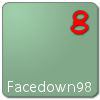











 Sign In
Sign In Create Account
Create Account

