
Black screen with blinking cursor
Started by
Robertcharles123
, Feb 08 2014 09:22 PM
#1

 Posted 08 February 2014 - 09:22 PM
Posted 08 February 2014 - 09:22 PM

#2

 Posted 08 February 2014 - 09:28 PM
Posted 08 February 2014 - 09:28 PM

I created a Windows recovery disc.
I also downloaded Farber but when I get to the point of choosing which operating system, there is nothing to choose from and I never get the Far error to scan- it only shows a jumbled page of symbols.
Thanks,
Robert
I also downloaded Farber but when I get to the point of choosing which operating system, there is nothing to choose from and I never get the Far error to scan- it only shows a jumbled page of symbols.
Thanks,
Robert
#3

 Posted 08 February 2014 - 09:57 PM
Posted 08 February 2014 - 09:57 PM

Hello Robert,
Welcome to Geekstogo.
When you say which operating system can you clarify?
Also did you try this one?
Please download Farbar Recovery Scan Tool and save it to a flash drive.
Note: You need to run the version compatible with your system. If you are not sure which version applies to your system download both of them and try to run them. Only one of them will run on your system, that will be the right version.
Plug the flashdrive into the infected PC.
Enter System Recovery Options.
To enter System Recovery Options from the Advanced Boot Options:
To enter System Recovery Options by using Windows installation disc:
Startup Repair
System Restore
Windows Complete PC Restore
Windows Memory Diagnostic Tool
Command Prompt
[*]Select Command Prompt
[*]In the command window type in notepad and press Enter.
[*]The notepad opens. Under File menu select Open.
[*]Select "Computer" and find your flash drive letter and close the notepad.
[*]In the command window type e:\frst.exe (for x64 bit version type e:\frst64) and press Enter
Note: Replace letter e with the drive letter of your flash drive.
[*]The tool will start to run.
[*]When the tool opens click Yes to disclaimer.
[*]Press Scan button.
[*]It will create a log (FRST.txt) on the flash drive. Please copy and paste it to your reply.
[/list]
Welcome to Geekstogo.
When you say which operating system can you clarify?
Also did you try this one?
Please download Farbar Recovery Scan Tool and save it to a flash drive.
Note: You need to run the version compatible with your system. If you are not sure which version applies to your system download both of them and try to run them. Only one of them will run on your system, that will be the right version.
Plug the flashdrive into the infected PC.
Enter System Recovery Options.
To enter System Recovery Options from the Advanced Boot Options:
- Restart the computer.
- As soon as the BIOS is loaded begin tapping the F8 key until Advanced Boot Options appears.
- Use the arrow keys to select the Repair your computer menu item.
- Select English as the keyboard language settings, and then click Next.
- Select the operating system you want to repair, and then click Next.
- Select your user account an click Next.
To enter System Recovery Options by using Windows installation disc:
- Insert the installation disc.
- Restart your computer.
- If prompted, press any key to start Windows from the installation disc. If your computer is not configured to start from a CD or DVD, check your BIOS settings.
- Click Repair your computer.
- Choose your language settings, and then click Next.
- Select the operating system you want to repair, and then click Next.
- Select your user account an click Next.
Startup Repair
System Restore
Windows Complete PC Restore
Windows Memory Diagnostic Tool
Command Prompt
[*]Select Command Prompt
[*]In the command window type in notepad and press Enter.
[*]The notepad opens. Under File menu select Open.
[*]Select "Computer" and find your flash drive letter and close the notepad.
[*]In the command window type e:\frst.exe (for x64 bit version type e:\frst64) and press Enter
Note: Replace letter e with the drive letter of your flash drive.
[*]The tool will start to run.
[*]When the tool opens click Yes to disclaimer.
[*]Press Scan button.
[*]It will create a log (FRST.txt) on the flash drive. Please copy and paste it to your reply.
[/list]
#4

 Posted 09 February 2014 - 03:55 PM
Posted 09 February 2014 - 03:55 PM

Hi emeraldnzl,
I used the farber, But When It Gets To The Choose Which Operating System You Want To repair- there is nothing t o choose from. So I just kept pressing next and get a screen full of jumbled symbols. Basically, the Farber never gets to scan.
Thanks,
Robert
I used the farber, But When It Gets To The Choose Which Operating System You Want To repair- there is nothing t o choose from. So I just kept pressing next and get a screen full of jumbled symbols. Basically, the Farber never gets to scan.
Thanks,
Robert
#5

 Posted 09 February 2014 - 04:17 PM
Posted 09 February 2014 - 04:17 PM

Okay, here is another option we can try.
This is a way to access your infected computer using a flash drive but using a different approach from the one above.
We can then run a scan and after that, hopefully, find a solution to the problem.
It's quite a bit to do and each step needs to be done according to the instructions so it might help to print them out so that you can refer to them as you go along.
If you need help don't hesitate to come back and ask.
Download Peazip to the desktop
Run and install the programme
As it installs this page will show, deselect the AVG ticks
Press decline and it will then install cleanly

Download the following files to the desktop .. Right click the links and select save as...then select desktop
Rufus
OTLPE_standard
Right click OTLPE on your desktop and select ..Open as archive

Select OTLPE standard

Click Extract, ensure that desktop is selected

Insert the USB stick Then run Rufus

Select the ISO file on the desktop via the ISO icon.
Press Start Burn

Once the USB has burnt then
This is a way to access your infected computer using a flash drive but using a different approach from the one above.
We can then run a scan and after that, hopefully, find a solution to the problem.
It's quite a bit to do and each step needs to be done according to the instructions so it might help to print them out so that you can refer to them as you go along.
If you need help don't hesitate to come back and ask.
Download Peazip to the desktop
Run and install the programme
As it installs this page will show, deselect the AVG ticks
Press decline and it will then install cleanly

Download the following files to the desktop .. Right click the links and select save as...then select desktop
Rufus
OTLPE_standard
Right click OTLPE on your desktop and select ..Open as archive

Select OTLPE standard
Click Extract, ensure that desktop is selected
Insert the USB stick Then run Rufus
Select the ISO file on the desktop via the ISO icon.
Press Start Burn
Once the USB has burnt then
- Download Farbar Recovery Scan Tool and save it to the flash drive.
- Reboot your infected system using the boot USB you just created.
Note : If you do not know how to set your computer to boot from USB follow the steps here - As the Programme needs to detect your hardware and load the operating system, I would recommend a nice cup of tea whilst it loads

- Your system should now display a Reatogo desktop.
- Locate the flash drive and run FSRT
- The tool will start to run.
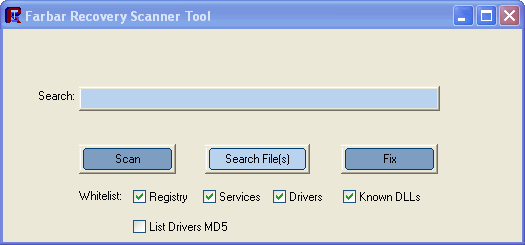
- When the tool opens click Yes to disclaimer.
- Press Scan button.
- It will make a log (FRST.txt) on the flash drive. Please copy and paste it to your reply.
#6

 Posted 09 February 2014 - 04:24 PM
Posted 09 February 2014 - 04:24 PM

I will get to it soon. I am changing the oil in my wife, s car. I hope I can get that to work.
Thanks,
Robert
Thanks,
Robert
Edited by Robertcharles123, 09 February 2014 - 04:31 PM.
#7

 Posted 09 February 2014 - 04:38 PM
Posted 09 February 2014 - 04:38 PM

I am changing the oil in my wife, s car. I hope I can get that to work.
Best of luck.
I will get to it soon.
#8

 Posted 09 February 2014 - 05:01 PM
Posted 09 February 2014 - 05:01 PM

I got pea zip and Rufus.i cannot find where to download OLDE
Thanks,
Robert
Thanks,
Robert
#9

 Posted 09 February 2014 - 05:09 PM
Posted 09 February 2014 - 05:09 PM

I got the OTLPE. Now I am doing the other processes.
Thanks,
Robert
Thanks,
Robert
#10

 Posted 09 February 2014 - 05:22 PM
Posted 09 February 2014 - 05:22 PM

I do not have run as archive as a choice for the OTLPE. I am not much of a technician. I just know what to do if I am toild. I am lost as of now and do not want tp go further until I know exactly where to go from here. I tried to load a picture of the choices, but my picture is too large-5MB, so i cannot get it to go, so i will wait until further instructions and try to get the picture loaded.
Thanks,
Robert
Thanks,
Robert
#11

 Posted 09 February 2014 - 05:26 PM
Posted 09 February 2014 - 05:26 PM

#12

 Posted 09 February 2014 - 05:37 PM
Posted 09 February 2014 - 05:37 PM

Right Click on OTLPE and take the curser to PeaZip then Add to archive
Follow on from there.
Follow on from there.
#13

 Posted 09 February 2014 - 05:52 PM
Posted 09 February 2014 - 05:52 PM

#14

 Posted 09 February 2014 - 05:55 PM
Posted 09 February 2014 - 05:55 PM

#15

 Posted 09 February 2014 - 06:08 PM
Posted 09 February 2014 - 06:08 PM

Sorry I got diverted on another job.
Now
I can't quite make out that last picture you have posted.
But let's see, you have pressed on the ISO icon which has lead you to your desktop where you should be able to select the ISO file you earlier extracted using Peazip to your desktop.
If it is not there, maybe you extracted it somewhere else?
Now
I can't quite make out that last picture you have posted.
But let's see, you have pressed on the ISO icon which has lead you to your desktop where you should be able to select the ISO file you earlier extracted using Peazip to your desktop.
If it is not there, maybe you extracted it somewhere else?
Similar Topics
0 user(s) are reading this topic
0 members, 0 guests, 0 anonymous users
As Featured On:










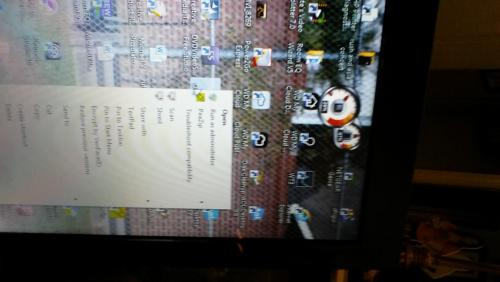
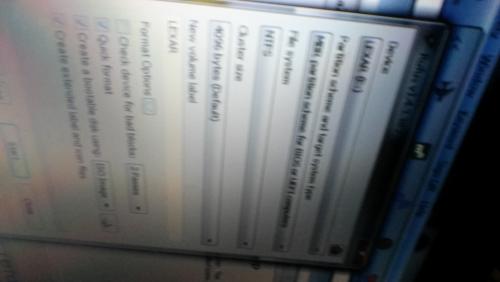
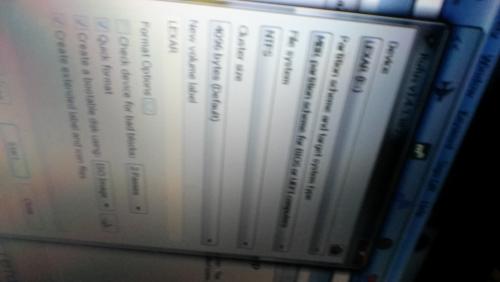
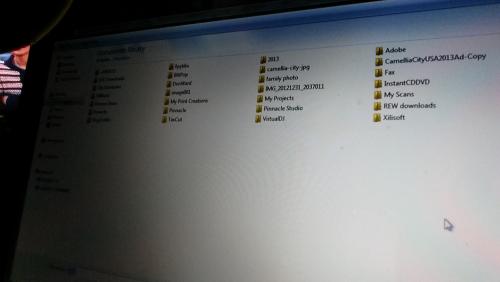




 Sign In
Sign In Create Account
Create Account

