I just learned about and downloaded the "Crystal Disk Info" tool and got poor news concerning my two hard drives.
#1 - The "Bad" drive is a HP SuperSave external HDD used as backup that I had issues with leading to a long experimental effort to resolve on my own. I recall getting error messages over time from the SimpleSave program that this or that file could not be found. This appeared new, it repeatedly happened but not very frequently. I ignored it for lack of time and know how to address the fault. Finally I took the SimpleSave HDD out of service because of some new dysfunction, but I don't recall what that final dysfunction was......after a month or more I came back to the unplugged HDD and spent tons of time trying to troubleshoot it, using what I could find online to help.
I took the unit apart after seeing a Youtube video that showed how. I just did it for curiosity and possibly to remove and abandon the "virtual CD" that the design employs in its backup duty to salvage the WD HDD inside as a stand alone. Well, ultimately I reassembled it, formatted it then did a re-installation of the HP SimpleSave software. Then a long slow default backup was done and it's now back in service in what appears to be a NORMAL operation, though it's still questionable.
The long slow backup after formatting used the SimpleSave default settings to choose the backup files. Most of the files by far are songs, photos and some video.
The backup was tedious and in four stages. I aborted the first three backup stages out of discouragement for the snail's pace but then returned to try again later not knowing if the device would go back to a "blank slate" first step as in the beginning (it did not, it picked up where it left off copying files from each previous stage)and then I finally let it run until backup completion in the 4th stage of this task.
The "files copied/time it took" are as follows:
1rst - 4.23GB/16 hours
2nd - 13.4GB/19.25 hrs
3rd - 622MB/6.5 hrs
4th - 75.9GB/49hrs...................totals @ 94.152GB/90.75 hours (wow)
(I then used the HP SimpleSave HDD to backup my notebook computer which has less data......16.2GB/11.25 hrs........USB 2.0 port)
The HP SimpleSave is a model HP md2000h 2TB with USB 2.0 used on a USB 2.0 computer port of my HP HPE-410F. After this arduous troubleshooting and return to service it retrieves files with no particular delay or other issue and seems to operate normally and I haven't seen any error messages, but again it's suspect and now more so with the Crystal Disk Info "Bad" score, but it's all a learning opportunity for my growing computer skills.
#2- The "Caution" drive is the original C drive in my HPE-410F computer. It's three years old and I may have returned to a "restore point" three or four times since new when singular issues called for it. I have the recovery disks that I made when new but never needed them so far. I've been diligent with updates from Windows 7 and keep security software current and running frequent. The machine is really fast and dependable at least for my needs which are relatively sedate.
Well, I may be able to scratch out more information if someone would care to know. I'd need to dig to locate any operating, incident or upgrade logs aside from the log off the HP SimpleSave that I used to cite the backup numbers above......and so...
I'm glad to obtain the Crystal Disk Info tool and though it's given me an understandable measurement of my HDDs, most of the information provided falls on my lack of training. I did look up the S.M.A.R.T. (hard drive industry performance standards) entry from Wikipedia which was great to read over, but I still lack the technical training to translate that, and the marks of my HDDs into how I should proceed from here to address this poor hard drive status.......
So if you would give a look at the two screen shots I've attached and consider the operating history of these two HDDs as I've summarized......I'd welcome your advice on what I could do (buy two NEW ones!)to address the situation so that I don't lose my data.
PS- I did get a new Seagate 1 TB portable HD and did a backup using it on both computers with the Windows 7 backup utility......the Seagate HDD showed up in Crystal Disk Info as "good."




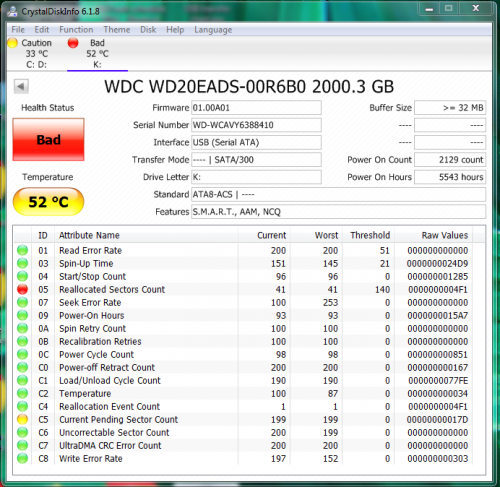
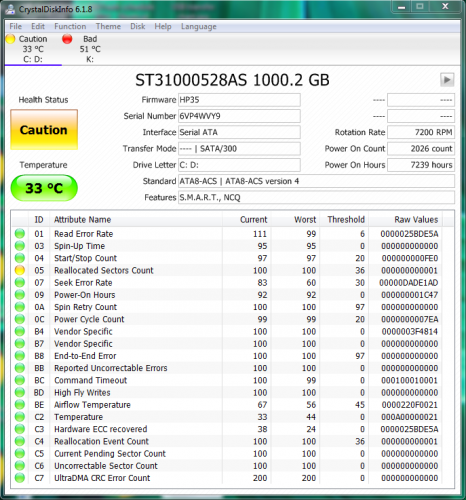













 Sign In
Sign In Create Account
Create Account

