I apologize for the attachment Phil, I browsed then click on the JPEG file but forgot to click the Attach This File icon, I might as well apologize for past and I'm sure future sloppiness, I have a family medical situation so my mind is even more scattered than usual but believe that the "screen.jpg" file is now attached.
Now on to our Puppy friend, the reason that I did not attempt to reboot the Desktop so that Puppy Linux would boot yesterday is that the mini-mouse must have had a good hair day yesterday and was "moving" every time I tried to do something with my Desktop which was very important because I had my tax returns on the computer and needed to finish them up and print them (which I did) before it became temperamental again or worse, crashed and I would lose the latest iteration, so I just left it alone.
When I went to the Desktop this morning, the mini-mouse was frozen and started the system with Puppy, it took considerable longer to load that Windows but it did load and I got a Personalize Screen where I was able to type (use the KB) but good old mini-mouse was not impressed with Puppy and treated it the same was as it did Windows, it failed to move (it was frozen). I tried rebooting Puppy and the exact same thinghappened si took the SC out of the drive and rebooted "normally" with Windows and it took me 3 reboots before it would unfreeze and that's where I am.
So to net things out, Puppy has been installed but the mouse still is frozen so my (uneducated) guess is that whatever is going, I have noticed happening with the mouse (the large one doesn't work, only the mini-mouse works and it not all the time) and my Logitech Solar Wireless KB doesn't work but the wired HP KB that came with the system works) and I assume the Creating a Restore Point is completely unrelated to the "freeze" problem.
Thank you again for ALL your help Phil, I feel like you are acting as my personal computer Geek and true appreciate all the time and effort you have and hopefully will continue to provide to me.
Regards,
Bob
P.S.- I probably will be on and off the computer today, very sporadically tomorrow, probably not at all on Tuesday and won't know about Wednesday until Tuesday
.






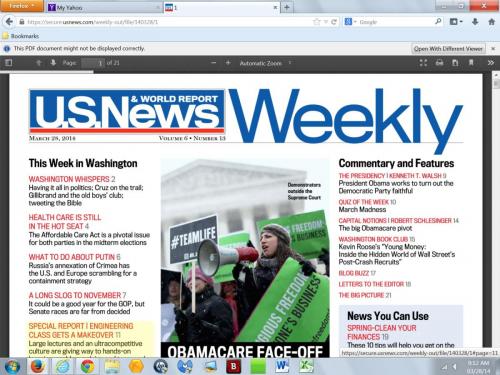
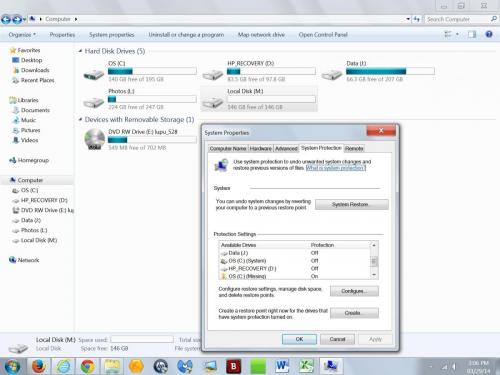
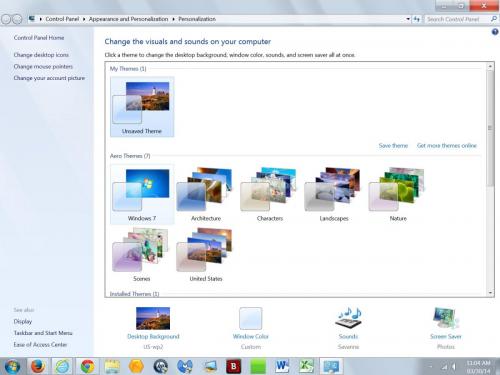
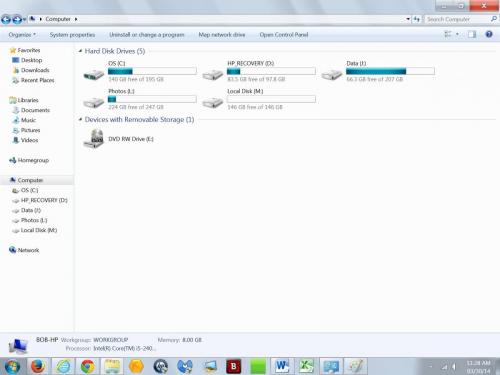











 Sign In
Sign In Create Account
Create Account

