I was having blue Screens almost daily and using some repair discs, I could usually get back up and running though sometimes it took 3 hours of effort.
Then I got a Recovery disc from Samsung and tried this the last time. It couldn't repair the problem. I tried system recovery and it showed a lot of bacckup restore points on my F: disc from Windows backup, but it didn't work either and said there may be bad sectors and I should run chkdsk /R. Eventually I got back to a window using the recovery disk that let me have a command prompt and I typed in the chkdsk /R command. I was alread seeing some of this Asian alphabet and when I pressed enter, almost all the text was in this alphabet.
I don't suppose there will be any solution here, but has anyone ever seen such a problem before. And anyone know what alphabet or what some says?



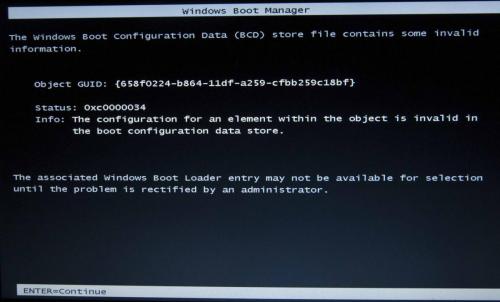
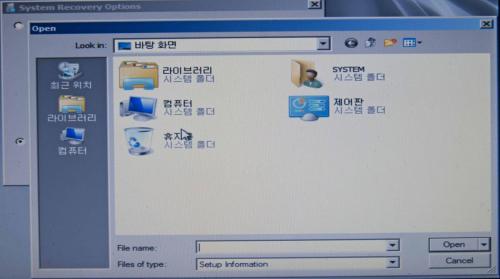


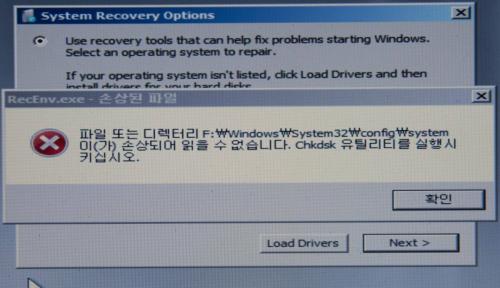













 Sign In
Sign In Create Account
Create Account

