...Did exactly as it said I even turned of my connection to the internet for fear of getting more bugs...
Looks like you added one more step...I even turned of my connection to the internet. I'd say that was the problem. Can't download anything if you aren't connected to the net. I didn't see any malware on the machine in the last OTL log and the MalwareBytes scan came back clean. We're just looking for any residual malware files now. So there's no reason to turn off the internet connection, but if you decide to do that you will need to leave it connected when you are carrying out my last instructions. So connect the computer to the internet and leave it connected, then complete my last instructions. Except you won't need to download the program. You've already done that.
Start where the instructions tell you to Right click the kss(xxxxxxxxxx).exe file and click Run as Administrator to start the application.


 This topic is locked
This topic is locked



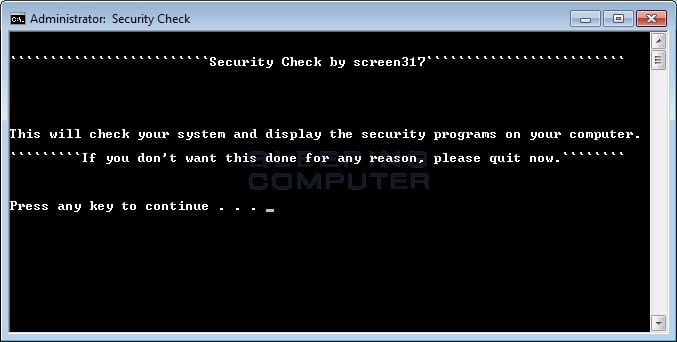















 Sign In
Sign In Create Account
Create Account

