I seen another post where it was a registry issue. Same thing here?

CMD Prompt will not run any commands. Screenshot included.
#1

 Posted 07 April 2014 - 04:55 AM
Posted 07 April 2014 - 04:55 AM

#2

 Posted 07 April 2014 - 05:01 AM
Posted 07 April 2014 - 05:01 AM

Hi Austin ![]()
Can you post a screenshot only with the command line windows? I can't read what is on the command line, sorry!
#3

 Posted 07 April 2014 - 05:01 AM
Posted 07 April 2014 - 05:01 AM

It may be related to some environmental variables issues.
Have you done any chnages to your system recently? Some software installations?
Please try to type in this command:
setand press enter. Was it recognized?
Cheers,
Naat
Edited by Naathim, 07 April 2014 - 05:02 AM.
#4

 Posted 07 April 2014 - 05:15 AM
Posted 07 April 2014 - 05:15 AM

Yes I've been doing alot of installing and uninstalling things lately..Thanks for your help!
Attached Files
#5

 Posted 07 April 2014 - 05:22 AM
Posted 07 April 2014 - 05:22 AM

Cheers,
Naat
#6

 Posted 07 April 2014 - 05:25 AM
Posted 07 April 2014 - 05:25 AM

Yeah sorry about that
Attached Files
#7

 Posted 07 April 2014 - 05:37 AM
Posted 07 April 2014 - 05:37 AM

Can you tell exactly what commands you've typed into the command prompt?
#8

 Posted 07 April 2014 - 05:45 AM
Posted 07 April 2014 - 05:45 AM

ipconfig
#9

 Posted 07 April 2014 - 05:46 AM
Posted 07 April 2014 - 05:46 AM

and a couple more but I can't recall what they are now..I stumbled across this site afterwards and can't remember the other commands i tried to use.
#10

 Posted 07 April 2014 - 06:02 AM
Posted 07 April 2014 - 06:02 AM

But if ipconfig command doesn't want to run, then it's a little strange.
After careful analyze of that screenshots, I see where is probably the mistake.
I suppose the variable to Path should not be %systemroot% in those commands, but rather pointing to C:\Windows.
First:
- Click Start, point to All Programs, point to Accessories, point to System Tools, and then click System Restore. The System Restore Wizard opens.
- Click Create a restore point, and then click Next.
- In Restore point description box, type a description for the restore point. Name it "Variables Fix" for easier recognition.
- Click the Create button. The System Restore Wizard notifies you when the restore point is created.
Let's try to fix it that way:
- Right-click "My Computer" & select "Properties."
- Click "Advanced" tab.
- Click "Environment Variables" button.
- In the "System variables" box, scroll down to "PATH" and highlight it.
- Click the "Edit" button.
- In the "Variable value:" box, at every place where it exists replace the "%systemroot%\system32;" with "C:\WINDOWS\system32;" without my quotation marks
- Make sure you include the semicolon at the end.
- Click OK three times.
Cheers,
Naat
#11

 Posted 07 April 2014 - 06:13 AM
Posted 07 April 2014 - 06:13 AM

Sorry that haven't mention it to you in my previous post.
#12

 Posted 07 April 2014 - 06:27 AM
Posted 07 April 2014 - 06:27 AM

It worked! Thanks alot for your help!
#13

 Posted 07 April 2014 - 06:28 AM
Posted 07 April 2014 - 06:28 AM

Cheers,
Naat
Similar Topics
Also tagged with one or more of these keywords: help
0 user(s) are reading this topic
0 members, 0 guests, 0 anonymous users
As Featured On:











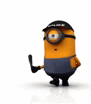









 Sign In
Sign In Create Account
Create Account

