Hello again,
I am feeling quite a bit better now thanks.
I printed out your last message and studied it while I was ill. It took me a while to grasp some of the concepts in it (although the fact that I was alternating reading it with attempting to translate a Greek story may not have helped my already aching head to take in any more information lol).
I think I am going to give this a try..... As long as I have tutorials and understand them fully beforehand, I guess I should be okay with doing it. I am not a very confident person generally and I always foresee possible problems (or even impossible ones) and think that I will somehow mess everything up. Though paradoxically, when some gadget or similar thing goes wrong, something else kicks into gear and I have a strange (and often unrealistic) belief that I can fix things!
I have a couple of comments\questions: -
Back up any data that you need to from the (smaller) D: drive to your external HDD.
There is nothing on it to back up, as it has solely been used to back up drive C
Format the (smaller) D: drive.
Uninstall any unused programs on the (larger) C: drive.
Clone the data from the (larger) C: drive to the (smaller) D: drive.
These steps puzzled me for quite a long time, because I didn't realise that when you said 'clone the data' you meant that absolutely everything - operating system and all - is somehow taken from the larger drive to the smaller one.
Change the drive letters so that D: becomes C: and C: becomes D:.
It would never even have occurred to me that you could do this. I imagine that there is some special way of doing it - rather than just changing the letters as you would the name of any old file - in order to avoid having, say, 2 drive C's for a time. If it was me, I would probably call one 'Drive X' for a while, but I am sure this is not how it is really done!
The new smaller C: drive will be your boot device as it has XP on it.
Yes. Understood now.
The new (larger) D: drive can now be formatted, you do not need to partition it if you do not want to, an easier option would be to create individual folders for each theme.
This one really puzzles me! Formatting the drive means there is nothing at all left on it, right? I know that there are quite a few system files on the current (smaller) D drive, as the files I backed up on there last year are scattered amongst the system files when I look at the drive via Windows Explorer. Do you not need to have similar files on the new (larger) D: drive though?
My big problem with this is going to be when I will actually be able do it. I am going to be busy the next couple of days doing homework for our lesson on Wednesday night (we have a lot to catch up on as we couldn't print stuff out when the printer was out of action). Thursday is completely out of the question, as we are actually working from very early morning until almost midnight. Friday might be a possibility, as long as my husband doesn't need to use the computer. Really, I would prefer the house to myself to do a job like that which needs full concentration, as both my husband and daughter are people who talk quite a lot and I need to be fairly quiet in order to concentrate :-) Realistically then, I probably may not be able to attempt this until some time next week.
At the moment, I still have to back everything up onto the external drive. I have been busy doing some general tidying on here today ready for backing it all up. I should hopefully get a bit of time to do that tomorrow morning.
Thank you very much for helping me with this extra matter. You have already spent so much time helping me with with my long saga of computer problems (and putting up with my long rambling messages lol) and I would not have blamed you had you got rid of me as soon as possible once things were finally solved. I really appreciate the extra help.
Cheers,
Chris.
PS I just had this horrible thought that it may have been Godawgs - and not you - whom I told that we are attempting to learn Greek. If it wasn't you, then you will have thought me completely mad talking about Greek translation etc. That bad memory of mine again!
![]()
![]()







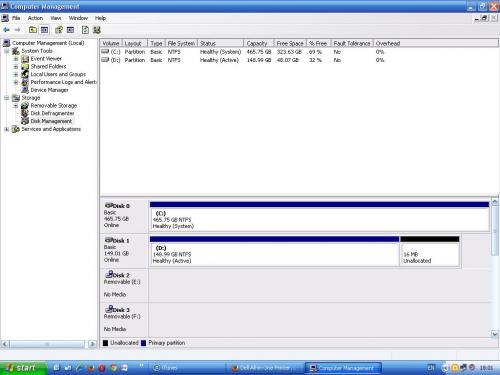











 Sign In
Sign In Create Account
Create Account

