OK that may be a malware infection that i will need to have you take care of but I will do what I can here first to help.
First thing is we need to clean up the temp and useless files that are taking up space on your system.
Download Autoruns from the link in my signature below:
1: Extract the Autoruns Zip file contents to a folder.
2: Double-click the "Autoruns.exe".
3: Click on the "Everything" tab
4: Click the Options at the top of the Window. In the new little window click the box that states Hide Microsoft Services
5: Go to File then to Export As or Save in some versions.
6: Save the file as AutoRuns.txt file instead of the default .arn to a known location like your Desktop.
7: Attach to your next reply.
8: DO NOT do anything till we have had a chance to study the log and reply with suggestions as to what to remove.





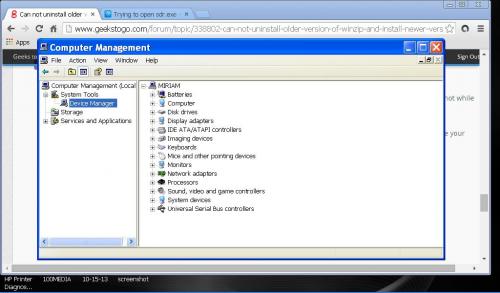
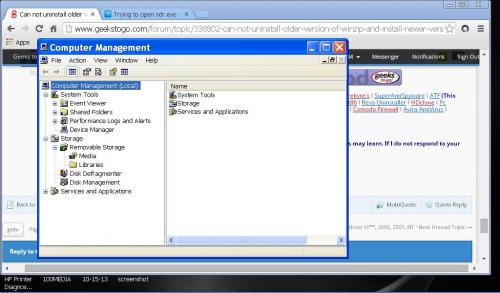
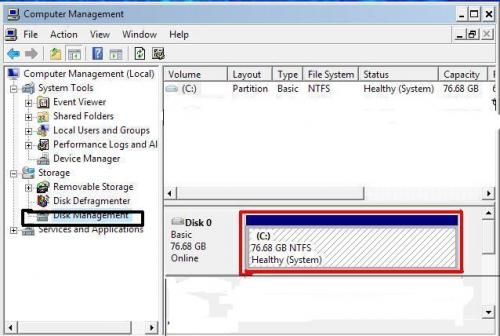
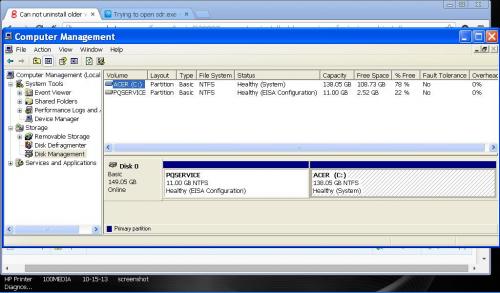
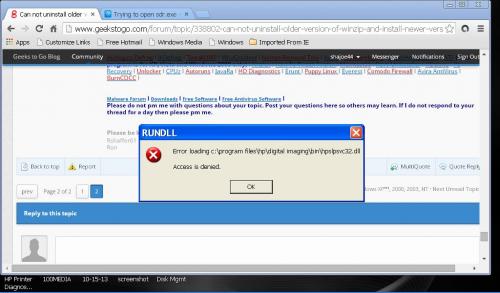











 Sign In
Sign In Create Account
Create Account

