How to run chkdsk or System File Checker (SFC) from the Recovery Console
- Boot your Windows 7 installation DVD
- When you see "Press any key to boot from CD or DVD", press Enter
- At the "Install Windows" screen, click on Repair your computer at lower left
- At the System Recovery Options screen, make note of the drive letter assigned to your boot drive (normally C: ) and click Next
- At the Chose a Recovery Tool window, click on Command Prompt. You will be sitting at X:\Sources directory
- Run chkdsk or SFC
- If you did not note the drive letter of your boot disk, you can enter bcdedit and look at the osdevice line to see what it is.
- For chkdsk, type chkdsk c: /r and press Enter (use the letter from above if not C: ).
- For sfc, type sfc /scannow /offbootdir=c:\ /offwindir=c:\windows and press Enter (use the letter from above)
Let either run to completion undisturbed.
If you do not have a Windows 7 installation DVD, or it's not up to the Service Pack level currently installed, you can download a legal copy with SP1 integrated from here:
Windows 7 Direct Download LinksMake sure you get the same version you have, Home Premium, Pro or Ultimate and 32 or 64 bit. Note that Basic or Starter is not available.
I recommend using
ImgBurn at 4X speed (or the slowest available) to create the DVD from the downloaded .iso file. Just be careful during the install not to accidentally install some of the bundled junk that comes with it. Always take The Custom Install option.
You can do this on any computer capable of burning a DVD.
YOU MUST HAVE A VALID KEY TO INSTALL THIS .ISO.
The one on the COA sticker on your computer will work.
If you are just using the Recovery Console you do not need a key.
You can also create a bootable USB Flash drive (4GB or larger) to install Windows 7 from.
- Download and run Universal USB Installer Easy as 1 2 3
- Select Windows 7 from the first drop down list, all the way to the bottom
- Select the downloaded Windows 7 iso file
- Select your USB flash drive
- Click Create
For techies or folks who work on computers:
Create Windows 7 Universal ISO With All Editions Selection On Install with ei.cfg Removal Utility.
This will fit on a 6GB flash drive or can be burned to a DVD.




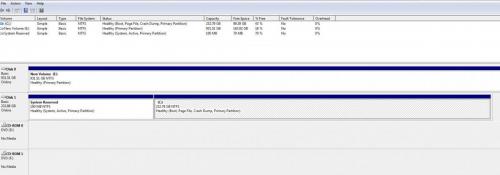

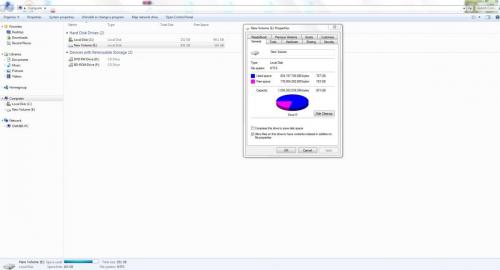

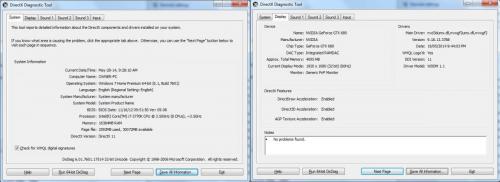











 Sign In
Sign In Create Account
Create Account

