So I have just recently got the error message to repair or replace system32.hal.dll file and I have been looking online for some solutions. I came across one that I have pasted into the bottow of this, my issue now is that I cannot get past step 4. When I go into the recovery console I get the following,
"Microsoft Windows XP<TM> Recovery Console.
The Recovery Console provides system repair and recovery funtionality.
Type EXIT to quit the Recovery Console and restart the compupter.
C:\> "
I do not get an option to select any Windows Installations, in which the videos heading into the recovery console get the options, in place of my C:\>, of the following,
"1: C:\WINDOWS
Which Windows installtion would you like to log onto
<To cancel, Press ENTER>? "
What does this mean for me? Repairable? Crashed Hard drive? Recoverable data?
In situations where it has become damaged, either from virus activity or hardware failure, it may be necessary to replace it with an undamaged copy. Here are the steps necessary to replace the hal.dll file with an undamaged copy from the Windows CD:
1. As above, insert and boot from your Windows XP CD.
2. When you receive the "Press any key to boot from CD" message, press a key to start your computer from the Windows XP CD-ROM.
3. When you receive the "Welcome to Setup" message, press R to start the Recovery Console.
4. Press the number that corresponds to the correct location for the installation of Windows you want to repair, typically this will be #1.
5. At the command prompt type: expand d:\i386\hal.dl_ c:\windows\system32\hal.dll. (where d: is the drive letter of your CD and c:\windows is the location for your Windows installation folder.) If prompted for permission to overwrite an existing version of the hal.dll file select yes.
6. Once you have expanded the file type "exit" to exit the Recovery Console and restart the computer.



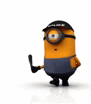


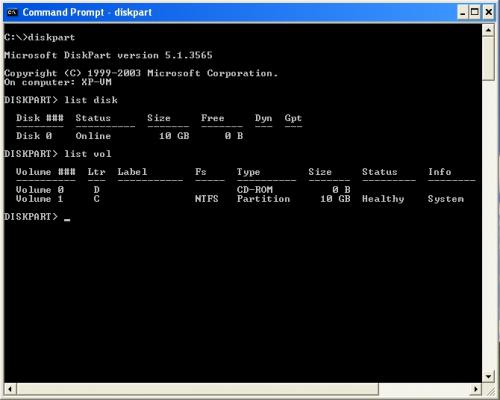











 Sign In
Sign In Create Account
Create Account

