Here is the log.
ListParts by Farbar Version: 17-04-2014
Ran by SYSTEM (administrator) on 20-06-2014 at 11:27:44
Windows 7 (X64)
Running From: G:\
Language: 0409
************************************************************
========================= Memory info ======================
Percentage of memory in use: 8%
Total physical RAM: 8086.17 MB
Available physical RAM: 7400.8 MB
Total Pagefile: 8084.32 MB
Available Pagefile: 7388.91 MB
Total Virtual: 8192 MB
Available Virtual: 8191.92 MB
======================= Partitions =========================
1 Drive c: (RECOVERY) (Fixed) (Total:19.53 GB) (Free:10.8 GB) NTFS ==>[Drive with boot components (obtained from BCD)]
4 Drive f: (U3 System) (CDROM) (Total:0.01 GB) (Free:0 GB) CDFS
5 Drive g: (Repair disc Windows 7 64-bit) (Removable) (Total:3.75 GB) (Free:3.53 GB) NTFS
6 Drive x: (Boot) (Fixed) (Total:0.03 GB) (Free:0.03 GB) NTFS
Disk ### Status Size Free Dyn Gpt
-------- ------------- ------- ------- --- ---
Disk 0 Online 698 GB 2048 KB
Disk 1 Online 3835 MB 0 B
Partitions of Disk 0:
===============
Disk ID: 07F2837E
Partition ### Type Size Offset
------------- ---------------- ------- -------
Partition 1 OEM 101 MB 31 KB
Partition 2 Primary 19 GB 104 MB
Partition 3 Primary 679 GB 19 GB
======================================================================================================
Disk: 0
Partition 1
Type : DE
Hidden: Yes
Active: No
Volume ### Ltr Label Fs Type Size Status Info
---------- --- ----------- ----- ---------- ------- --------- --------
* Volume 5 FAT Partition 101 MB Healthy Hidden
======================================================================================================
Disk: 0
Partition 2
Type : 07
Hidden: No
Active: Yes
Volume ### Ltr Label Fs Type Size Status Info
---------- --- ----------- ----- ---------- ------- --------- --------
* Volume 2 C RECOVERY NTFS Partition 19 GB Healthy
======================================================================================================
Disk: 0
Partition 3
Type : 07
Hidden: No
Active: No
Volume ### Ltr Label Fs Type Size Status Info
---------- --- ----------- ----- ---------- ------- --------- --------
* Volume 3 D RAW Partition 679 GB Healthy
======================================================================================================
Partitions of Disk 1:
===============
Disk ID: 06B23381
Partition ### Type Size Offset
------------- ---------------- ------- -------
Partition 1 Primary 3834 MB 1024 KB
======================================================================================================
Disk: 1
Partition 1
Type : 07
Hidden: No
Active: Yes
Volume ### Ltr Label Fs Type Size Status Info
---------- --- ----------- ----- ---------- ------- --------- --------
* Volume 4 G Repair disc NTFS Removable 3834 MB Healthy
======================================================================================================
============================== MBR Partition Table ==================
==============================
Partitions of Disk 0:
===============
Disk ID: 07F2837E
Partition 1: (Not Active) - (Size=102 MB) - (Type=DE)
Partition 2: (Active) - (Size=20 GB) - (Type=07 NTFS)
Partition 3: (Not Active) - (Size=679 GB) - (Type=07 NTFS)
==============================
Partitions of Disk 1:
===============
Disk ID: 06B23381
Partition 1: (Active) - (Size=4 GB) - (Type=07 NTFS)
****** End Of Log ******
![]()
![]() If so, using that you will be able to restore the original MBR for your machine and reset your system to its original state.
If so, using that you will be able to restore the original MBR for your machine and reset your system to its original state.![]() If not, please notify me and we will try another approach.
If not, please notify me and we will try another approach.
 This topic is locked
This topic is locked
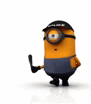


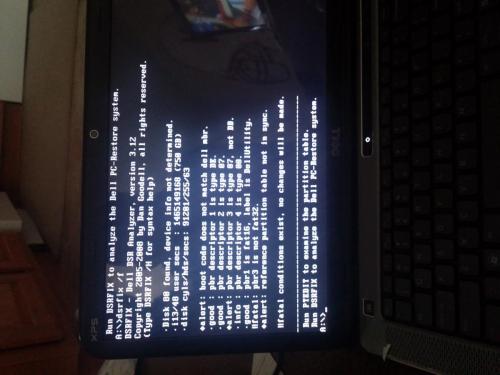




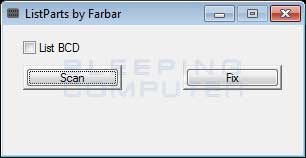











 Sign In
Sign In Create Account
Create Account

