Hi Sunny7,
Now since it seems your driver is in place and if you check the Device Manager saw no yellow exclamation points under Network Adapters,
and it says device is working properly, chances it may not be the drivers. It was an option to try to reinstall them.
To install the drivers you would just need to run the execute (application) file and it will do the rest for you.
I checked the Web Site and under that service name i did not see it, should be under Realtek FE Family controller, in fact was a quick link on the page.
Here http://www.realtek.c...3&GetDown=false
I found an update for mine as i looked for yours, i have Realtek GBE Family Controller.
Now if there is a possibility you can Print screen and post your System Info page here i can tell you how you can do this so i can look at it.
Seems you showed me also an Intel device so we might have the wrong place we are looking.
To capture a screen, as the image (Window) is on the screen you want to capture, on keyboard hit Ctrl + Print Screen.
Then open Windows Paint program left click center in program, go to the menu click paste, then go to file and save as JPEG , it will ask you where you want to put it, usually in pictures, then attach it here.
At bottom of your post you are making if you do not see attachement, click full editor there.
As said before there could be a chance for a hardware problem rather then a driver issue.
Double check the Device Manager under Network Adapters again tell me exactly what you see there.
Is it this for sure ? Device Properties: Realtek PCIe FE Family Controller 6/10/2011 Version 7.46.610.2011 Microsoft Windows Hardware Compatibility Publisher.
If saiys device working properly then may not be the fault as said.
You said you tried a System Repair ? Did it tell you it could not fix a problem and then suggest a System restore point ?
If so chances a system recovery might be a choice, maybe corrupt files.
Did you ever run a scan disk,or chkdsk ?
I will check Toshiba's Web Site for you.
O.k. i found it on the Toshiba site here http://support.toshiba.com/drivers
For WiFi where you will find Intel click the link to the left ,for LAN where you'll see and find Realtek click that link.I would enter myserial number on this page to better find the right drivers, model number on your first post did not work for me.
Your last drivers were 2011 these are newer and it is true most will let Windows update find these for you.
Question you are using this as WiFi on this Toshiba laptop correct ?
What you are using now to connect to here is it also the WiFi or ethernet connection ? Wired or not wired ?
Also possible that something might need to be setup again with the Toshiba to enable it for WiFi, you could check with your internet service provider they should also be able to help you.
Right click the icon in notification area and go to Network and sharing center to check it there or troubleshoot it.
Edited by jds63, 25 June 2014 - 06:48 PM.




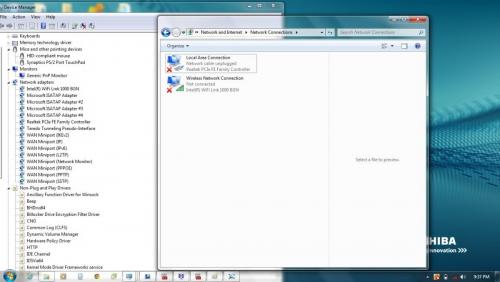
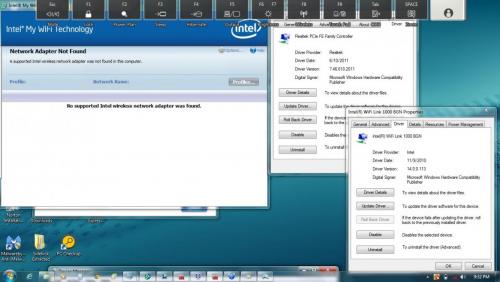
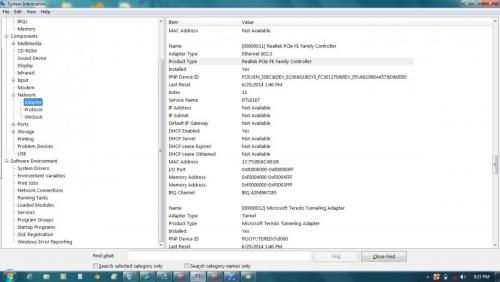
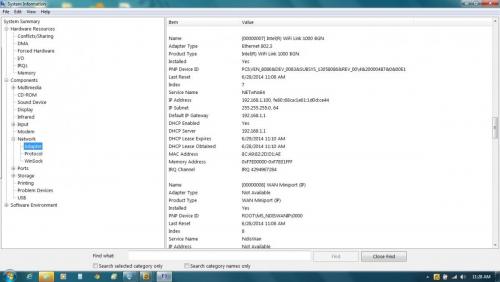
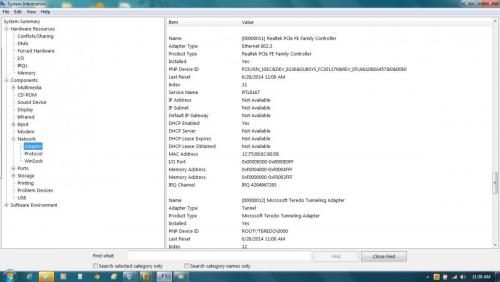












 Sign In
Sign In Create Account
Create Account

