Hello maria!
I'm just going by your screen shots. Disk 1 which has your OS on it (C drive) it has 549.59 GB of unallocated space. Meaning that space not been formatted. You can right click on that partition and format it and then assign it a drive letter. Or you can extend your C drive out to recover the unallocated space.
I would format it and assign it a drive letter, but I don't know your needs.
Disk 0 looks like your old drive but the decimal point appears to be in the wrong place.
To tell you the truth your screen shot and what your saying doesn't make sense to me after I have looked at your screen shot closely; so you are not the only one confused at this time. Your screen shot is showing two disks. Disk 1 has your OS on it and I have no clue what disk 0 has on it.
I'm very sorry that you are confused and I probably have made that even worse. I'm confused also. I think it's the way windows is assigning the numbers.
I do know that the HD with C assigned is where your OS is, and it has 549.59 GB of unallocated space that you can format and use.
I hope someone will reply and unconfuse both of us.
PS see post number 23 by SleepyDude!
Can you attach a new screen shot please and see if I'm still confused?
Edited by donetao, 19 July 2014 - 03:13 AM.





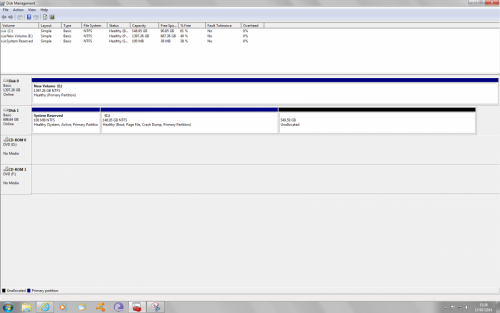
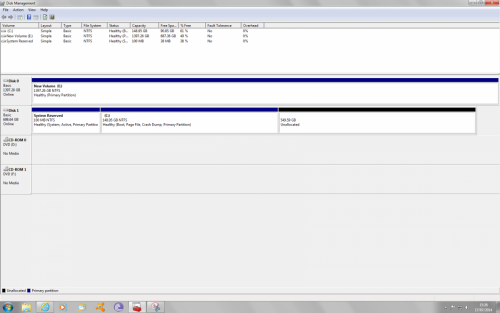
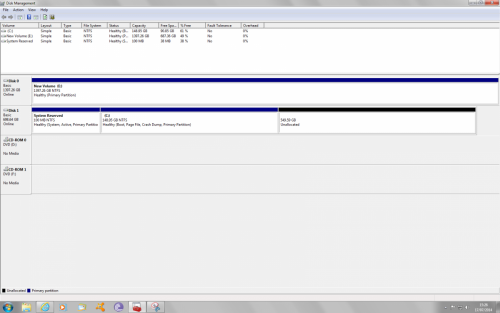

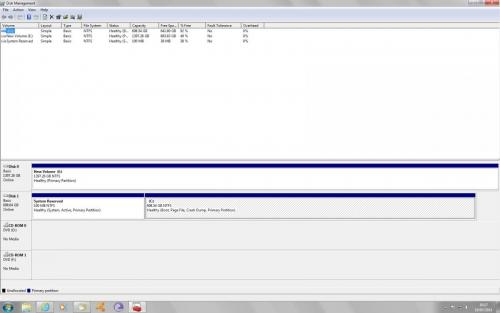
















 Sign In
Sign In Create Account
Create Account

