Any time I am on my computer and I am gaming, it keeps crashing. Also seems that when I am stress testing it. Just freezes, no BSOD, nothing. just the image freezes and i have to hard reset.
Here is what i have done so far.
- Checked all temperature. Here is an image of temps and voltages of one time it crashed http://imgur.com/zPw82mC
- Checked Voltage of PSU to graphics card, and it works at 12V like its supposed to.
- Updated GPU drivers.
- Have ran Memtest, passed 100% with no errors.
- Ran CHKDSK, no bad clusters found.
- Updated firmware for SSD HDD
i need help. Its come down to the point of crashing within 15 minutes of me trying to play a game and i am all out of ideas.

Computer keeps crashing.
#1

 Posted 12 July 2014 - 10:05 PM
Posted 12 July 2014 - 10:05 PM

#2

 Posted 13 July 2014 - 02:05 AM
Posted 13 July 2014 - 02:05 AM

Hello GoodVibe
Your HWMonitor screenshot shows that temps and voltages are fine but keep in mind that the computer is not under load and that both will change dramatically when demands are placed on the hardware when gaming etc.
Please provide information about your computer, this includes is it a custom build or brand name such as Dell or HP, if it is a brand name provide the model name or series number (not serial) if a custom build post the brand and model name or number for the MB, CPU, Ram, add on video card and the PSU (power supply unit) providing these details will enable us to better assist you.
#3

 Posted 13 July 2014 - 10:50 AM
Posted 13 July 2014 - 10:50 AM

Hi Phillppwer2,
The zscreenshot of the HWMonitor is actually the moment the computer froze while playing a game(in this case FIFA 2014).
My computer is a custom build.
Specs:
AMD FX 9590 processor
ASUS Sabretooth 990FX r2 mobo
8GB (1 stick) DDR3 PC3 14900
Samsung 840 EVO SSD HDD
AMD Radeon HD 6870.
CORSAIR HX Series HX850 850W ATX12V 2.3 / EPS12V 2.91 SLI Ready CrossFire Ready 80 PLUS GOLD Certified Modular PSU
AAll components are standard settings from out of the box.
#4

 Posted 13 July 2014 - 11:19 AM
Posted 13 July 2014 - 11:19 AM

If I were to suspect anything it would be the 8GB stick of Ram as they can be problematic + there are not many 8GB modules that have been tested with your MB, can I ask if you have a link to the Ram so we can check its specs.
How many times did you run Memtest, it must be at least 4 or 5 times to be deemed anywhere near conclusive and is best left to run overnight.
Is the Ram in memory slot A2 (the second slot away from the processor).
Download Speedfan and install it. Once it's installed, run the program and post here the information it shows. The information I want you to post is the stuff that is circled in the example picture I have attached.
If you are running on a vista machine, please go to where you installed the program and run the program as administrator.

(this is a screenshot from a vista machine)
Download then run HWMonitor and post a screenshot so that we have a comparison to the Speedfan results, details from here
To capture and post a screenshot;
Click on the ALT key + PRT SCR key..its on the top row..right hand side..now click on start...all programs...accessories...paint....left click in the white area ...press CTRL + V...click on file...click on save...save it to your desktop...name it something related to the screen your capturing... BE SURE TO SAVE IT AS A .JPG ...otherwise it may be to big to upload... then after typing in any response you have... click on browse...desktop...find the screenshot..select it and click on the upload button...then on the lower left...after it says upload successful...click on add reply like you normally would.
Screenshot instructions are provided to assist those that may read this topic but are not yet aware of the “how to”.
Do a couple of minutes gaming before taking the readings please.
#5

 Posted 13 July 2014 - 01:24 PM
Posted 13 July 2014 - 01:24 PM

Ok, here is all the info:
I downloaded the program and ran it until the computer crash, here is what it showed when it crashed: http://imgur.com/u7L7SLg
Here is the RAM: http://www.newegg.co...N82E16820231527
It is located in the slot closest to the CPU which for this board it makes it A1
I ran Memtest once until it got to 100% (took about a little over 2 hours). Should i run it some more?
#6

 Posted 13 July 2014 - 01:52 PM
Posted 13 July 2014 - 01:52 PM

Can you use the method that I provided for posting any further screenshots, this will avoid any content such as the reference to porn in your screenshot being included.
Place your Ram in slot A2 where it should be and then leave Memtest running overnight then check the results.
I noted from the reviews that I read for your Ram said that the Ram settings need setting in the BIOS to run at 1866MHz so please check this as well.
#7

 Posted 13 July 2014 - 02:31 PM
Posted 13 July 2014 - 02:31 PM

#8

 Posted 13 July 2014 - 03:41 PM
Posted 13 July 2014 - 03:41 PM

Guide to using Memtest86+
Memtest is a small boot loaded program that allows a user to detect faults in his or her RAM . It comprises of a series of tests that puts the RAM under different stresses such as transferring different amounts of data across the channels quickly thereby testing how well it copes, and at the same time checking for accuracy and errors in the data transferred.
Common symptoms of bad ram
There are many indicators of bad memory, some of which can be completely overlooked but generally they come down to the following:
- Computer not booting at all, beeping endlessly.
The computer may display just a black screen with the computer still being on or restarting. Also a POST beep may be heard which indicates hardware faults. There are different sequences of beeps and so research must be carried out to ascertain whether its a RAM fault or not.
However remember different motherboard manufacturers have different POST beeps and so the correct sequence of POST beeps for one motherboard may not mean bad RAM on another.
- Distorted graphics on the screen.
One of the stranger indications of bad memory. Ive seen so many users put this down to graphics cards. The user has then gone and bought themselves a new £100 graphics card to find out their £20 stick of RAM was the fault. This is a great point to which to use Memtest, just to make sure of the fault.
- Blue screens of death during the installation of Windows XP, Windows 2000 and Vista.
This is an obvious sign of faulty RAM. A Blue Screen Of Death is an error screen displayed by some operating systems, most notably Microsoft Windows, after encountering a critical system error which can cause the system to shut down to prevent damage.
As there is no driver that can go wrong here and other hardware wont have fully been configured, faulty RAM will be the reason for the error in most cases.
- Crashes or Blue screens during normal operation of the system (emails, web surfing etc.)
General use of faulty RAM will produce a Blue screen. However again don't automatically assume this is RAM associated. There are hundreds of different items that could cause these symptoms and so diagnostics are required.
- Crashes during memory intensive tasks such as using Photoshop, playing 3d games etc..
When intensive programs are used there is a greater risk of hardware over-stressing itself, thus causing errors. This is actually an area of testing completed by Memtest to check for RAM stability.
The general term for this would be stress testing. This is were hardware is put under extra pressure to perform large task. Faulty RAM would not be able to cope in most instances under this pressure thus singling it out as faulty.
Setting up Memtest.
Now that you have diagnosed faulty (or the possibility of faulty) RAM you should carry on to set up Memtest. There are 2 versions to choose from but i will be using the CD version due to the easier and much quicker install.
- First Download Memtest from This Link.
- There are several downloads to choose from. For this CD Version you require the link that says:
Download - Pre-Compiled Bootable ISO (.zip) - Download the file to your desktop.
- If you are using Windows XP or Vista then you can right click the file and choose Extract All

If you do not have Windows XP or above or are running other Operating systems: - Click This Link to download 7Zip. Windows user require the Top link in the list for the .exe version. 64 Bit users should select the 64 bit version.
Others users eg Mac Users should go to the heading below that says Some unofficial p7zip packages for Linux and other systems and download the relevant version.
- Download that to your desktop. Then double click the 7Zip installer and allow it to install on your system.
- Once 7zip is installed right click the Memtest folder (called something like memtest86+-2.11.iso.zip)
- Then click 7 Zip > Extract Here.

You will now have a .iso file on your desktop called memtest86+-2.11 - Now Click This Link to download ImgBurn.
- Download that to your desktop and launch the installer by double clicking the ImgBurn installer icon. Follow the instructions, keeping the settings as the defaults.
- Now when that is installed double click the program icon to launch

- Then click Write image file to disk
- Then insert your Blank CD
- Next click the Browse for File button
 and load the memtest.iso from your desktop.
and load the memtest.iso from your desktop. - Then click the large Write file to disk button
 .
. - The program will then create your boot disk.
First and foremost verify that your disk has burned correctly.
Go to My Computer or Finder on a Mac and go to your CD/DVD drive. Make sure the Disk is called Boot. If not then the burn has been unsuccessful. However if it is called Boot your CD is ready to go ![]()
- Now leave the disk in the drive and shutdown your PC.
- Open the side of your Case and remove all but 1 sticks of RAM. You should only have one stick of RAM installed when running Memtest.

Pull the white clips to the side and the stick of RAM should pop out.
DO NOT put your RAM sticks on the carpet or on anything that can create static. This is a sure fire way to kill the components. Place them on some cardboard or in an antistatic bag to reduce the risk - Turn your PC back on.
- Memtest should now boot. If not, go to the FAQ below.
- No more user involvement is required at this stage. Memtest will automatically start the tests. The images below show Memtest scans in progress.
- Once Memtest has completed its scan note down any errors that occurred. However usually you will be the one to stop the scan. You can stop the scan at any time but I would advise you run it for at least test number 8 as shown in the image below near the top right hand corner of the screen.
- Then repeat the steps above for the remaining sticks of RAM by opening the case and swapping the existing stick with the one that has not been tested and then re run Memtest.
What it means:
The image below outlines the various areas of the Memtest screen.
Other Tests
This image shows a current scan being performed with Memtest86+
Failures
The image below shows a system with failures within Memtest. As you can see in the left hand Column it shows the failures were all made within test 3. Any failures would normally lead you to have to replace the RAM module as its usually something that isn't repairable.
FAQ
Memtest didn't run when i turned on my computer
This is the most common problem with Memtest and falls down to a problem in your BIOS.
To fix this:
- Turn off your PC wait 10 seconds and then Turn it on again.
- When your PC loads and gets to the POST screen it will say something along the lines of Press DEL (delete) to enter setup. See This Image as an example.
- When you enter the BIOS use your arrow keys to move to either the Main, Advanced or Advanced BIOS Features Tab.
- You will be looking for a list that says Primary Master, Primary Slave etc. See This Image for help.
- Then Navigate down to Primary Master (using the arrow keys) and then using in most PCs the + and - keys change the primary Master to CD-ROM /DVD-Drive or something similar
- Then change Primary Slave to Hard Disk or Hard Drive what ever is available.
Is this test 100% accurate?
These tests are here to try and ascertain errors in your RAM. Some tests could come back as failing due to other reasons such as the program itself. Therefore the results will not be 100% accurate.
I have an error, now what
Most errors found in Memtest will require you to replace your RAM. This is because the problems are found more in the hardware of the RAM and how it works. Therefore it would be difficult for the Average user to repair. Please see the Hardware-Components-Peripherals Forum for more help.
I have more than one stick of RAM, does this matter?
Yes. Being able to diagnose each RAM stick individually is important as only one stick of RAM could be faulty saving you money if a replacement is required. When scanning with Memtest make sure you only have 1 stick of RAM installed at a time to improve the scanning results.
You can also check out This Video contributed by Ferrari if you need more help or if the steps in this guide don't quite work out for you
Thanks also to rshaffer61 for helpful advice and corrections given.
#9

 Posted 14 July 2014 - 08:05 PM
Posted 14 July 2014 - 08:05 PM

#10

 Posted 15 July 2014 - 03:05 PM
Posted 15 July 2014 - 03:05 PM

And has your system also been running ok.
#11

 Posted 17 July 2014 - 09:02 PM
Posted 17 July 2014 - 09:02 PM

Ok, so i have been testing it, and though the crashes are less frequent, they still do happen.
Edit: Nevermind, it still has a chance to crash witin about 20 minutes of gameplay.
Edited by GoodVibe, 17 July 2014 - 10:12 PM.
#13

 Posted 18 August 2014 - 12:50 PM
Posted 18 August 2014 - 12:50 PM

Any time I am on my computer and I am gaming, it keeps crashing. Also seems that when I am stress testing it. Just freezes, no BSOD, nothing. just the image freezes and i have to hard reset.
Here is what i have done so far.
- Checked all temperature. Here is an image of temps and voltages of one time it crashed http://imgur.com/zPw82mC
- Checked Voltage of PSU to graphics card, and it works at 12V like its supposed to.
- Updated GPU drivers.
- Have ran Memtest, passed 100% with no errors.
- Ran CHKDSK, no bad clusters found.
- Updated firmware for SSD HDD
i need help. Its come down to the point of crashing within 15 minutes of me trying to play a game and i am all out of ideas.
Maybe its time you upgraded ![]() some new mobos are now available with HD sound..check them out..
some new mobos are now available with HD sound..check them out..
Similar Topics
0 user(s) are reading this topic
0 members, 0 guests, 0 anonymous users
As Featured On:










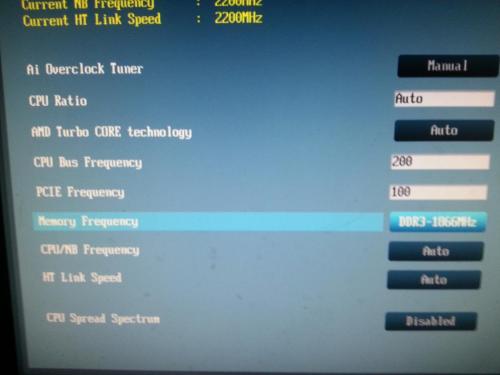
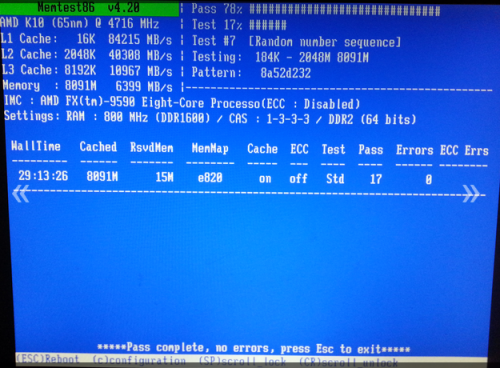




 Sign In
Sign In Create Account
Create Account

