Hello!
Click this link and read the 5th suggestion!! Really read all of them!!
http://windows.micro...asked-questions
Also remove the mouse as Ztruker suggests!
A hardware device might be keeping your computer awake. USB flash drives and USB mice are common devices that can keep your computer awake. Make sure that you have the most current drivers all of your devices. For more information, see Update drivers: recommended links.
To prevent a device from waking your computer
-
Open Device Manager by clicking the Start button  , clicking Control Panel, clicking System and Security, and then, under System, clicking Device Manager.
, clicking Control Panel, clicking System and Security, and then, under System, clicking Device Manager.  If you're prompted for an administrator password or confirmation, type the password or provide confirmation.
If you're prompted for an administrator password or confirmation, type the password or provide confirmation.
-
In the list of hardware categories, find the device that you want to prevent from waking your computer, and then double-click the device name.
-
Click the Power Management tab and then clear the Allow this device to wake the computer check box.
-
Click OK.
Edited by donetao, 28 July 2014 - 06:24 PM.





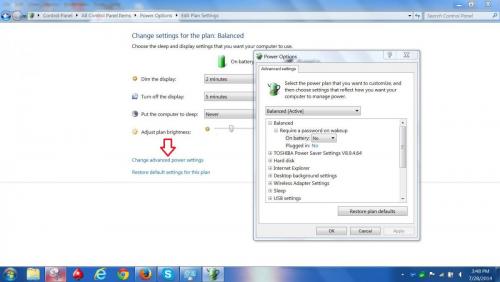














 Sign In
Sign In Create Account
Create Account

