Good morning. I have PC that is getting strange errors. I believe it's related to a problem I've found at the Command Prompt. When I start the command prompt, I can't run any commands unless they are in the local directory. The only way I can run commands like ipconfig, or whatever, is to navigate to the Windows/System32 directory. Does anyone have any ideas? I've attached what I get when I type "echo %path%". Everything looks right there. It just doesn't seem to be working.
%SystemRoot%\system32;%SystemRoot%;%SystemRoot%\System32\Wbem;%SYSTEMROOT%\System32\WindowsPowerShell\v1.0\;C:\Program Files\Dell\DW WLAN Card;C:\Program Files (x86)\Intel\Services\IPT;C:\Program Files (x86)\NTRU Cryptosystems\NTRU TCG Software Stack\bin\;C:\Program Files\NTRU Cryptosystems\NTRU TCG Software Stack\bin\;C:\Program Files\Dell\Dell Data Protection\Access\Advanced\Wave\Gemalto\Access Client\v5\;C:\Program Files (x86)\Common Files\Roxio Shared\DLLShared\;C:\Program Files (x86)\Common Files\Roxio Shared\OEM\DLLShared\;C:\Program Files (x86)\Common Files\Roxio Shared\OEM\DLLShared\;C:\Program Files (x86)\Common Files\Roxio Shared\OEM\12.0\DLLShared\;C:\Program Files (x86)\Roxio\OEM\AudioCore\;C:\Program Files (x86)\QuickTime\QTSystem\;C:\Program Files (x86)\PaloDEx Group\IAM\;C:\Program Files (x86)\Intel\OpenCL SDK\1.1\bin\x86;C:\Program Files (x86)\Intel\OpenCL SDK\1.1\bin\x64;C:\Program Files (x86)\Dentrix\








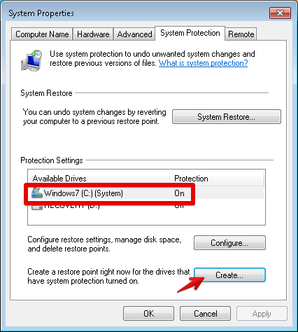











 Sign In
Sign In Create Account
Create Account

