OK, we will start removing some programs. Please tell me if the first program I suggest is alight.
f.lux. this is supposed to automatically adjust the brightness of your display, dependent on the ambient light in your room.
Create a restore point, call it f.lux.
Start Revo Uninstaller, > click f.lux. Then, on the top menu, > click uninstall. > in the window that opens, > click Yes. in the window that opens, > click the 3rd radio button down next to Moderate, > click Next. A installation wizard for f.lux will open, > click nest, then follow any prompts until it has finished.
On the Revo window, > click next, When the scan is completed, > click next,
On the window that opens, tick boxes that only have Bolded text beside them, > then click Delete, > click yes, > click Next.
Revo will scan again and a new window will open with boxes again.
> click the + sign beside every box, > tick only boxed that have Bolded text beside them, > then click Delete, Click yes, > click next.
When Revo has completed, > click Finish. Restart the computer if needed.





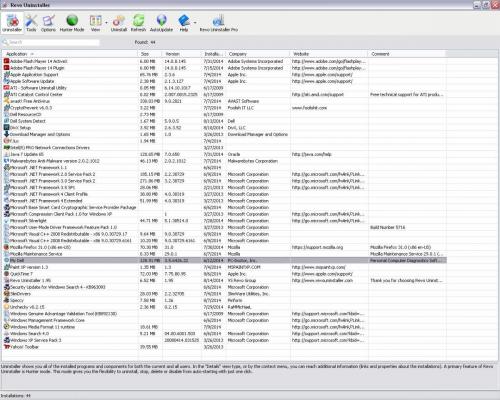











 Sign In
Sign In Create Account
Create Account

