Hi, one simple thing to do is to replace that CMOS battery, look around on the mother board for a coin shaped and sized metal disk. It may have this number stamped on the surface CR2032. along with a + sign.
These batteries are cheap enough and I can pick one up in my local superstore, though you can of course buy one on line.
To remove the old one there is usually some form of clip holding it in place, be careful about how to release the battery as if that clip breaks, the new battery can't stay in place.
Take note of which way up the old battery is so you can be sure of putting the new one back the right way as doing it the wrong way might damage the circuitry.
Nev.





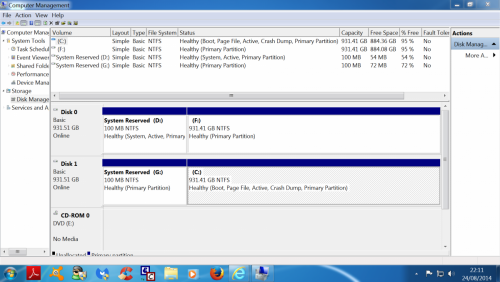
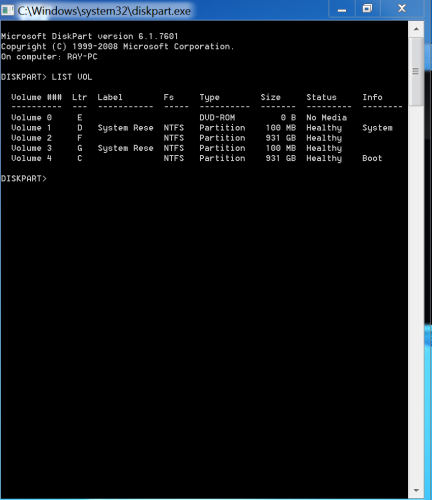












 Sign In
Sign In Create Account
Create Account

