Hello, I'm new here. Your site has been highly recommended as being terrific with aiding people.
I'm running XP using a Samsung 19" diagonal monitor.
My monitor resolution WAS set at 1400 x 900 and it was perfect.
I recently picked up a trojan that was causing s few glitches so i too it to a computer place to get rid of it.
Actually I didn't know what it was, just that there was something not right.
ok they got rid of it and while they were at it did some XP updates
Everything looked fine at their shop on whatever monitor they had connected it to, but when I got it home everything looked squished on my monitor.
When I check the resolution it was set at 1360 x 768. NO problem I thought, I will just put it back to 1440 x 900.....but where did that go?
it's not there anymore? I tried 1600 x 900 and almost lost all my icons on the desk top.
I called them and they said to try 1280 x 1024 and if that didn't clear things up I might have to update my video driver????
Well that setting made things a lot more clearer but definitely not in proper perspective.
For example if I have something that is 600 x 300 pixels in size, it should look twice as wide as high. but it doesn't
it looks 2 1/2 times as wide so it seems a bit stretched out.
I have a NVIDIA GEFORCE 9600GT
AND I went to their site and it said that my driver was up to date?
ANy suggestions would be greatly appreciated
Thank you for your time





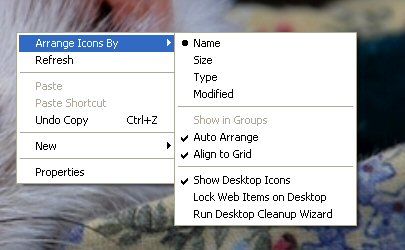
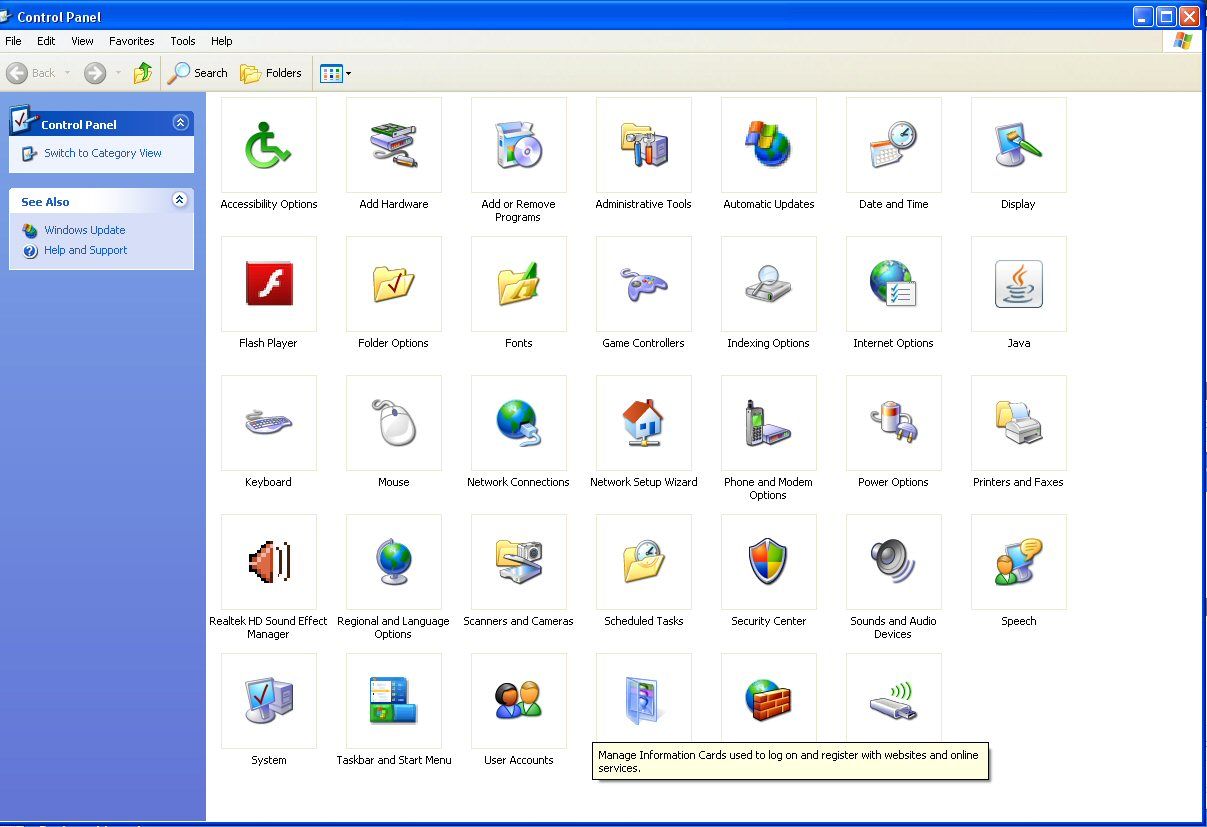












 Sign In
Sign In Create Account
Create Account

