Hey guys, I made a thread about my computer going into a boot loop here, http://www.geekstogo...-code-50/page-2. I did have some viruses but we were not able to confirm if it was the viruses that caused the boot loop, one thing Emeraldnzl mentioned was the hard drive could of caused the issue. Then this happend yesterday, quote is from the previous thread
I'm pretty sure it's the hard drive, I was trying to shut down the pc yesterday and it would shut down, I'd hit the button and nothing would happen. So I decided to leave it, I thought it was still closing some processes or something, I walk away to do something and I hear the fans speed up and get really loud. When I got to the PC it was a black screen with white writing saying something along the lines of 'select boot device, when selected or inserted hit any key' When I hit any key It would just repeat the same message underneath the original.
Does this confirm it is the hard drive, It's working fine now.
Emeraldnzl mentioned that I should try seatools to check the state of the drive, however seatools cannot find the hard drive even though when booting the computer normally it find the drive fine. The hard drive is under warranty this is just about confirming if the hard drive is the issue.
Thank you




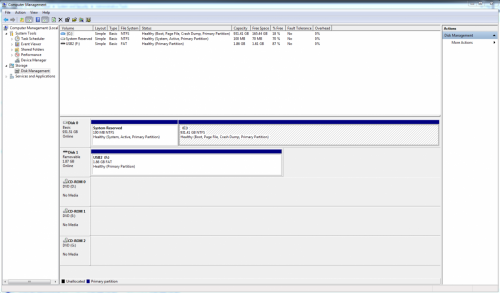












 Sign In
Sign In Create Account
Create Account

