
Hi,
Being second hand neither of us know if this computer has been dismantled by the previous owner or what sort of work it has been put through.
So the worst scenario is that they have had the lid off and not reconnected the cables from the microphone or the camera, or through heavy use and constant opening and closing the lid has broken the cables as they go through the lid hinges. Please bear that in mind.
However although I cannot see a way to help with the camera as at the moment everything points to it being either dud or disconnected, I can at least help you find out if the microphone works. As there is not any yellow or red warning next to "Sound, video, and game controllers", I have to assume the drivers are present and working OK for the moment.
First thing to ask is what shows up in control panel, as well as just "Sound" with a speaker icon, do you also see something on the lines of "Realtek HD Audio Manager", (it may be a different manufacturer than Realtek).
If so open that and find out if there is any microphone tab, and if so is the slider at some point other than the left hand side, is the mute box ticked or with a red X in it? If a red X click on it and that should remove the mute, if the slider is fully to the left, move it to about mid way.
Next is to go back to that "Sound" box you showed in the screen shot, click on the microphone that is showing as "Default", (Not the "Not plugged in" one)
Youshould see the "Properties" button now live and not greyed out, click on that and another small window should open.
Click on the listen tab and you should then see a tick box for "listen to this device"
Put a tick in the box, then click the "Apply" button, speaking into or near the microphone you should hear your own voice in the speakers, and also if the volume is pretty high it might also howl round.
That should prove the microphone is OK and working.
If a loud howl round, remove the tick and click apply again quickly, to save your ears.
If none of that does any good and still no sound from the microphone, it also may be dud or disconnected.
Nev.




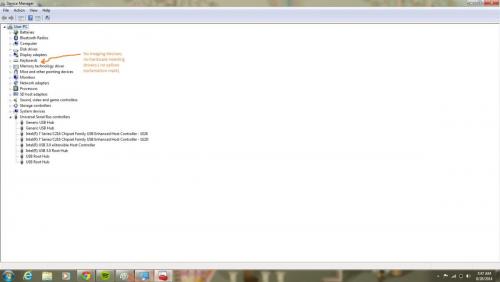

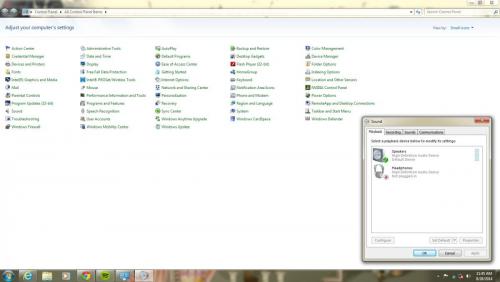
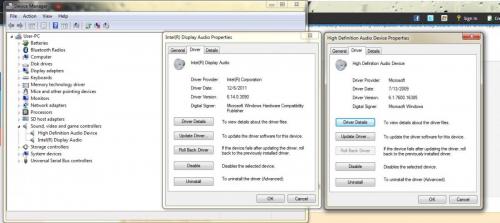
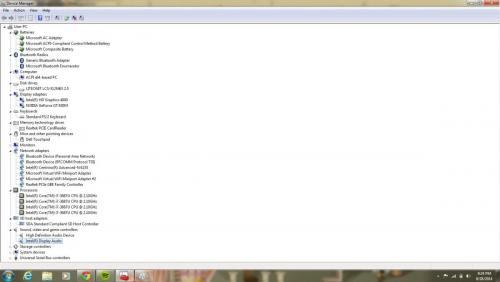
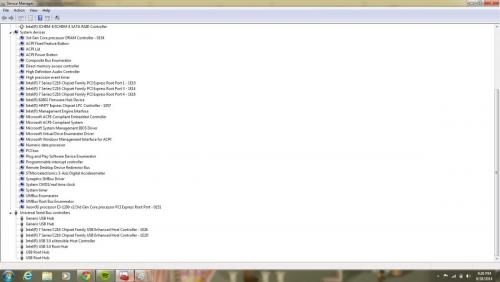
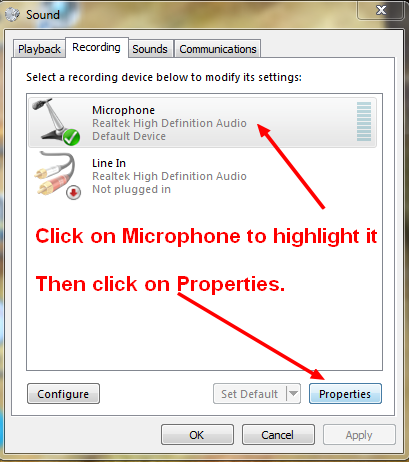
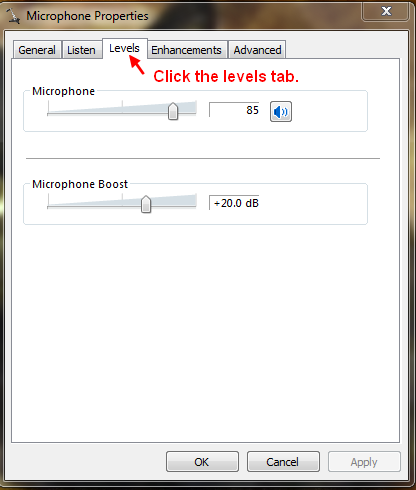











 Sign In
Sign In Create Account
Create Account

