Please follow the instructions below.
Step#1 - Warnings
Your C:\ drive is low on disk space. It's recommended to have at least 15% free disk space so processes such as the automated Defragger can run properly and keep your machine running properly. You may want to clean up some space.
Step#2 - Answers to your questions
- Yes you can re-install Torch Browser
- You can contact an Administrator by going here and sending a PM (Personal Message) to one.
- You have a lot of Chrome Add-Ins and I see at the time of your screen shot you had over 30 tabs open. The combination of the amount of tabs you had open and the amount of Add-Ins/Extensions are likely contributors to your memory issues.
Step#3 - OTL Fix
1. Right click on OTL.exe and choose Run as administrator.
2. Copy all the code below and paste it into the Custom Scans/Fixes section at the very bottom of the OTL program. Do NOT include the word Quote.
:Commands
[CreateRestorePoint]
:OTL
O4 - HKCU..\Run: [HitsBlender] "C:\Program Files\HitsBlender\hitsblender.exe" -m File not found
:Commands
[EmptyTemp]
3. Click the Run Fix button. OTL will ask to reboot the machine. Please do so when asked.
4. After the reboot a log file should open. Copy/Paste the contents of the log that opens and post in your next reply. If for some reason the log file does not appear then you can
open Notepad (Start->All Programs->Accessories->Notepad), click File->Open, in the File Name box enter *.log and press the Enter key, navigate to the C:\_OTL\MovedFiles folder,
and open the newest .log file present, and copy/paste the contents of that document back here in your next post.
Step#4 - Adware Scan
I know you have done this in the recent past but if you could follow these steps it would be appreciated. Thank you.
1. Please download AdwCleaner by Xplode onto your desktop.
2. Close all open programs and internet browsers.
3. Right-Click on AdwCleaner.exe and select Run as administrator to run the tool. Click Yes if asked to allow the program from an unknown publisher.
4. Click I Agree on the Terms of Use screen.
5. Click on Scan.
6. After the scan is complete click on "Clean"
7. Confirm each time with Ok on the messages that follow.
8. Your computer will be rebooted automatically. A text file will open after the restart.
9. Please post the content of that logfile with your next answer.
10. You can find the logfile at C:\AdwCleaner[S0].txt as well.
Step#5 - Security Check
1. Download Security Check from here or here.
2. Save it to your Desktop.
3. Right-click SecurityCheck.exe and select Run as administrator. Follow the onscreen instructions inside of the black box.
4. A Notepad document should open automatically called checkup.txt; please post the contents of that document.
Note: Sometimes this can take 10 to 15 minutes to run so don't be alarmed if it does.
Step#6 - Fresh Set of Logs Needed
1. Please download Farbar Recovery Scan Tool and save it to your Desktop.
Note: You need to run the 32-bit Version so please ensure you download that one.
2. Right click to run as administrator. When the tool opens click Yes to disclaimer.
3. Note: Ensure that the Addition.txt check box is checked at the bottom of the form within the Optional Scan area.
4. Press Scan button.
5. It will produce a log called FRST.txt in the same directory the tool is run from (which should now be the desktop)
6. Please copy and paste log back here.
7. The first time the tool is run it generates another log (Addition.txt - also located in the same directory as FRST.exe). Please also paste that along with the FRST.txt into your reply.
Items for your next Post
1. Contents of OTL Fix
2. Contents of AdwCleaner log
3. Contents of Security Check log
4. FRST and Addition logs
 OTL.Txt 118.43KB
229 downloads
OTL.Txt 118.43KB
229 downloads Extras.Txt 60.88KB
457 downloads
Extras.Txt 60.88KB
457 downloads
 This topic is locked
This topic is locked

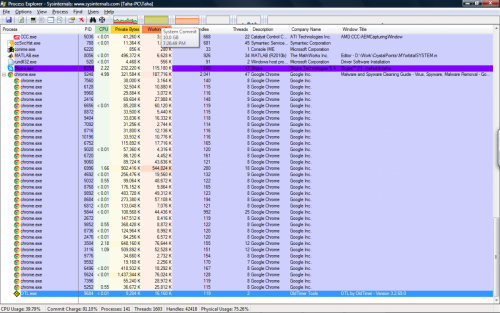













 Sign In
Sign In Create Account
Create Account

