Hi Averysadman,
Right click it in disk management, most likely options are all greyed out, so you can not do anything to it anyway.
Even if you could change the drive letter, only be able to choose another, not remove it completely or even change the path.
It is strange how this occured somehow when you did it in your install. Did you choose a custom install at the time?
This is a system partition within the C: drive. You should of had a recovery partition, but this is Windows 7, can't remember if you should, i have Windows 8.1.
The 100MB system partition has bootable files to boot your PC into recovery mode, not a recovery partition.
My advice since you are still concerned and trying to get rid of it in windows explorer is to just redo the Windows 7 install, you are saying yourself it is quite easy, bite the bullet, do it.
Nothing worse should happen, just back up all else you have.
Have trouble i will help you. In case do you have another PC to log on here with ?
Also, from looking at your disk management, Main drive you are going to use for operating system seems to be on disk 2, usually is on disk 0, the the rest should follow.
Now this mattered how you hooked it up inside the PC case through your SATA cables. What are the drives, infinity and media, assume there are 2 internal drives, since the G: drive is named External ?
Just have to switch them around.
Should and can go:
Disk 0 - C: operating system
Disk 1 - Infinity
Disk 2 - Media
Disk 3 - external
Most will say this does not matter how cable are hooked it will work, It will still boot correctly. I prefer it with OS drive to be Disk 0.
Also told you one way you could find out if it was a EFI bios before you decide to do it over, check the BIOS screen or pop the OS DVD in drive and boot up the PC into the boot manager, usually by pressing F8 or F9 during boot up. You will see an option for booting to the UEFI DVDROM .
Edited by jds63, 13 September 2014 - 01:21 PM.






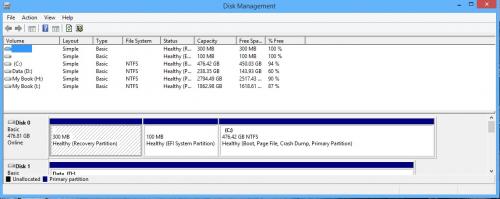
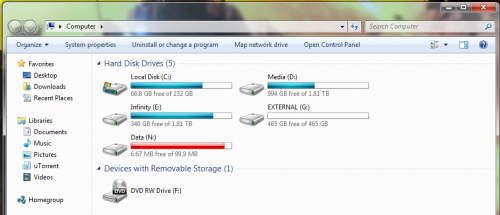
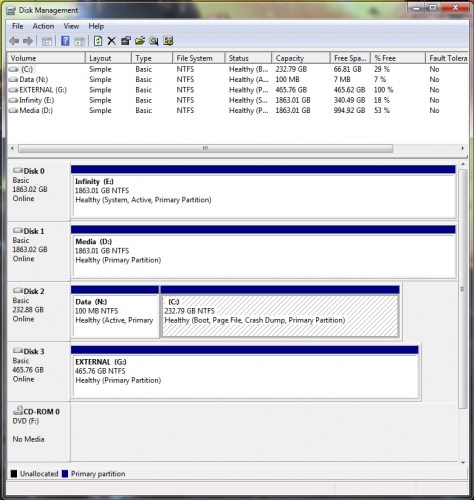











 Sign In
Sign In Create Account
Create Account

