I got this error while installing DNS 12.0
Some kind of registry problem??
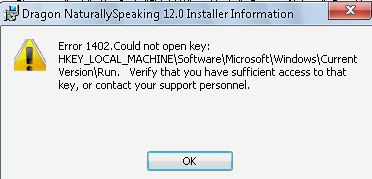

Need help with your computer or device? Want to learn new tech skills? You're in the right place!
Geeks to Go is a friendly community of tech experts who can solve any problem you have. Just create a free account and post your question. Our volunteers will reply quickly and guide you through the steps. Don't let tech troubles stop you. Join Geeks to Go now and get the support you need!

I got this error while installing DNS 12.0
Some kind of registry problem??
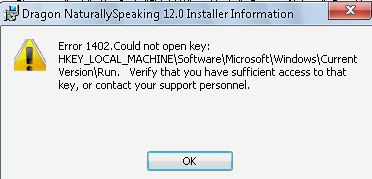

Found this, hope it helps
Windows XP: How to fix 'Error 1402. Could not open key...'
The following text is the general solution posted throughout the Internet.
The error indicates that you do not have sufficient permissions to update the system registry. Even if you are logged in as a system administrator, you may encounter this error if the system has been upgraded from a previous version of Windows.
The action below requires updating the system registry.
It is strongly recommended that you completely back-up your computer or at least the registry before taking this action.
- Select "Start", "Run", and type "RegEdt32". Click OK.
- Select HKEY_LOCAL_MACHINE
- In the menu, select "Edit", "Permissions". A dialog will come up.
- Check "Allow" for "Read" and for "Full Control", then click OK
- Expand HKEY_LOCAL_MACHINE and repeat steps 3, 4 for the keys "Software" and "System"
- Expand the "Software" key, and repeat steps 3, 4 for "Classes"
- Expand the "Classes" key, and repeat steps 3, 4 for "Installer"
- If you have made any changes in steps 1 through 7, skip to step 10. If you did not make any changes, continue with step 9.
- Open the "Classes" key, and click on "Installer" . In the menu, click "Security", "Permissions." Click the button marked "Advanced." Check "Reset Permissions on all child objects.", then click OK
- Close the registry editor
- Reboot the computer

0 members, 0 guests, 0 anonymous users







Community Forum Software by IP.Board
Licensed to: Geeks to Go, Inc.