I have an acer 4810T with win 7 home premium. intel core 2 solo U3500 1.4ghz with 4gb mem and 320 hard drive.
easeus partition master shows
320gb... broken down as follows
pqservice.. 11.7gb
acer c........170.3gb
local disk ...112gb (linux ext4)
local disk,,,,,,3.5gb (linux swap)
i have not put linux on this laptop so i find it strange that it is showing (unless its an acer thing and i havent noticed it before)
skype chat works fine but the voice and video freezes my pc and i have to power it off and on. I posted elsewhere on gtg and got a link from acer australia saying basically acer vcm doesnt need to be installed (or running) for skype to work (skype quit supporting this december 2013). skype suggested going to an older version of skype which freezes in voice or video also. i am back to the current version of skype with tyoe chat working fine but not video or voice. a friend has an acer and has no issues with voice or video on it.
the boot time according to wisecare 365 can range from 65 to 135 seconds. the desktop icons reload a total of 3 times before the laptop is fully up. i do have a copy of a rebuild icon program i was given here a couple years ago and ran that.
yahoo im sometimes opens 2 windows for the same chat and when i go to contacts ot an option.. then menu may show up twice.
i have been avoiding but think i need to copy my files and do a fresh install of win 7. the last fresh install i did was about 2 1/2 years ago. i do have a couple geek friends that suggest i do a fresh install every 6 months to avoid problems
thoughts? and thanks in advance for your help




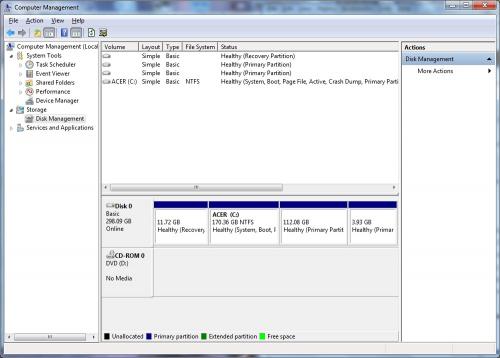
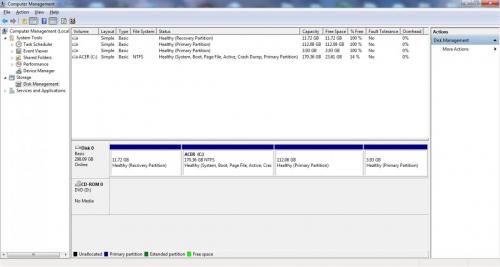
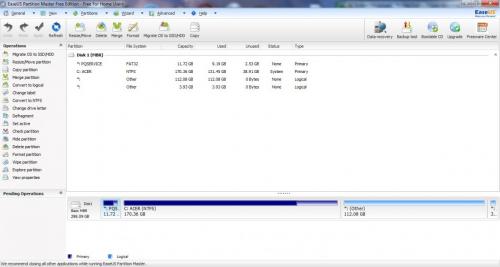
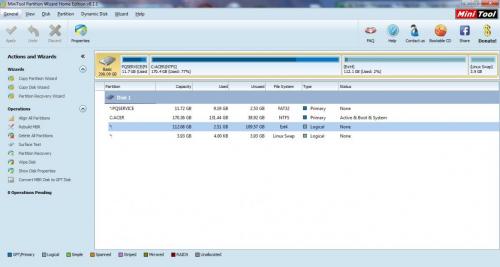











 Sign In
Sign In Create Account
Create Account

