So I have an HP desktop with windows 7 on it. It has always had the option on start up of selecting Window 7 or Restore.. (cant remeber what else it said) and it always auto selects windows 7. One day my kid was sitting at the computer at startup and selected Restore... When I looked at the screen it looked like it was going to reinstall windows and format so I pulled the plug pannicking. It couldn't have been more than 5 seconds inbetween the process starting and me pulling the plug. On restart windows 7 wont load up. I can just reinstall W7, so no problem there, but I needed my doc, video and picture files, so I pulled out the HD and plugged it into my other comp. Only, the HD is showing up empty except for some windows files. I used a recovery program to get to the files, but there are litterally hundreds of thousands of files I dont need. Even if I could sort all of that out, all the files are no longer in their folders, and I'm just not sure I can sort thousands of family photos from memmory. Is there anyway to get back those files like I left them, still in their perspective folders? Also I read somewhere that running a live linux cd might help by getting past the file permissions, will this work? I'm so confused! I dont even know what I did. Thanks for any help in advance.
Edited by Mikeyferg101, 03 October 2014 - 08:17 PM.




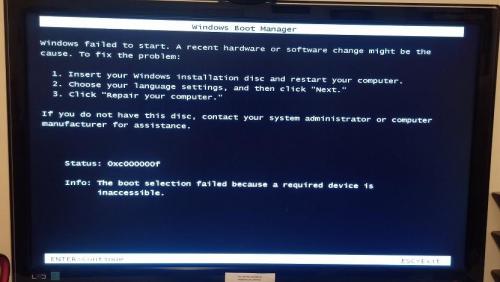
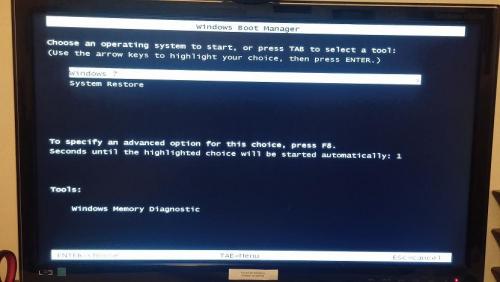

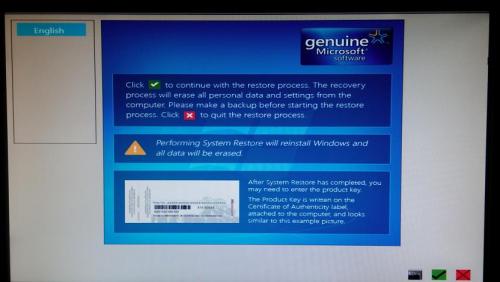







![Hijacked Windows defender [Closed] - last post by DR M](https://www.geekstogo.com/forum/uploads/profile/photo-418842.gif?_r=1578338641)








 Sign In
Sign In Create Account
Create Account

