Hi! This is the first time I've resorted to such kind of forums, so please bear with me as my computer knowledge is not that brilliant. Also please excuse my non-scientific approach to explaining the problem and the wall of text. I do hope it makes any sense at all.
The problem that I've had for a year or even more now is that something clogs up the CPU and makes the computer extremely slow. Initially I got complete PC freezes and sometimes BSODs even, but those I have managed to solve along the way as it seems.
The main issue still remains. The description of the problem would be - I pretty much have a constant audio going on when on the computer (working with video files, watching some youtube or listening to a web radio) so it's most noticable with the sound first - once the clogging starts it gets all slowed down and robotic. When I still had the complete freezes going (complete freeze, nothing is reacting and have to force restart) the sound that was coming trough the headphones at that point would be so violent (even the volume of it changed and could be heard in the next room even - sometimes happened when I wasn't at the PC even) I am surprised I didn't get my eardrums popped. The programs, mouse and keyboard reaction is extremely slow at that point too. Getting to the Task Manager alone takes quite some time. But after googling on how to do things and all, I discovered that it's one of the scvhost.exe things that is spiking the CPU to 50%-70% alone. If I go to the process that this scvhost is responsible for, it's the Cryptographic services. I've tried disabling it in the Windows Process list, but it keeps turning on anyways. If I turn it off at the startup of Windows it sometimes gets started by something and sometimes it doesn't. But if it's disabled, I don't see a lot of issues (sometimes the DNS service does the same thing, but that is a lot more rare and happens for a lot shorter moment). And, yes - after 5-10 minutes everything calms down if I don't do anything and is calm for some time.
Things I've done so far (I can't even remember all) - all the scans for malware, adware, viruses, MemTest overnight a couple of times, CC cleaner. I've ran the Windows updates (had them turned off for a while), updated the drivers, uninstalled anything that I had not used for a while. Looked at the hosts file as well. Pretty much everything that has been suggested to people with scvhost.exe high CPU usage on other web sources and forums. And none have shown any issues at all - no malware, adware, hosts file okay, etc.
So, I guess, I've found the culprit (at least I hope so ![]() ) - the Cryptographic services, but I have no idea what is causing it to act up and how to fix it as I have not been able to find anyone reporting such a problem (only the ones where this service is not working and people can't update Windows because of that - which is not my case).
) - the Cryptographic services, but I have no idea what is causing it to act up and how to fix it as I have not been able to find anyone reporting such a problem (only the ones where this service is not working and people can't update Windows because of that - which is not my case).
Not sure what kind of details you'd need to identify the possible problem, but I'll write down some computer info just in case:
AMD Athlon™ II X4 645 Processor 2,20 GHz
RAM: 4,00GB (3,25 GB usable)
32-bit Operating System (Windows 7 Ultimate)
NVIDIA GeForce GTX 560
Is there anything else that would be important when it comes to the specs?
Thank you in advance!
Edited by Krissty, 12 October 2014 - 03:38 AM.




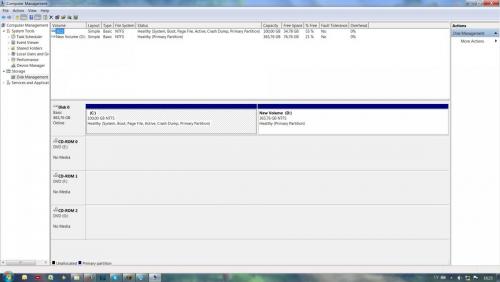











 Sign In
Sign In Create Account
Create Account

