I tryed loading OTLPE disk I made up according to instructions.. The infected pc will not load disk.
Bad luck there then.
I actually think it is time to take your machine to a repair man.
There is a way to create a bootable flash drive. The instructions a quite complicated and in the end I think unlikely to work on that machine. Nevertheless I have posted them below for what they might be worth to you.
IMPORTANT:
You will need a flash drive with a size of 512 Mb or bigger. Make sure that you do not leave anything important on the flash drive, as all data on it will be deleted during the following steps.
-
- Download OTLPEStd.exe from one of the following links and save it to your Desktop: mirror1 or mirror2
- Download eeepcfr.zip from the following link and save it to your Desktop: the mirror
- Finally, if you do not have a file archiver like 7-zip or Winrar installed, please download 7-zip from the following link and install it: the mirror
- Once you have 7-zip install, decompress OTLPEStd.exe by rightclicking on the folder and choosing the options shown in the picture below. Please use a dedicated folder, for example OTLPE, on your Desktop
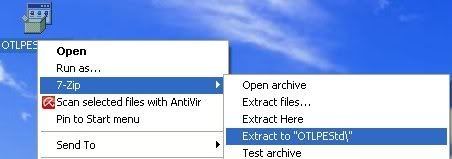
- Open the folder OTLPEStd which will be created in the same location as OTLPEStd.exe and right-click OTLPE_New_Std.iso. Select 7-Zip and from the submenu select Extract files... and extract the content onto your Desktop in a OTLPE folder:
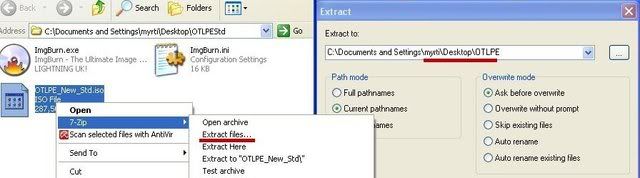
- Please also decompress eeepcfr to your systemroot (usually C:\).
- Empty the flash drive you want to install OTLPE on.
- Go to C:\eeecpfr and double-click usb_prep8.cmd to launch it.
- Press any key when asked to in the black window that opens.
- As indicated in the image, make sure you have selected the correct flash drive, before proceeding.
For Drive Label: type in OTLPE.
Under Source Path to built BartPE/WinPE Files click ... and select the folder OTLPE that you created on your Desktop.
Finally check Enable File Copy.
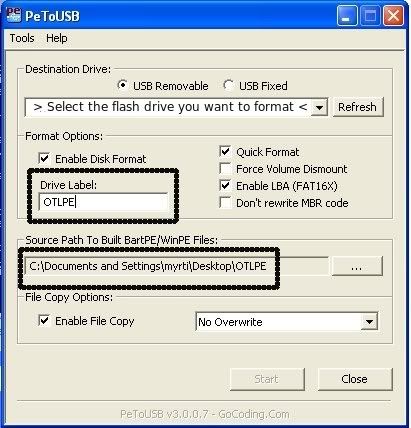
- Click on Start, accept the disclaimers and wait for the program to finish.
Your bootable flash drive should now be ready!
![]()




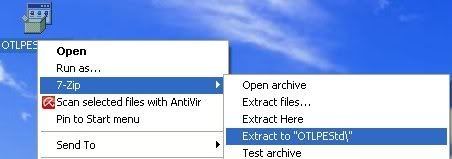
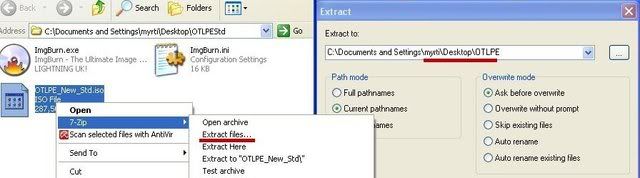
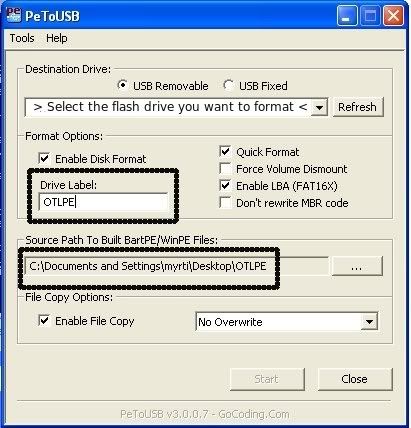



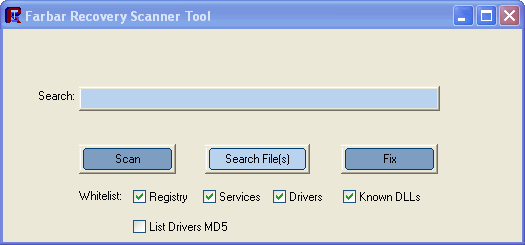











 Sign In
Sign In Create Account
Create Account

