Will do. Just got to wait for it to boot with the video signal working first.
Computer Crashes (Resolved)

Best Answer phillpower2 , 05 November 2014 - 01:52 AM
Any replacement PSU must have an equal or above power output (including amps on the +12V rail) to the present PSU, have the same type of connections and be a good quality brand such as Antec, Corsa... Go to the full post »
#16

 Posted 28 October 2014 - 04:26 PM
Posted 28 October 2014 - 04:26 PM

#17

 Posted 29 October 2014 - 10:42 AM
Posted 29 October 2014 - 10:42 AM

Can I ask you still see the Dell logo before the no signal message appears.
#18

 Posted 29 October 2014 - 05:02 PM
Posted 29 October 2014 - 05:02 PM

Can I ask you still see the Dell logo before the no signal message appears.
When I have the problem on boot it does not get to the Dell screen it simply displays nothing except the monitors no signal message.
#19

 Posted 30 October 2014 - 02:10 PM
Posted 30 October 2014 - 02:10 PM

It is not a driver issue then.
#20

 Posted 30 October 2014 - 04:07 PM
Posted 30 October 2014 - 04:07 PM

Oh I forgot to mention, the clock need change when the computer crashed originally.
#21

 Posted 31 October 2014 - 11:14 AM
Posted 31 October 2014 - 11:14 AM

That suggests that the CMOS battery needs replacing or worse case scenario the BIOS chip itself has failed, see the attachment below regarding CMOS batteries.
Polite reminder for you to check the BIOS if and when the computer boots up successfully;
Do you have an option in the BIOS such as "restore factory" or "most stable" settings, if yes have or can you try selecting this as a bad BIOS setting could be tripping your Ram up.
#22

 Posted 31 October 2014 - 03:48 PM
Posted 31 October 2014 - 03:48 PM

That suggests that the CMOS battery needs replacing or worse case scenario the BIOS chip itself has failed, see the attachment below regarding CMOS batteries.
Polite reminder for you to check the BIOS if and when the computer boots up successfully;
Do you have an option in the BIOS such as "restore factory" or "most stable" settings, if yes have or can you try selecting this as a bad BIOS setting could be tripping your Ram up.
Ok there is not an option for factory reset in the BIOS. Interestingly though after a bit of time in the BIOS the system/screen freezes as well and you have to cold shutdown. I'll try the CMOS battery next and trying to run the dell and Win7 Repair discs.
#23

 Posted 31 October 2014 - 04:33 PM
Posted 31 October 2014 - 04:33 PM

A dead CMOS battery would not cause the BIOS screen to freeze but a flaky PSU could, the Dell and Windows 7 disk unfortunately will not help with BIOS or PSU problem/s I'm afraid ![]()
#24

 Posted 01 November 2014 - 04:17 PM
Posted 01 November 2014 - 04:17 PM

Ok I've replaced the cmos battery and now using a different monitor(so far no lose of video signal, but its not been long). I managed to photo a blue screen crashing due to memory management. The windows 7 repair disc produced an error message when running(I suspect Dell software). So all i have left is reinstalling the operating system, checking the memory modules like you mentioned and changing the PSU.
Now I happen to have an old pc here which seems to be the same power of psu. Any tips on switching 2 PSU's??? Or any other advice
#25

 Posted 01 November 2014 - 04:20 PM
Posted 01 November 2014 - 04:20 PM

Oh and before the PSU change will a bad PSU cause blue screen crashes due to memory problems? Anything else to try other than 1 modules inserted at a time?
Edited by maddog10, 01 November 2014 - 04:22 PM.
#26

 Posted 02 November 2014 - 02:31 AM
Posted 02 November 2014 - 02:31 AM

I see that you are aware of how to use the edit tab, rather than double post can you use this feature if you have something to add while waiting for a reply, this will avoid anything you post being overlooked as can happen if one of the posts is on a previous page ![]()
What type of Windows 7 repair disk produced an error, from where was it obtained and what was the error that occurred.
A flaky PSU can cause various problems including affecting the Ram, this because the +3.3V rail on the PSU supplies the memory slots on the MB, there are various ways that the voltage is then regulated such as the Northbridge (NB) Southbridge (SB) the CPU itself or the Memory Controller Hub (MCH) AMD and Intel MBs mainly use different methods but on later i3, i5 and i7 boards Intel like AMD uses embedded memory controllers, perhaps a little bit too much information but better than not enough I hope ![]()
Before swapping out the PSU and if the computer remains stable we should check the voltages from the present PSU, see below;
Download Speedfan and install it. Once it's installed, run the program and post here the information it shows. The information I want you to post is the stuff that is circled in the example picture I have attached.
If you are running on a vista machine, please go to where you installed the program and run the program as administrator.

(this is a screenshot from a vista machine)
Download then run HWMonitor and post a screenshot so that we have a comparison to the Speedfan results, details from here
To capture and post a screenshot;
Click on the ALT key + PRT SCR key..its on the top row..right hand side..now click on start...all programs...accessories...paint....left click in the white area ...press CTRL + V...click on file...click on save...save it to your desktop...name it something related to the screen your capturing... BE SURE TO SAVE IT AS A .JPG ...otherwise it may be to big to upload... then after typing in any response you have... click on browse...desktop...find the screenshot..select it and click on the upload button...then on the lower left...after it says upload successful...click on add reply like you normally would.
Screenshot instructions are provided to assist those that may read this topic but are not yet aware of the “how to”.
#27

 Posted 02 November 2014 - 03:45 PM
Posted 02 November 2014 - 03:45 PM

Does it make a difference running these programs on Safe mode versus normal ?
The error was "error 0x4001100200001012" and I got the repair disc by creating one from the PC itself
#28

 Posted 02 November 2014 - 05:02 PM
Posted 02 November 2014 - 05:02 PM

Any mode will do if they will run ![]()
Error and disk details acknowledged, we will come back to this once the voltages have been checked.
#29

 Posted 03 November 2014 - 04:40 PM
Posted 03 November 2014 - 04:40 PM

#30

 Posted 04 November 2014 - 01:06 PM
Posted 04 November 2014 - 01:06 PM

temp 3 seems way to high, 92C is not normal at all and can damage the hardware, I see also a Fan 1 13RPM wich seems weird.
Edited by pinson74, 04 November 2014 - 02:25 PM.
Similar Topics
0 user(s) are reading this topic
0 members, 0 guests, 0 anonymous users
As Featured On:










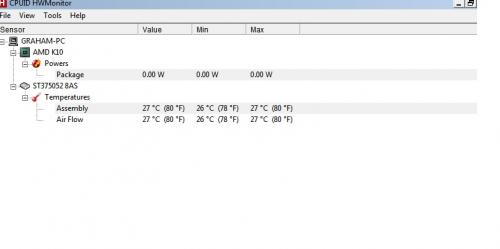




 Sign In
Sign In Create Account
Create Account

