OS: Windows 7 (64-bit)
Motherboard: ASUS P8Z68-V
CPU: Intel i5-2500K @ 3.4 GHz
Memory: 2x 4GB DDR3 SDRAM PC3-12800 Crucial
Graphics: Nvidia GeForce GTX 560Ti (1024MB)
Bios: 3603
PSU: Antec TruePower 550W
CPU uses a ''Turbo Boost'' technology (overclocks itself to 4.3GHz) although everything is set to default settings. Nothing was ever overclocked manually.
The black screen of death:
Whenever I play any games - from World of Warcraft, to Thief (2014) to Alien: Isolation to Kerbal Space Program - about 5 mins to an hour (up to 3, even 5 hours on occasion) into the game the screen suddenly goes black the sound gets distorted/looped and most of the time (but not always) the CPU fan (at least I think its the CPU's fan) graphics card fan starts spinning at 100%. I have also noticed some LEDs on motherboard light up, but I have no idea what any of them means, so I never payed much attention to them.
At this point all I can do is to hold the power button to shut it down, since the hard reset button isnt even responding.
When I turn it back on, it sometimes starts normally and other times just starts and immediately (like after 1 second) shuts down and then back on again. [in like 20-30% of the cases right at this point it tells me that ''Overclocking failed: Press F1 to enter setup''. I enter bios and get out without changing anything.]
After that it proceedes to the screen where it asks me if I want to start in safe mode and I always choose normal and after that it loads Windows and starts searching for solution which of course doesnt find. And after that its as if crash never happened.
It NEVER crashes while searching web, watching movies, using any kind of software like movie or picture editing etc. It never even happened when I was running BurnInTest, FurMark and some other stress tests. It crashes purely randomly I would say, I havent noticed any rule that would lead to it. even when I thought I have, I later discovered I havent really.
I have formatted C: drive a couple times and tried new drivers and the older ones. PC is 4 years old I think and this all started 1,5 years ago when I went on vacation for 2 weeks and unplugged the whole thing out of the wall, something i always do before i go away for more than a few days.
I have also checked disk for errors using windows Error-checking tool and checked RAM using MemTest86.
Temperatures are all below 40°C under heavy load (CPU, Mobo, case) except graphics card ~80°C and thats apparently normal for this type of graphics card so i have read. Case is clean too. My main suspect is PSU or motherboard but Im no pc expert really so I have no idea what it is. Any help is much appreciated and most welcome.
Cheers.
Edited by infrayellow, 10 November 2014 - 02:20 PM.





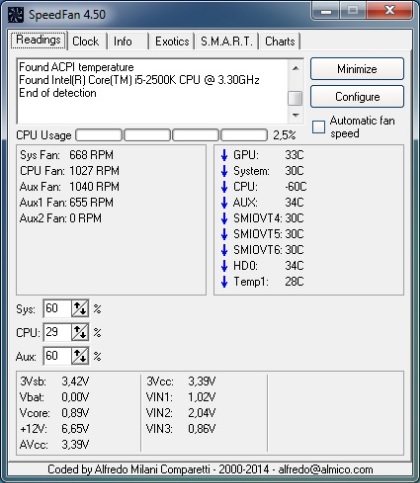
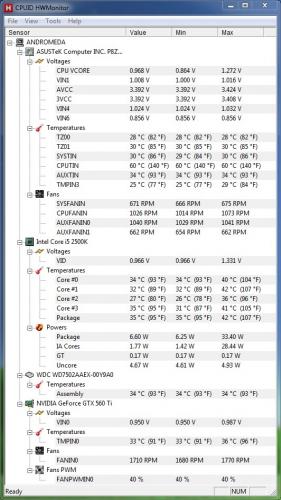
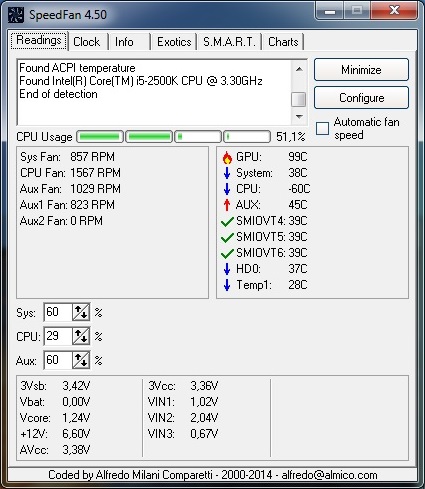
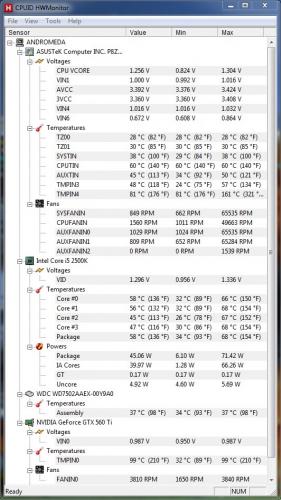

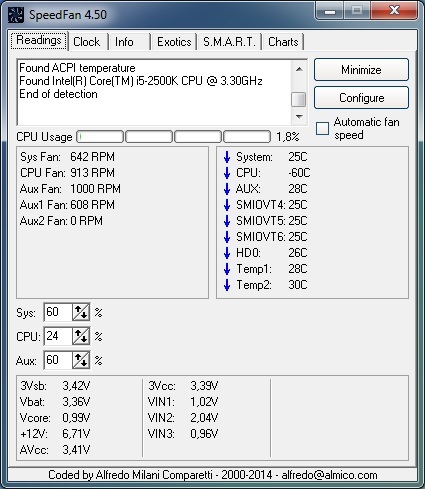
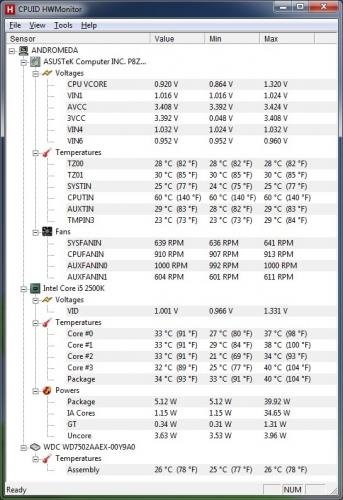












 Sign In
Sign In Create Account
Create Account

