I have a Lenovo ThinkPad Edge E530 laptop computer, with an Intel HD Graphics 3000 card in it. Windows 7 Pro runs on the machine. I recently purchased two portable monitors that run solely off the computer’s USB ports (no AC power is needed). Both portable monitors seem to work fine.
I would like the two portable monitors to show the same image that is on my computer screen. However, only one portable monitor does so. The other portable monitor shows an extension of the image on the computer screen. Using the “F6” key, I’ve tried all the combinations that come up. I’ve also accessed the “Intel Graphics and Media” control in the Control Panel. Nothing has solved the problem. Do I need a new graphics card?
Thanks in advance for your help.
Edited by peterglass, 22 November 2014 - 11:26 PM.



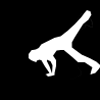






















 Sign In
Sign In Create Account
Create Account

