Laptop black screen after dell screen [Closed]
#1
![Laptop black screen after dell screen [Closed]: post #1](https://www.geekstogo.com/forum/public/style_images/shift/icon_share.png)
 Posted 02 January 2015 - 05:04 PM
Posted 02 January 2015 - 05:04 PM

#2
![Laptop black screen after dell screen [Closed]: post #2](https://www.geekstogo.com/forum/public/style_images/shift/icon_share.png)
 Posted 02 January 2015 - 05:27 PM
Posted 02 January 2015 - 05:27 PM

Hello AsdGuy13,
Welcome to Geekstogo.
Can you get into Windows Recovery Options?
If so, do this:
Please download Farbar Recovery Scan Tool and save it to a flash drive.
Note: You need to run the version compatible with your system. If you are not sure which version applies to your system download both of them and try to run them. Only one of them will run on your system, that will be the right version.
Plug the flashdrive into the infected PC.
Enter System Recovery Options.
To enter System Recovery Options from the Advanced Boot Options:
- Restart the computer.
- As soon as the BIOS is loaded begin tapping the F8 key until Advanced Boot Options appears.
- Use the arrow keys to select the Repair your computer menu item.
- Select English as the keyboard language settings, and then click Next.
- Select the operating system you want to repair, and then click Next.
- Select your user account an click Next.
To enter System Recovery Options by using Windows installation disc:
- Insert the installation disc.
- Restart your computer.
- If prompted, press any key to start Windows from the installation disc. If your computer is not configured to start from a CD or DVD, check your BIOS settings.
- Click Repair your computer.
- Choose your language settings, and then click Next.
- Select the operating system you want to repair, and then click Next.
- Select your user account an click Next.
On the System Recovery Options menu you will get the following options:
Startup Repair
System Restore
Windows Complete PC Restore
Windows Memory Diagnostic Tool
Command Prompt
- Select Command Prompt
- In the command window type in notepad and press Enter.
- The notepad opens. Under File menu select Open.
- Select "Computer" and find your flash drive letter and close the notepad.
- In the command window type e:\frst.exe (for x64 bit version type e:\frst64) and press Enter
Note: Replace letter e with the drive letter of your flash drive. - The tool will start to run.
- When the tool opens click Yes to disclaimer.
- Press Scan button.
- It will create a log (FRST.txt) on the flash drive. Please copy and paste it to your reply.
#3
![Laptop black screen after dell screen [Closed]: post #3](https://www.geekstogo.com/forum/public/style_images/shift/icon_share.png)
 Posted 02 January 2015 - 05:50 PM
Posted 02 January 2015 - 05:50 PM

#4
![Laptop black screen after dell screen [Closed]: post #4](https://www.geekstogo.com/forum/public/style_images/shift/icon_share.png)
 Posted 02 January 2015 - 05:59 PM
Posted 02 January 2015 - 05:59 PM

Yes, you will have to use a different computer to download to a Flash drive/Thumb drive and transfer to the broken computer. See instructions... ![]()
#5
![Laptop black screen after dell screen [Closed]: post #5](https://www.geekstogo.com/forum/public/style_images/shift/icon_share.png)
 Posted 02 January 2015 - 06:34 PM
Posted 02 January 2015 - 06:34 PM

I cant figure out how to get into windows recovery options and system recovery options. I cant see to find online how to. Can you help? ![]()
#6
![Laptop black screen after dell screen [Closed]: post #6](https://www.geekstogo.com/forum/public/style_images/shift/icon_share.png)
 Posted 02 January 2015 - 06:59 PM
Posted 02 January 2015 - 06:59 PM

Don't go online, that will only make things worse. Please use the instructions I gave you at post #2.
Firstly try this instruction I gave you:
To enter System Recovery Options from the Advanced Boot Options:
- Restart the computer.
- As soon as the BIOS is loaded begin tapping the F8 key until Advanced Boot Options appears.
- Use the arrow keys to select the Repair your computer menu item.
- Select English as the keyboard language settings, and then click Next.
- Select the operating system you want to repair, and then click Next.
- Select your user account an click Next.
---------------------------------------------------------------------------------------------------------
If for some reason that doesn't work then, if you have a Windows Installation disk for that machine try the next option:
To enter System Recovery Options by using Windows installation disc:
- Insert the installation disc.
- Restart your computer.
- If prompted, press any key to start Windows from the installation disc. If your computer is not configured to start from a CD or DVD, check your BIOS settings.
- Click Repair your computer.
- Choose your language settings, and then click Next.
- Select the operating system you want to repair, and then click Next.
- Select your user account an click Next.
On the System Recovery Options menu you will get the following options:
If neither of those work for you come back and tell me.
If you are uncertain about the instructions, come back and ask me. ![]()
#7
![Laptop black screen after dell screen [Closed]: post #7](https://www.geekstogo.com/forum/public/style_images/shift/icon_share.png)
 Posted 02 January 2015 - 07:47 PM
Posted 02 January 2015 - 07:47 PM

#8
![Laptop black screen after dell screen [Closed]: post #8](https://www.geekstogo.com/forum/public/style_images/shift/icon_share.png)
 Posted 02 January 2015 - 07:50 PM
Posted 02 January 2015 - 07:50 PM

I take it that you don't have an installation disk for that computer?
#9
![Laptop black screen after dell screen [Closed]: post #9](https://www.geekstogo.com/forum/public/style_images/shift/icon_share.png)
 Posted 02 January 2015 - 08:18 PM
Posted 02 January 2015 - 08:18 PM

#10
![Laptop black screen after dell screen [Closed]: post #10](https://www.geekstogo.com/forum/public/style_images/shift/icon_share.png)
 Posted 02 January 2015 - 08:27 PM
Posted 02 January 2015 - 08:27 PM

If you are unable to get into System Recovery options by continuously clicking F8 then we will try a different approach.
Please print these instruction out so that you know what you are doing when you are not connected to this thread.
- Download OTLPENet.exe to your desktop
- If you have not already done so, download Farbar Recovery Scan Tool and save it to a flash drive.
- Ensure that you have a blank CD in the drive
- Double click OTLPENet.exe and this will then open imgburn to burn the file to CD
- Reboot your system using the boot CD you just created.
Note: If your computer doesn't boot from the CD automatically it might need the bios setting changed. If you do not know how to set your computer to boot from CD follow the steps here - As the CD needs to detect your hardware and load the operating system, I would recommend a nice cup of tea whilst it loads

- Your system should now display a Reatogo desktop.
Note : as you are running from CD it is not exactly speedy - Insert the flash drive with FRST on it
- Locate the flash drive and run FSRT
- The tool will start to run.
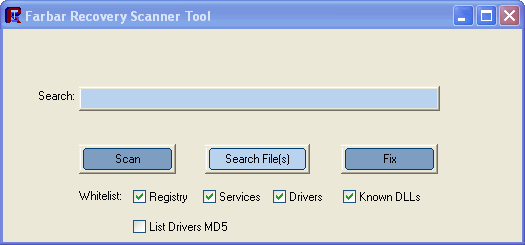
- When the tool opens click Yes to disclaimer.
- Press Scan button.
- It will make a log (FRST.txt) on the flash drive. Please copy and paste it to your reply.
#11
![Laptop black screen after dell screen [Closed]: post #11](https://www.geekstogo.com/forum/public/style_images/shift/icon_share.png)
 Posted 02 January 2015 - 10:26 PM
Posted 02 January 2015 - 10:26 PM

#12
![Laptop black screen after dell screen [Closed]: post #12](https://www.geekstogo.com/forum/public/style_images/shift/icon_share.png)
 Posted 03 January 2015 - 12:44 AM
Posted 03 January 2015 - 12:44 AM

Did you have a blank CD in your CD drive?
#13
![Laptop black screen after dell screen [Closed]: post #13](https://www.geekstogo.com/forum/public/style_images/shift/icon_share.png)
 Posted 03 January 2015 - 08:48 AM
Posted 03 January 2015 - 08:48 AM

Yeah i have a whole bunch of them in a cabinet
#14
![Laptop black screen after dell screen [Closed]: post #14](https://www.geekstogo.com/forum/public/style_images/shift/icon_share.png)
 Posted 03 January 2015 - 02:54 PM
Posted 03 January 2015 - 02:54 PM

Maybe a misunderstanding. ![]()
The reason I asked you if you had a blank CD in your computers' CD drive was because when you download OTLPENet.exe from the link in my post (post #10 above) it should automatically locate your blank CD and commence burning the CD.
I have just checked it, and it works for me.
If that isn't happening then maybe your machine is using different software and we will need to work out why you can't burn the CD.
Edit
I just had another thought. Maybe you had a bad download. Try downloading it again.
#15
![Laptop black screen after dell screen [Closed]: post #15](https://www.geekstogo.com/forum/public/style_images/shift/icon_share.png)
 Posted 03 January 2015 - 07:48 PM
Posted 03 January 2015 - 07:48 PM

It was a bad download. Everything burned fine. So i put the disc into the damager computer and it dosent boot cd. So i look at your link and on my laptop there is no Boot Device Priority. Infact nowhere.... Whould it be called something else?
Edited by AsdGuy13, 03 January 2015 - 07:51 PM.
Similar Topics
0 user(s) are reading this topic
0 members, 0 guests, 0 anonymous users
As Featured On:








 This topic is locked
This topic is locked





 Sign In
Sign In Create Account
Create Account

