Aura:
1. Thanks for the clarification on the Recycle Bin.
2. Re my attempt to free up space on my C:drive by moving all (or part) of the folder C:\Documents and Settings to a newly created Folder on my aux memory E:drive.
May I walk through what I intend to do and see if you see any problems? I really want more free space but I don’t want to do something stupid.
Right now my C: drive (total size 33.8GB) has 1.85 GB free.
The Documents and Settings Folder is 12.5GB with 33,054 files and 3,092 folders.
It has 4 subfolders:
AKS ..... 8.95 GB
SS..... 36.3 MB
All Users ... 2.46GB
Administrator ... 13.2 MB
And, for reasons I don’t understand, the Properties display shows that all four of these Folders has a check mark ON Attributes\Read-Only –even though I routinely edit those files.
I am thinking of copying the 2.46 GB in the All Users folder to the E: drive, then delete it from the C: drive and thus pick up 2.46 GB of free space in the C: drive.
If I do that will I still be able to use my PC, much as I do now? FWIW, the All Users folder shows subfolders named Desktop, Favorites, Start Menu, Chatlink, Dear Kurt, and NTUSER. Will any of these fail to work if I make that move?
Can you tell me (again) what I should name this new folder on the E: drive? If it affects the naming, FWIW, my name is Sid?
Thank you again. ....batpark






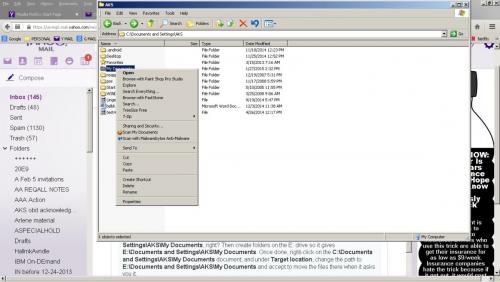
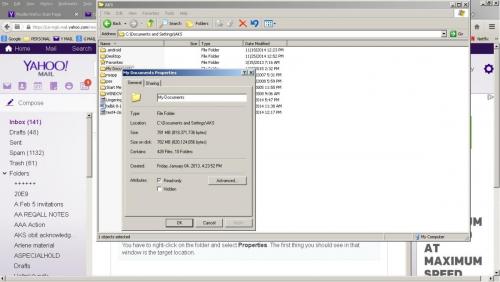











 Sign In
Sign In Create Account
Create Account

