How do i remove this component of Office 2013 from my win8 comp? All searches turn to zilch and phone issues....this is not a phone issue......I know how it works too....just want rid of it.......

Removing One Note
#1

 Posted 26 January 2015 - 12:27 AM
Posted 26 January 2015 - 12:27 AM

#2

 Posted 26 January 2015 - 07:13 AM
Posted 26 January 2015 - 07:13 AM

You can easily uninstall OneNote from the "Uninstall a program" control panel. In it, double-click on Office 2013 to uninstall it, then once you get to the menu, select "Add or Remove Features", then remove OneNote from the list and pursue with the uninstall. Office lets you install/uninstall components individually once you launch the Office uninstall procedure. That should do it.
#3

 Posted 26 January 2015 - 01:19 PM
Posted 26 January 2015 - 01:19 PM

no, it doesnt give me that option...... its "change" or "uninstall"......no menu.......just says....."ready to uninstall".....
#4

 Posted 26 January 2015 - 01:22 PM
Posted 26 January 2015 - 01:22 PM

#5

 Posted 26 January 2015 - 02:13 PM
Posted 26 January 2015 - 02:13 PM

selected change and it comes up with "repair" options.....no component list....
#6

 Posted 26 January 2015 - 02:16 PM
Posted 26 January 2015 - 02:16 PM

https://support.offi...&rs=en-US&ad=US
Look under "Install or remove individual Office program components".
#7

 Posted 26 January 2015 - 07:05 PM
Posted 26 January 2015 - 07:05 PM

no...the tutorial doesnt help either....
#8

 Posted 26 January 2015 - 07:10 PM
Posted 26 January 2015 - 07:10 PM


Then I get on this window.

I click on the little drive icon by OneNote and select Not available

Then I click on Continue to uninstall it. You have to do this for every component you want to uninstall.
#9

 Posted 26 January 2015 - 08:25 PM
Posted 26 January 2015 - 08:25 PM

the only options i get by right clicking are "uninstall" or "change" and when I click change it comes up as I stated before with no options but x 2 "repair" options.....no component list....
#10

 Posted 26 January 2015 - 08:27 PM
Posted 26 January 2015 - 08:27 PM

How to take a screenshot using the Snipping Tool
Follow the instructions below to take a screenshot using Windows' Snipping Tool:
- Press on the Win Key + R to open the Run box;
- Enter SnippingTool and press on Enter;
- The Snipping Tool will open, asking you to choose the area to take in the screenshot;
- Left click on the area where you want to start the screenshot, keep it, and drag the cursor across the screen;
- Once done, release the left button to take the screenshot;
- In the editing window, click on the File menu then Save As;
- Save the screenshot in a folder that you can access easily;
- Once done, attach that screenshot to your next reply;
#11

 Posted 27 January 2015 - 12:46 AM
Posted 27 January 2015 - 12:46 AM

#12

 Posted 27 January 2015 - 07:21 AM
Posted 27 January 2015 - 07:21 AM

#13

 Posted 27 January 2015 - 03:03 PM
Posted 27 January 2015 - 03:03 PM

#14

 Posted 27 January 2015 - 03:50 PM
Posted 27 January 2015 - 03:50 PM

#15

 Posted 27 January 2015 - 07:04 PM
Posted 27 January 2015 - 07:04 PM

Microsoft Home & Business 2013 installed by disk....
Similar Topics
0 user(s) are reading this topic
0 members, 0 guests, 0 anonymous users
As Featured On:











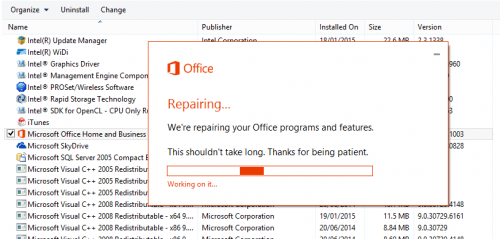




 Sign In
Sign In Create Account
Create Account

