Thanks for the update Korimon 
If you suspect that the HDD has problems and you have not yet done so please back up all important data on the drive then test the HDD, see below;
Run the HDDs diagnostics tool;
Make sure you select the tool that is appropriate for the brand of your hard drive but if unsure of the brand Seatools works well with most of them http://www.tacktech.com/display.cfm?ttid=287
Depending on the program it'll create a bootable floppy or a bootable DVD/CD.
If the downloaded file is the .iso type use ImgBurn to burn the .iso file to a DVD/CD disk depending on your OS (select "Write image file to disc" option) and make the disk bootable.
RE ImgBurn: please use the custom install and uncheck the attached foistware such as "Install Entrusted Toolbar etc
Next, take an expanded screenshot of Disk Manager and attach it to your next reply for us;
1. Click on the Start button and then choose Control Panel.
2. Click on the System and Security link.
Note: If you're viewing the Large icons or Small iconsview of Control Panel, you won't see this link so just click on the Administrative Tools icon and skip to Step 4.
3. In the System and Security window, click on the Administrative Tools heading located near the bottom of the window.
4. In the Administrative Tools window, double-click on the Computer Management icon.
5. When Computer Management opens, click on Disk Management on the left side of the window, located under Storage.
After a brief loading period, Disk Management should now appear on the right side of the Computer Management window.
Note: If you don't see Disk Management listed, you may need to click on the |> icon to the left of the Storage icon.
To capture and post a screenshot;
Click on the ALT key + PRT SCR key..its on the top row..right hand side..now click on start...all programs...accessories...paint....left click in the white area ...press CTRL + V...click on file...click on save...save it to your desktop...name it something related to the screen your capturing... BE SURE TO SAVE IT AS A .JPG ...otherwise it may be to big to upload... then after typing in any response you have... click on browse...desktop...find the screenshot..select it and click on the upload button...then on the lower left...after it says upload successful...click on add reply like you normally would.
Screenshot instructions are provided to assist those that may read this topic but are not yet aware of the “how to”.





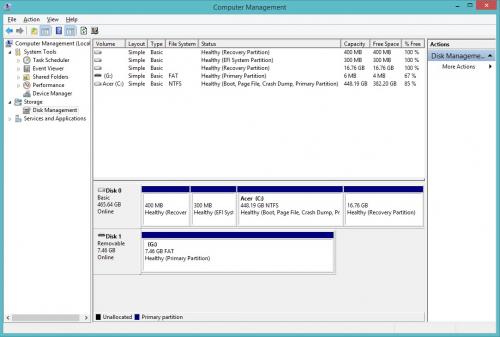















 Sign In
Sign In Create Account
Create Account

