I downloaded and ran Advanced System Care 8 which I used for to optimize my C: drive and clean my registry (laptop was running slow) it said I had driver updates available, so I proceeded to update--thinking it would help my laptop work faster/better and ignoring the "if it ain't broke, don't fix it rule" I normally follow.
Close to the end of the project my Comodo internet firewall popped up and disappeared really FAST several times in a row. My immediate thought was "uh-oh virus time," so I immediately ran a spyware scan which came up clean. I also did a virus scan with Comodo and another spyware scan with Malwarebytes all of which also came up clean. However--I found I could no longer save any files or download files from the internet. When trying to save a text document I get something like a "there are no more files" error message, and when trying to download files (like HiJackThis or other repair programs) nothing happens. Nothing at all. No error message or anything. Just nothing happens.
I hoped I could at least save the document on which I was working by using a USB stick; but although the laptop recognized the drive and said it was ready to use, when I tried to save my document there was an error message telling me to insert a disk in that drive. (Huh?) As a last step I have booted into safe mode with networking and find that I can save a text file and download files. I don't relish spending the rest of my computing life working in safe mode, though. It is a bit limiting.
How can I resolve this? I really, really, REALLY do not want to reinstall my OS; I have too many programs that would be a hassle to reinstall since I don't even remember which ones required a license or where to find that info, etc., etc., not to mention a boatload of photos, videos, and documents. I get that "please insert a disk into Drive F:" error message in safe mode as well.
Particulars:
Asus laptop UL80VT
4 GB RAM, Partitioned HD--C: 74 GB, 14 GB free; D: 208 GB, 61 GB free
No OEM disk; hidden partition only
Windows 7 Home Premium, x-64 version, 6.1.7601
Thank you, thank you!
 hijackthis.log 11.22KB
385 downloads
hijackthis.log 11.22KB
385 downloads

 This topic is locked
This topic is locked






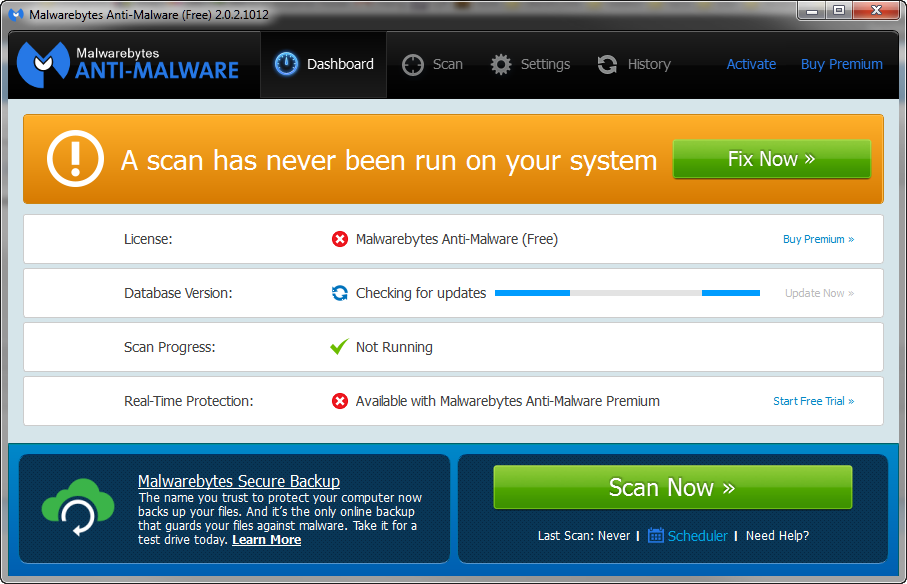
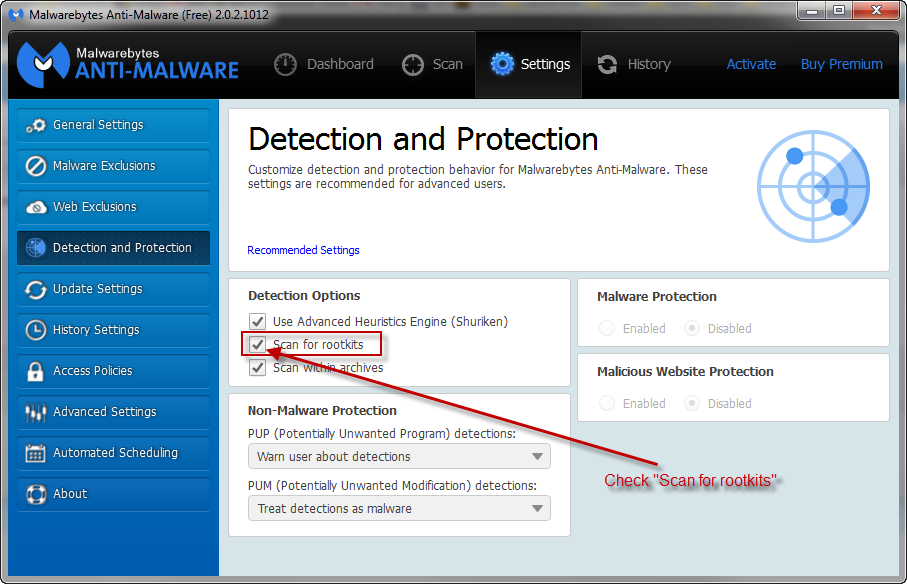
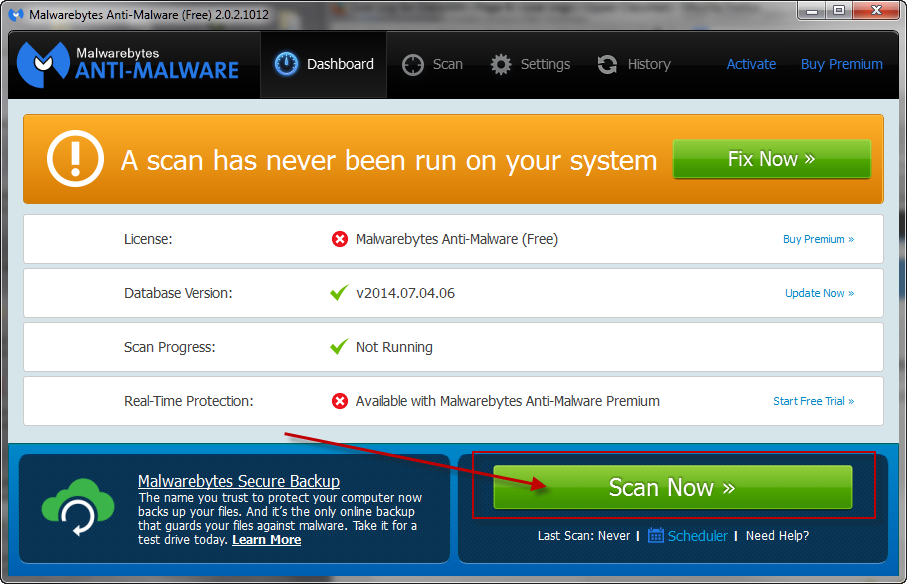
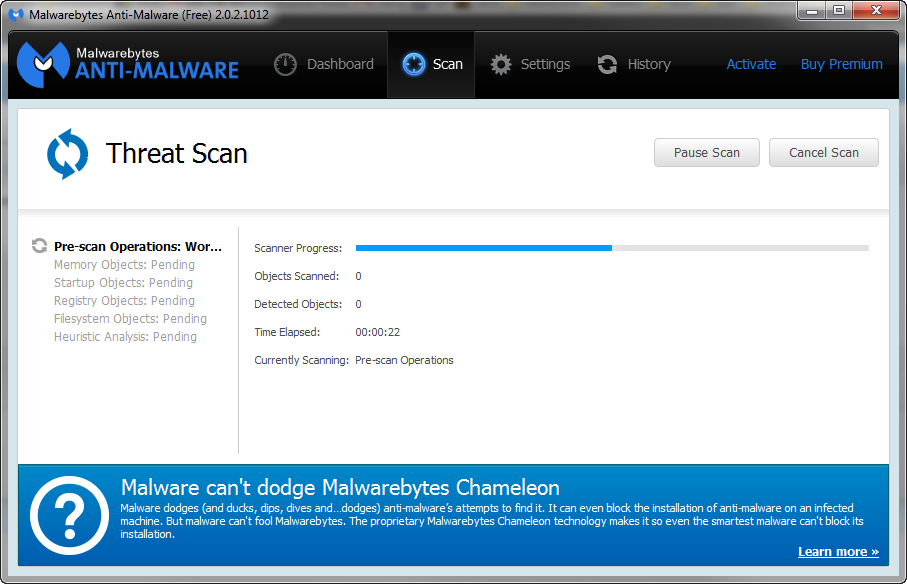
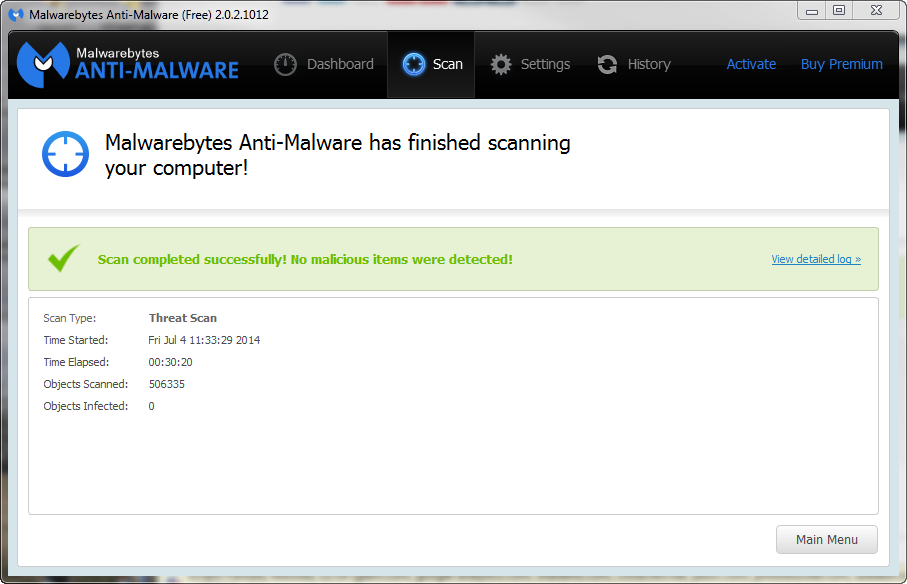
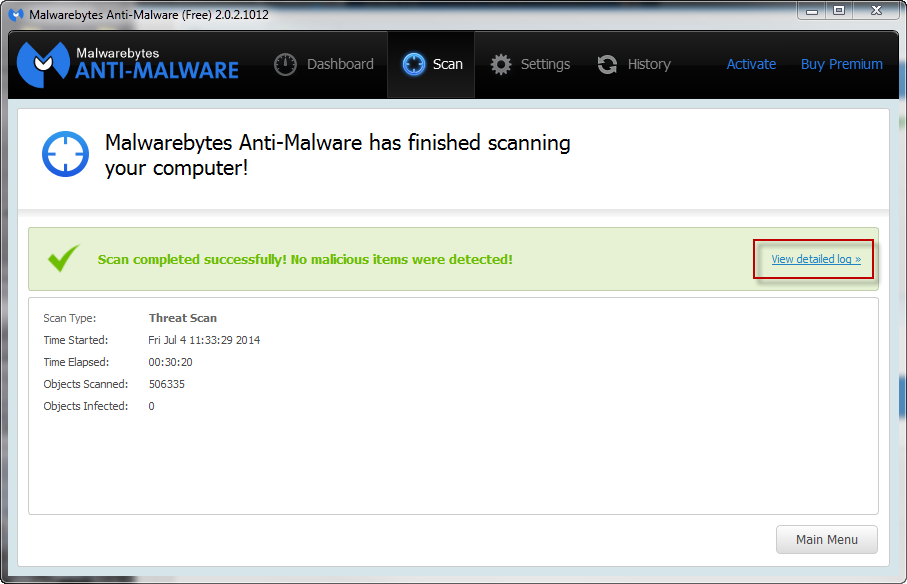
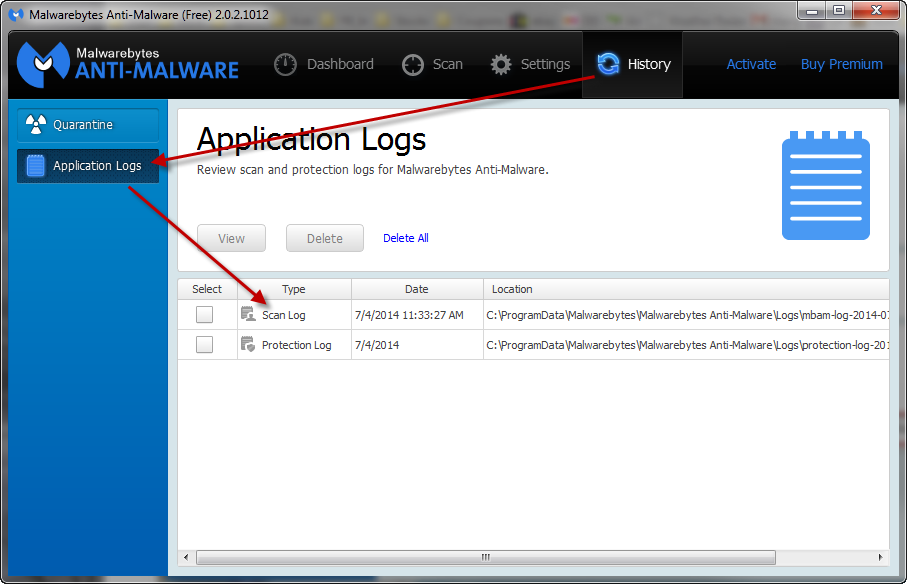
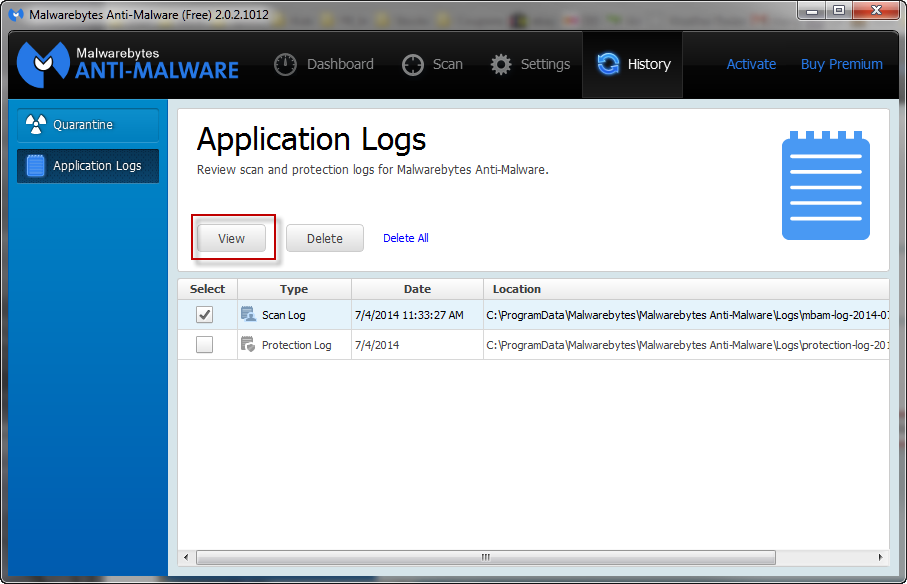
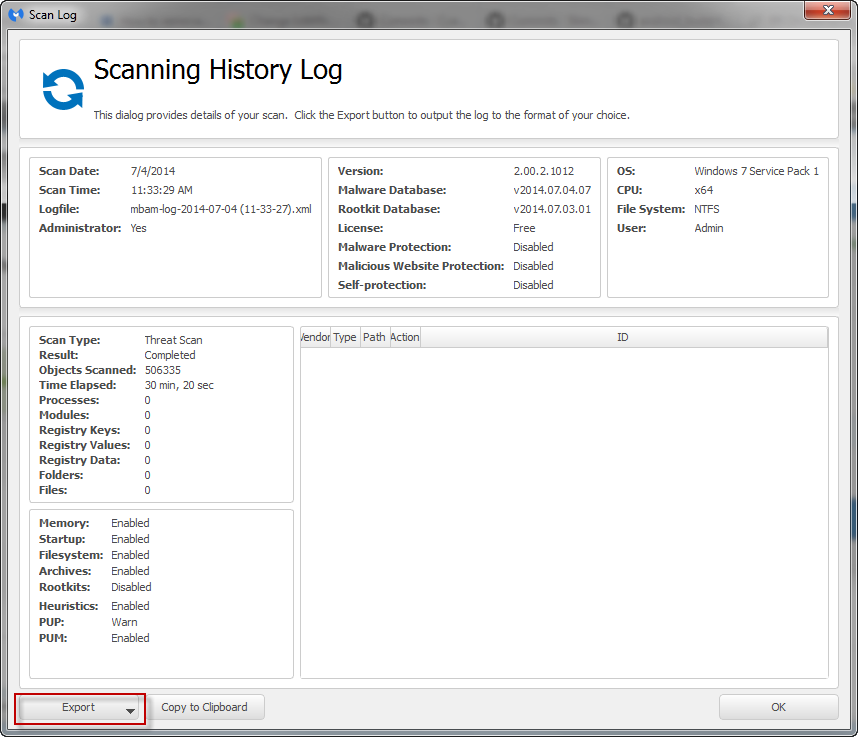


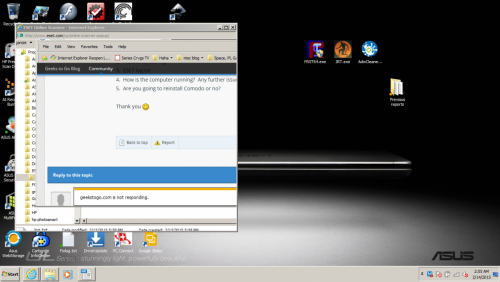
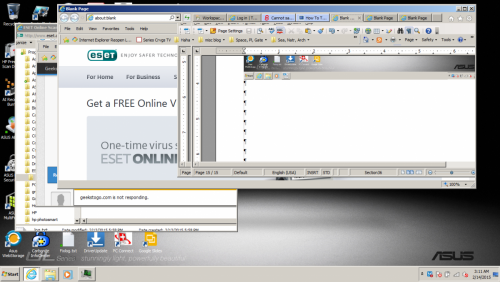
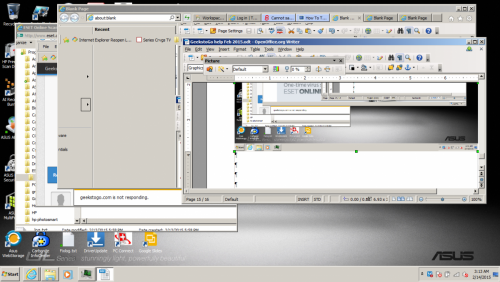







![Hijacked Windows defender [Closed] - last post by DR M](https://www.geekstogo.com/forum/uploads/profile/photo-418842.gif?_r=1578338641)









 Sign In
Sign In Create Account
Create Account

