a Test of the Snipet Tool
MalwareBytes showed several items... Not sure what it is. [Solved]
#91
![MalwareBytes showed several items... Not sure what it is. [Solved]: post #91](https://www.geekstogo.com/forum/public/style_images/shift/icon_share.png)
 Posted 21 February 2015 - 02:10 PM
Posted 21 February 2015 - 02:10 PM

#92
![MalwareBytes showed several items... Not sure what it is. [Solved]: post #92](https://www.geekstogo.com/forum/public/style_images/shift/icon_share.png)
 Posted 21 February 2015 - 02:11 PM
Posted 21 February 2015 - 02:11 PM

Nice!
#93
![MalwareBytes showed several items... Not sure what it is. [Solved]: post #93](https://www.geekstogo.com/forum/public/style_images/shift/icon_share.png)
 Posted 21 February 2015 - 02:13 PM
Posted 21 February 2015 - 02:13 PM

Thank you for your help.
I don't know how one is so knowledgable about all this stuff.
yes, I'm very satisfied and grateful for your help.
#94
![MalwareBytes showed several items... Not sure what it is. [Solved]: post #94](https://www.geekstogo.com/forum/public/style_images/shift/icon_share.png)
 Posted 21 February 2015 - 02:18 PM
Posted 21 February 2015 - 02:18 PM

OK! Well done, your computer is clean again! ![]() Part of our jobs here at G2G is to help you clean your computer. But beyond that and just as important is to provide you with some information to keep you safe and secure on the net as well as to share knowledge. Following is that information.
Part of our jobs here at G2G is to help you clean your computer. But beyond that and just as important is to provide you with some information to keep you safe and secure on the net as well as to share knowledge. Following is that information.
1. Clean Up!
We need to remove all the tools that we used so that should you ever be re-infected, you will download updated versions which may have updated detection logic.
1. Download Delfix from here.
2. Ensure everything is checked.
3. Click Run.
Note: The program will run for a few moments and then notepad will open with a log. Please paste the log in your next reply.
Note: Delete any other .bat, .log, .reg, .txt, and any other files created during this process, and left on the desktop and empty the Recycle Bin.
2. Windows Updates
Another essential task is to keep your computer updated with the latest operating system patches and security fixes. Windows Updates are constantly being revised to combat the newest hacks and threats. Microsoft releases security updates that help your computer from becoming vulnerable. It is best if you have these set to download automatically. Follow the instructions below to ensure your settings are optimal.
1. Click the Start Orb in the lower left corner of the screen.
2. Type Windows Update in the search box that appears
3. Click on the Windows Update program that appears in the search results.
4. Click on Change Settings.
5. Select "Install updates automatically (recommended)" from the Important updates drop-down.
6. Choose a day and a time when you know the computer will be on and connected to the internet. The default is 3:00AM every day.
7. Ensure that all of the other check boxes are checked.
8. Click OK.
3. Keeping Programs Updated
You need to ensure that any programs installed on your machine are kept current. The bad guys exploit vulnerabilities that are found in older versions of software. A very good piece of software that keeps your programs up-to-date is Secunia Personal Software Inspector (PSI). You can download and install it from here. You can read more information about this free software as well as a video walkthrough from here.
4. Antimalware- Preventative
Note: Let's keep Malwarebytes installed as it's a fantastic piece of software. Malwarebytes is an anti-malware software and not an antivirus software so it won't conflict with the Antivirus that you are running. I would recommend that you open up this program, allow it to update and scan your machine at least quarterly...monthly if you can.
5 Crypto Warning!!!! - Complete Data Loss can occur!
There are particularly nasty infections out there at the moment that encrypt your data and hold it for ransom. You may read more about this here.
- Download CryptoPrevent free for home use here following the instructions below.
- Save the file to your desktop from the link above and then open the program by clicking Run when prompted from your browser or by going to the desktop where the file was saved and double-clicking.
- Accept all the defaults during the install. The last screen of the install has a checkmark in "Launch CryptoPrevent". This is good and will launch the program once you click Finish.
- You will get a prompt asking if you purchased a Product Key for Automatic Updates. You can answer No.
- You will then be prompted to learn more about automatic updates or if you want to purchase a key. This is up to you but you don't have to.
- You will be prompted to click OK to continue and select your protection level. Go ahead and click OK.
- Click the Apply button to set Default protection.
- You may get a message stating that Windows Sidebar and Desktop Gadgets are a major security vulnerability and asking you if you want to disable them. If you don't use these features, answer Yes.
- That's it. The protection is in place.
Note: The free version doesn't provide automatic updates. Periodically, you should open up the program (there is a shortcut on your desktop now) and select the Updates! menu....and select Check for Updates to see if there are any as this infection has serious consequences.
For more information about computer security and how to protect yourself when on the internet, please read this guide Best Practices for Safe Computing
OK, all the best, and stay safe!
Items for your next post
1. Contents of the delfix log
#95
![MalwareBytes showed several items... Not sure what it is. [Solved]: post #95](https://www.geekstogo.com/forum/public/style_images/shift/icon_share.png)
 Posted 21 February 2015 - 02:31 PM
Posted 21 February 2015 - 02:31 PM

# DelFix v10.8 - Logfile created 21/02/2015 at 14:31:09
# Updated 29/07/2014 by Xplode
# Username : Wayne - HPP6120F
# Operating System : Windows ™ Vista Home Premium Service Pack 2 (64 bits)
~ Activating UAC ... OK
~ Removing disinfection tools ...
Deleted : C:\_OTL
Deleted : C:\FRST
Deleted : C:\AdwCleaner
Deleted : C:\Users\Wayne\Desktop\FRST-OlderVersion
Deleted : C:\Users\Wayne\Desktop\Addition.txt
Deleted : C:\Users\Wayne\Desktop\AdwCleaner.exe
Deleted : C:\Users\Wayne\Desktop\aswMBR.exe
Deleted : C:\Users\Wayne\Desktop\aswMBR.txt
Deleted : C:\Users\Wayne\Desktop\Extras.Txt
Deleted : C:\Users\Wayne\Desktop\Fixlog.txt
Deleted : C:\Users\Wayne\Desktop\FRST.txt
Deleted : C:\Users\Wayne\Desktop\FRST64.exe
Deleted : C:\Users\Wayne\Desktop\JRT.exe
Deleted : C:\Users\Wayne\Desktop\JRT.txt
Deleted : C:\Users\Wayne\Desktop\MBR.dat
Deleted : C:\Users\Wayne\Desktop\OTL.Txt
Deleted : C:\Users\Wayne\Desktop\OTL.exe
Deleted : C:\Users\Wayne\Desktop\SecurityCheck.exe
Deleted : HKLM\SOFTWARE\OldTimer Tools
Deleted : HKLM\SOFTWARE\AdwCleaner
Error when deleting (1) : HKLM\SYSTEM\CurrentControlSet\Enum\Root\LEGACY_ASWMBR
~ Creating registry backup ... OK
~ Cleaning system restore ...
New restore point created !
~ Resetting system settings ... OK
########## - EOF - ##########
#96
![MalwareBytes showed several items... Not sure what it is. [Solved]: post #96](https://www.geekstogo.com/forum/public/style_images/shift/icon_share.png)
 Posted 24 February 2015 - 07:52 AM
Posted 24 February 2015 - 07:52 AM

If you're the topic starter, and need this topic reopened, please contact a staff member with the address of the thread.
Everyone else please begin a New Topic.
Similar Topics
0 user(s) are reading this topic
0 members, 0 guests, 0 anonymous users
As Featured On:








 This topic is locked
This topic is locked
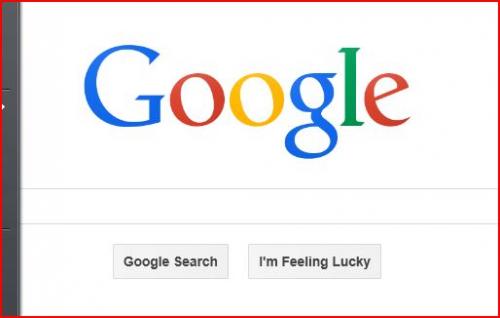





 Sign In
Sign In Create Account
Create Account

