Hi,
I tried to follow your directions carefully, but have had an unexpected occurrence not mentioned by you, so apparently I did something wrong. I don't want to proceed without instructions, so let me explain what I'm looking at and how I got there.
As to the first part, I believe that E was the drive letter originally assigned to the stick; however, just in case there may have been a problem with the port, I chose to use a different USB port this time, and the drive letter was F. There was something else for E, which was not my optical drive and I did not recognize, but using letter F I typed f:\frst64.exe) and pressed Enter. The program did open, along with a popup stating "There is no disk in the drive. Please insert a disk into drive \Devic\Harddisk1\DR1. I cancelled and closed the program.
Next I booted into Safe Mode with Networking and downloaded and extracted the designated file and ran as administrator, inserted the flash drive and the drivers were installed.
Reboot your machine again using the Startup Repair Disk >> run the custom frist script as outlined prior
This is where I may have taken a wrong turn. To reboot the machine using the repair disk, I typed the ESC key at startup and changed the boot disk to the DVD drive so that the machine would boot from the disk. The result is not what I expected. A window popped up for "System Recovery Options," the first of which said "Use recovery tools that an help fix problems starting Windows." There are several other options listed, but they are covered by another popup box also labeled System Recovery Options and stating "Windows found problems with your computer's startup options. Do you want to apply repairs and restart your computer? View details" with buttons for Repair and Restart and No.
Was this supposed to happen? Should I apply repairs or No? The box covered by this one has buttons for Load Drivers and Next. Since I believe my original problem was caused by Avast deleting a driver that prevented Windows from opening normally, this may be applicable. If it would just cause further problems, I don't want to touch it with your direction.
I am leaving that screen "as is" for now until I hear from you. Please advise, and direct me as to where I went down the wrong path. Should I not have changed boot options? I thought I was the only way to boot from the repair disk. Of course I do not know what will happen if I decline the repairs by choosing "No" on the top box and selecting "Next" on the original box or whether I should just kill the machine and start over.
I apologize for my confusion. I feel like I'm pushing backwards two steps for each step you try to pull me forward.
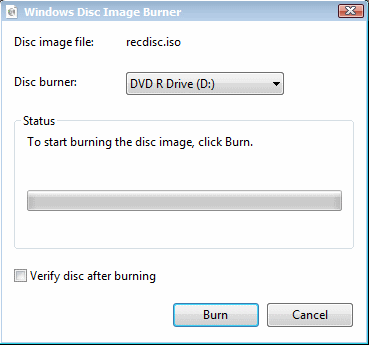
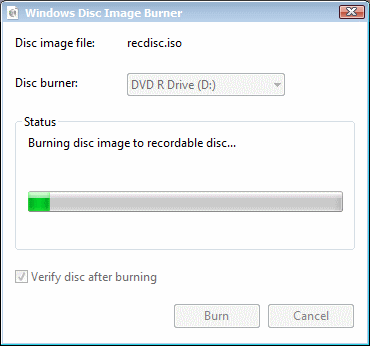
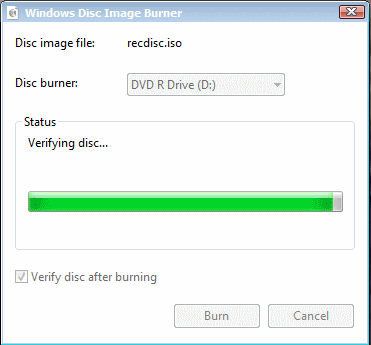
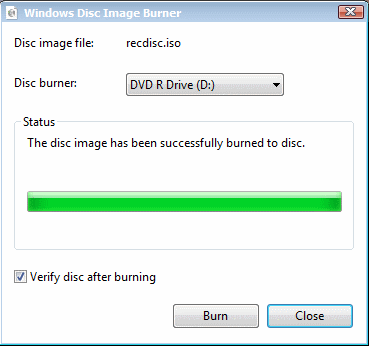

 This topic is locked
This topic is locked


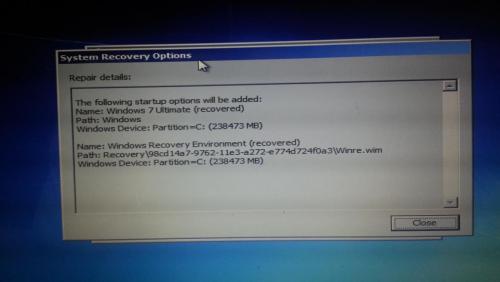
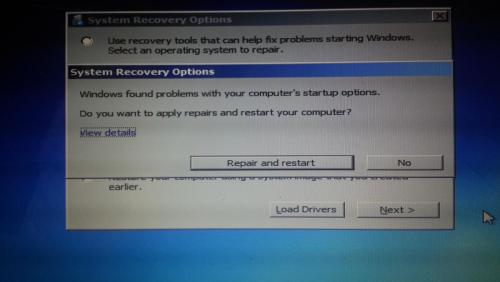
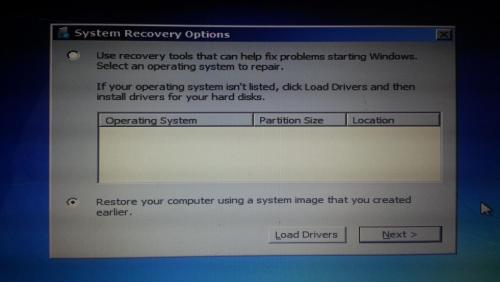
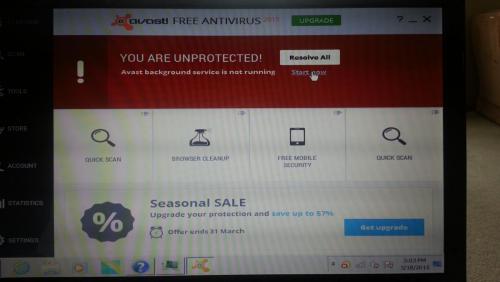
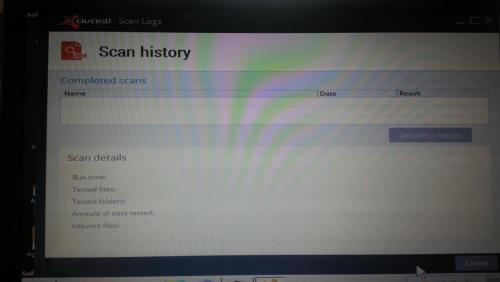
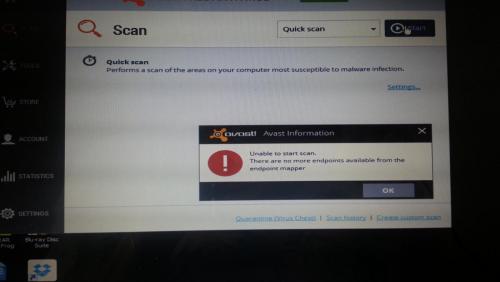

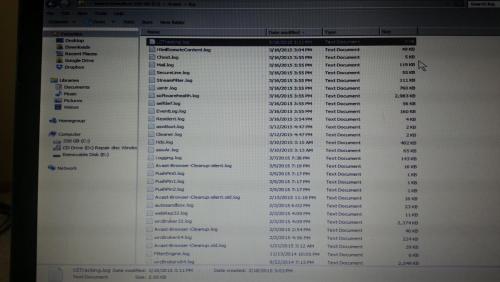
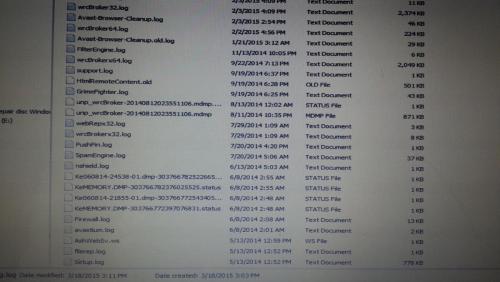














 Sign In
Sign In Create Account
Create Account

