Yes, still watching your topic Elton and a delay is not a problem ![]()
No bootable devices available error-please help ASAP (Solved)
Best Answer Elton yu , 04 November 2015 - 06:06 AM
HEY GUYS any of you still around? So i got my laptop checked and my brothers gonna take it to the shop to replace the dam harddrive (it was the harddrives fault as said by a technician... Go to the full post »
#196

 Posted 02 May 2015 - 05:12 PM
Posted 02 May 2015 - 05:12 PM

#197

 Posted 02 May 2015 - 10:44 PM
Posted 02 May 2015 - 10:44 PM

sorry but do i need to make a repair disc foor that
?
#198

 Posted 03 May 2015 - 08:06 PM
Posted 03 May 2015 - 08:06 PM

Yes.You need to make a recovery CD first, then a USB recovery stick. Follow the instructions from the link below.
After you have made the USB recovery stick, then
> With the Laptop switched off, > insert the Recovery USB stick into a port, > start the laptop, > start tapping the F key to bring up the Boot Manager, > use the arrow key to highlight USB, > press enter.
Does the Recovery screen load?
On your working Windows computer, > http://www.intowindo...pair-usb-drive/
#199

 Posted 03 May 2015 - 09:50 PM
Posted 03 May 2015 - 09:50 PM

#200

 Posted 04 May 2015 - 03:15 AM
Posted 04 May 2015 - 03:15 AM

Don't rush, post back when you are ready.
#201

 Posted 04 May 2015 - 11:09 AM
Posted 04 May 2015 - 11:09 AM

didn't you already have a working repair cd that boots on your other pc but not the one your trying to fix? if so use that to make the usb stick following the instructions from here :- http://www.intowindo...pair-usb-drive/
don't remember did we establish the os your trying to fix is the same as on your working pc you created the repair disc on, and they are both either 32bit or 64bit os?
![]()
#202

 Posted 06 May 2015 - 01:45 AM
Posted 06 May 2015 - 01:45 AM

Im trying the usb soon
Im sorry terry but i dont understand what you mean by your second line?stanza? I dont know what thats called
Edited by Elton yu, 06 May 2015 - 09:31 PM.
#203

 Posted 07 May 2015 - 10:12 PM
Posted 07 May 2015 - 10:12 PM

#204

 Posted 08 May 2015 - 04:22 AM
Posted 08 May 2015 - 04:22 AM

Without a hard drive in the Laptop, when you click the next button, the program will look for an existing hard drive and OS, and an image (copy) or the original installed OS. It will not be able to find them.
Try clicking next and tell us what happens.
#205

 Posted 08 May 2015 - 04:38 AM
Posted 08 May 2015 - 04:38 AM

#206

 Posted 08 May 2015 - 04:48 PM
Posted 08 May 2015 - 04:48 PM

Unfortunately, CMD needs a OS to work on, so any command you enter will fail.
Did you make a new recovery CD and a USB one? Are you using the new CD?
By opening and removing the HDD, you may have (fixed) something else, like a loose connection, let's try,
With the Laptop switched off, battery disconnected, attach the HDD.
Make sure the recovery disc is in the tray, start the Laptop, use the F key to to boot from CD. If still a failure, try using the USB stick.
#207

 Posted 08 May 2015 - 09:24 PM
Posted 08 May 2015 - 09:24 PM

If that fails i should use the USB?
#208

 Posted 09 May 2015 - 12:18 AM
Posted 09 May 2015 - 12:18 AM

NO.
When working on the laptop hardware, always, turn off, disconnect from the wall socket, remove the battery. > Then,
Reattach the HDD, > reinstall the battery, reconnect to the wall socket. > Then,
making sure the Recovery CD is in the optical drive.
Start the Laptop, press the F key to bring up the boot manager, > boot to the CD. Report results.
I asked,
Are you using the new recovery CD? Did you make a USB recovery stick?
#209

 Posted 09 May 2015 - 12:21 AM
Posted 09 May 2015 - 12:21 AM

Sorry
I havnt made a usb recovery stick yet,but the recovery CD is new
#210

 Posted 09 May 2015 - 12:23 AM
Posted 09 May 2015 - 12:23 AM

Battery disconnected
Similar Topics
0 user(s) are reading this topic
0 members, 0 guests, 0 anonymous users
As Featured On:










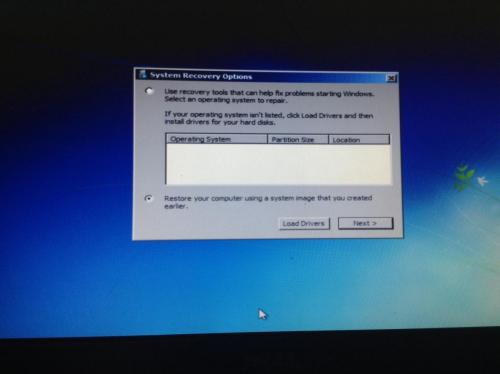




 Sign In
Sign In Create Account
Create Account

