Hi jbarth200

I know what the WINRE drive is, but for the other, I would need a screenshot of your Disk Management utility please.
 Disk Management Utility
Disk Management UtilityFollow the instructions below to open the Disk Management Utility:
- For Windows 7, click on the Windows Start Menu, right-click on Computer and select Manage (requires Admin Rights). From there, click on Disk Management in the left pane;
- For Windows 8, bring the cursor in the bottom left-corner of the screen and wait for the metro preview to open, then right-click on it and select Disk Management;
- For Windows 8,1 bring the cursor on the Windows logo, right-click on it and select Disk Management;
- Open the window to its full size, then take a screenshot of it and attach it to your next reply;
 How to take a screenshot using the Snipping Tool
How to take a screenshot using the Snipping ToolFollow the instructions below to take a screenshot using Windows' Snipping Tool:
- Press on the Win Key + R to open the Run box;
- Enter SnippingTool and press on Enter;
- The Snipping Tool will open, asking you to choose the area to take in the screenshot;
- Left click on the area where you want to start the screenshot, keep it, and drag the cursor across the screen;
- Once done, release the left button to take the screenshot;
- In the editing window, click on the File menu then Save As;
- Save the screenshot in a folder that you can access easily;
- Attaching the screenshot in your reply
- Go in your thread and click on the Reply to this topic button in the top-right corner;

- Below the text box you'll have the option to Attach files. Click on the Choose Files... button, navigate to your screenshot and select it;

- Once done, add a comment to your reply and post it;








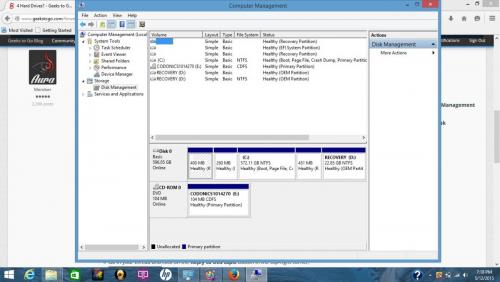
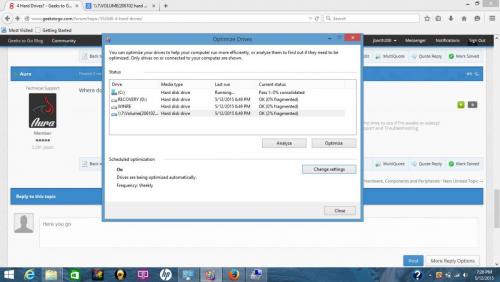
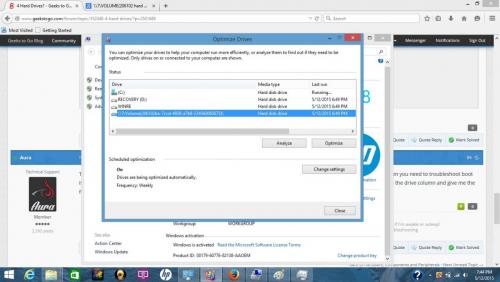











 Sign In
Sign In Create Account
Create Account

