Here's the thing. If I let Toshiba fix it, they're going to charge me 99+ bucks. That is money that I don't have to spend, especially for a computer problem that I was not the cause of (as i've researched this and apparently other Toshiba owners have had the same exact problem.)
Here is a break down of what happened:
My touchpad went out. Now, I play WoW and use a gaming mouse - so admittedly, I didn't notice until I stopped playing and unplugged my wireless mouse.
I thought 'hey maybe I hit f5?' and tried that. It didn't work. So I rebooted my computer. When I did, EVERYTHING was out. No touchpad, no keypad. I had to use the onscreen keyboard to type my password in and get into the computer.
I tried everything. What I did was the following:
- Turned my computer upside down and shook it to make sure it wasn't crumbs or hair.
- Did a virus scan, which came back clean
- Ran CC cleaner
- Tried rebooting a hundred and one times
- Tried three failed system restores, none of them could complete
- Tried plugging in an external keyboard. That didn't work either.
- Tried to speak to a tech support agent who swore they could fix it, but wanted me to pay 159 bucks
- Did a factory reset which worked GREAT until I restarted, then my touchpad went out again - which means when I restart, I'll probably lose my keys again.
I added a picture of the critical icon that appears next to my touchpad. It appeared next to the other three as well last time.
What can I do to fix this? I can't afford to pay Toshiba's fees to have it fixed and I can't be without a computer, because I need it to study. It's NOT just an enjoyment piece.
Touchpad/Keyboard keeps dying due to a windows update...
#1

 Posted 25 May 2015 - 12:43 PM
Posted 25 May 2015 - 12:43 PM

#2

 Posted 25 May 2015 - 03:16 PM
Posted 25 May 2015 - 03:16 PM

Kristiee,
![]()
Model of laptop ? Did you upgrade to Windows 8 or did it come on the system ? System restore still not working ? Yellow exclamation point means no driver, when right click that HID Keyboard select properties what code shows ?
Seems as you saw an issue with some other system drivers get loaded when you are doing the factory restore. http://forums.toshib...p/490809/page/2 As possible conflict or incomaptibility with other drivers and or Windows 8, assume toshiba has no cure yet. I have seen this before with others.
Possible need to use the generic microsoft driver, in the Device manager, when you right click HID Keyboard Device select search automatically for updated drivers, when and if it installs go back to Properties on device select driver tab, what driver provider is listed there. Also on menu of device manager select action scan for hardware changes. Another area can troubleshoot it, open control panel, in search box to right type troubleshoot, select troubleshooting then under Hardware and Sound, click Configure a device, let it scan, will tell you if it finds anything.
I know this may all be hard if can not get any keyboard to work, try mouse you used before.
Edited by jds63, 25 May 2015 - 03:20 PM.
#3

 Posted 26 May 2015 - 11:58 AM
Posted 26 May 2015 - 11:58 AM

I found this FIX online while researching the solution to this exact problem. The credit for this solution goes to the original poster on other tech site, but i am copy-pasting it here for common good. BTW, i had already fixed two Toshiba laptops that came in for repairs on the problem.
In my case, I was atleast able to use the onscreen keyboard on the tablet+laptop to get to the registry and get the fix.
One warning before you go into this : The registry is a scary place to be I guess if you've not been there before and the fix is quite impossible within Windows without a touchscreen or external mouse.
THE FIX :
1. Plug in a usb keyboard and mouse. (They almost always load up just fine)
2. Load into windows. (doesnt matter if its safe mode, or just regular boot)
3. Make sure you load into the administrator account. Go to the start menu (in vista and windows 7 just start typing regedit) (for xp, go to the start menu and click run, then type regedit). Once you load up regedit find these keys and edit them.
4. HKEY_LOCAL_MACHINE\System\CurrentControlSet\Control\Class\{4D36E96B-E325-11CE-BFC1-08002BE10318}
Look for a value titled UpperFilters, its type is REG_MULTI_SZ. If it doesn’t exist, create it. Edit the value UpperFilters to read kbdclass. If there are any other line items in UpperFilters, delete them.
5. HKEY_LOCAL_MACHINE\System\CurrentControlSet\Control\Class\{4D36E96F-E325-11CE-BFC1-08002BE10318}
Look for a value titled UpperFilters, its type is REG_MULTI_SZ. If it doesn’t exist, create it. Edit the value UpperFilters to read mouclass. If there are any other line items in UpperFilters, delete them.
6. Reboot the machine and you should now have a working keyboard and mouse. !!! ![]()
![]()
*If you notice HKEY_LOCAL_MACHINE\System\CurrentControlSet\Control\Class\ has registry keys that all relate to the hardware. Key that in mind…..
**Adding to the post yet again. If you cant get the keyboard to work and you have tried plugging another keyboard in with no luck, use the on screen keyboard (vista and 7) .
1. If you need to put in a password you should see a small blue icon in the left corner. Click it. It will bring up another menu. Use the on screen keyboard and apply the above fix.
2. If you dont have a password and it logs right in, go to the start menu, then all programs, accessories, ease of use. The on screen keyboard is in there. Use it and apply the fix listed above.
Hope this helps.!
#4

 Posted 12 August 2016 - 04:47 AM
Posted 12 August 2016 - 04:47 AM

I wouldn't go messing with the registry it can have dire effects.
I would first eliminate if an update has caused it by rolling back just the touch-pad driver here's how.
Similar Topics
Also tagged with one or more of these keywords: Windows Update, Touchpad, Keyboard

|
Security →
Virus, Spyware, Malware Removal →
Help removing a suspected TrojanStarted by RobJames , 01 Feb 2024 |
|

|
|

|
Software →
Mobile Apps, Games and Themes →
Bizarre delayed disengage of touchpad - SteamStarted by Millsimus , 20 Nov 2020 |
|

|
|

|
Hardware →
Hardware, Components and Peripherals →
usb keyboard not workingStarted by shahrg , 02 Nov 2019 |
|

|
|

|
Hardware →
Hardware, Components and Peripherals →
Wireless Mouse + Keyboard Not Working ProperlyStarted by superstar , 31 Jul 2019 |
|

|
|

|
Hardware →
Hardware, Components and Peripherals →
Keyboard suddenly decides to go missing from my computer.Started by fjhf5 , 19 Aug 2018 |
|

|
0 user(s) are reading this topic
0 members, 0 guests, 0 anonymous users
As Featured On:









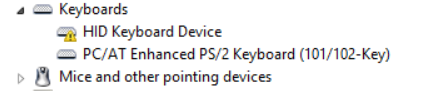






 Sign In
Sign In Create Account
Create Account

