Hello, i have a fps problem with my pc while playing games(it is when i notice it, i might be getting them all the time).It happens like 1 in 30 secs.Most times it happens when the game says something or a sound occurs(so it might be an audio problem, i updated my drivers with no change).It's not that i can't play that game with my specs cause even if i play some games with max graphics i get 300 fps but framedrops still happen.
My specs
CPU:Intel Core i5 2500
GPU:Nvidia Gtx 560
RAM:8 Gb
MOBO:Asus p8h67-m pro
My operating system is windows 7 x64 home premium sp1
My audio driver is realtek edition 6.0.1.7487 in case you wanted
If you need more info tell me and i post it.
Thanks in advance.
I wasn't sure where to post it so i'm sorry if it's in the wrong forum.
Edited by MDL159, 31 May 2015 - 03:46 AM.





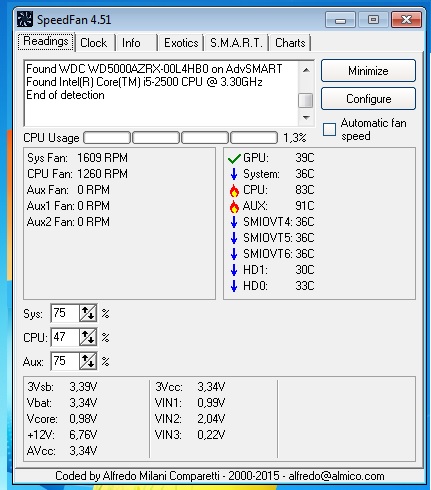
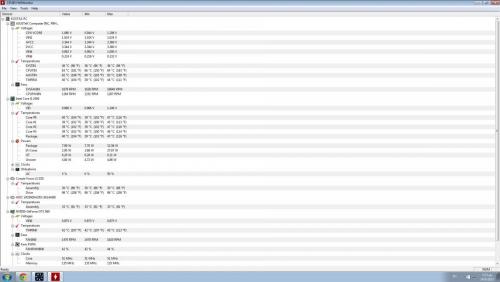
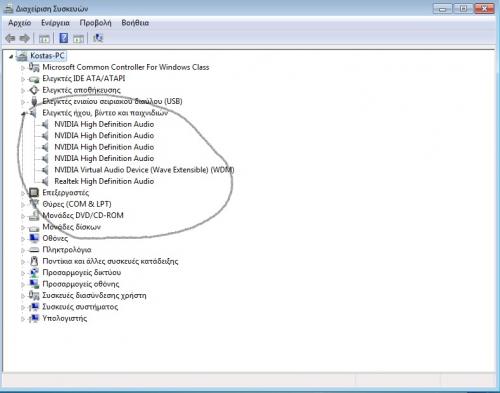











 Sign In
Sign In Create Account
Create Account

