Dns probe finished no internet , need a pro
#1

 Posted 07 July 2015 - 08:21 PM
Posted 07 July 2015 - 08:21 PM

#2

 Posted 08 July 2015 - 12:15 AM
Posted 08 July 2015 - 12:15 AM

You type the command in command prompt where it shows like this?
C:\Windows\System32>
ipconfig /releasel
ipconfig /all
ipconfig /flushdns
ipconfig /renew
netsh int ip set dns
netsh winsock reset
Dont forgot to restart your pc..
or you may
Try this:
1) Open the Network Connections Control Panel. Double click on the Local Area Connection icon in the LAN or High-Speed Internet section of the Network Connections window that opens. Click on the Properties button of the Local Area Connection Status window that opens. You should see another window open.
2) Click on the Internet Protocol (TCP/IP) item to select it and click the Properties button. A new window should open.
3) All you need to do is click the Obtain DNS server address automatically button (the static DNS server information will automatically be cleared). Click OK in each of the TCP/IP and Local Area Connection properties windows to close them.
4) Once again, we want to be sure that we now have new IP address information. You should still have the Local Area Connection Status window open. Click the Support tab, then click the Repair button. After a short delay, you should get a repair completed popup and IP address information should reappear in the window. You'll need to click the Details... button to see the DNS server information.
#3

 Posted 13 July 2015 - 10:55 PM
Posted 13 July 2015 - 10:55 PM

#4

 Posted 13 July 2015 - 10:58 PM
Posted 13 July 2015 - 10:58 PM

#5

 Posted 13 July 2015 - 11:14 PM
Posted 13 July 2015 - 11:14 PM

Solution 1: Change DNS Address to Open DNS
This worked for me pretty well. All I have done is changed my PCs automatically obtained DNS server addresses to Open DNS. Right click on your network icon from windows task bar then click on ‘Network and Sharing Center’.
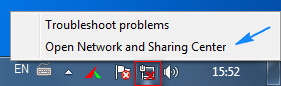
Afterwards, look for ‘Local Area Connection’ and click on it, then from the new window click on ‘Properties’. Then select ‘Internet Protocol Version 4′ and hit ‘Properties’ again. In the new window select the radio button that says ‘Use the following DNS server addresses’ and then in the preferred DNS server box type in 208.67.222.222 and in the alternate DNS server box type in 208.67.220.220 and then check the box that says ‘Validate settings upon exit’ then click OK.
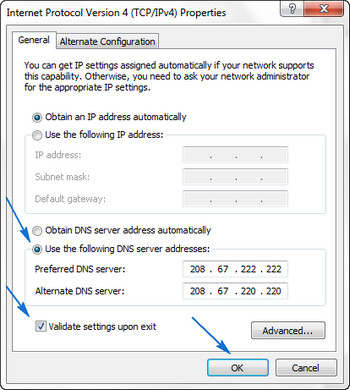
This will change your computers DNS server addresses to Open DNS which is one of the most reliable free DNS server out there.
Now try to load the webpages that was showing error and see if it has solved. If this method doesn’t work for you, move to solution 2.
Solution 2: Clear Cache in your browser
Clearing Cache in Chrome – To clear the cache in Google chrome browser, click on the Customize and control button from the top right corner and then click on Settings. Scroll down and click on Show Advanced Settings. Under the privacy section click on Clear Browsing Data. In the new window check the box that says Cookies and Other site and Plugin Data also check Cached Images and Files after that click on Clear browsing data.
Clearing Cache in Firefox – To clear the cache in Mozilla Firefox, click on History then clear recent history. Afterwards click on details. Check Cookies and Cache from there and click on Clear now.
Solution 3: Reboot, Power Cycle Your Router
Reboot your router from the router settings. Access your router settings with the URLs given below for various routers. The default username and password is: admin
TP-link – http://192.168.0.1
Linksys – http://192.168.1.1
3Com – http://192.168.1.1
D-Link – http://192.168.0.1
Belkin – http://192.168.2.1
Netgear – http://192.168.0.1.
Micromax – http://192.168.10.1
Once you are logged in, navigate to System Tools > Reboot then click the reboot button.
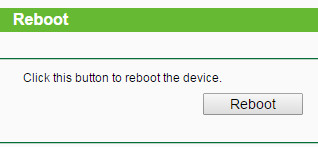
To power cycle your router unplug it from the power source and leave it for at least 5 minutes and then plug it in again. Wait until the router fully starts then try to load the webpage.
Solution 4: Check Firewall and Internet Security Settings
There are also chances that your firewall or internet security software maybe blocking particular websites for security reasons. Make sure the check the firewall and internet security software settings and find out if they are causing the issue. Also beware that you accidentally don’t visit a malicious website blocked by your firewall.
Solution 5: Try Uninstalling Any Website Filtering Software
If you are using websites filtering software then you should disable it or uninstall it. Once done then try to browse those websites that you were getting error from
Similar Topics
0 user(s) are reading this topic
0 members, 0 guests, 0 anonymous users
As Featured On:














 Sign In
Sign In Create Account
Create Account

