My PC specifications:
Detalis From CPU-Z 1.72.1
Processor: Intel Core i5 750 @ 2.67GHz
Motherboard: P55A-UD3P by Gigabyte Techonology Co. Ltd.
Memory: Kingston 4GB (2x 2048 MB & 2x 4096MB) DDR3 | Dual Channel | NB Freq. 2131.7Mhz | DRAM Freq. 666.2MHz
GPU: ATI Radeon HD 5770
OS: Microsoft Windows 7 (6.1) Ultimate Edition 64-bit
Possibly Relevant Information
PSU: Extreme Power Plus 500W (Product No. RS-500-PCAR-A3)
Casing: Cooler Master CM690
My attempts to rectify it:
- msconfig -> Boot tab -> Advanced options... -> Unchecked Maximum memory -> Restart
- Differ RAM sticks setup configuration (e.g. slots 1 and 3 changed 2GB to 4GB and likewise for slots 2 and 4)
To explain what I did for that: Turn off desktop, removed power cable, held power button for around 30s (to remove excess discharge), and plugged the sticks, plugged in cable, pressed power button. Did for each configuration.
Results for:
- Issue persisted
- After first change (and the consequent changes and finally back to the original configuration) motherboard I think beeped (long beeps with intervals; beeped with every configuration).
Possibilities (if true, how do I go about in rectifying it/them?):
- Half of each RAM is used
- BIOS not updated
To note: I am sure that the RAMs are not damaged and were placed properly; images below for reference:







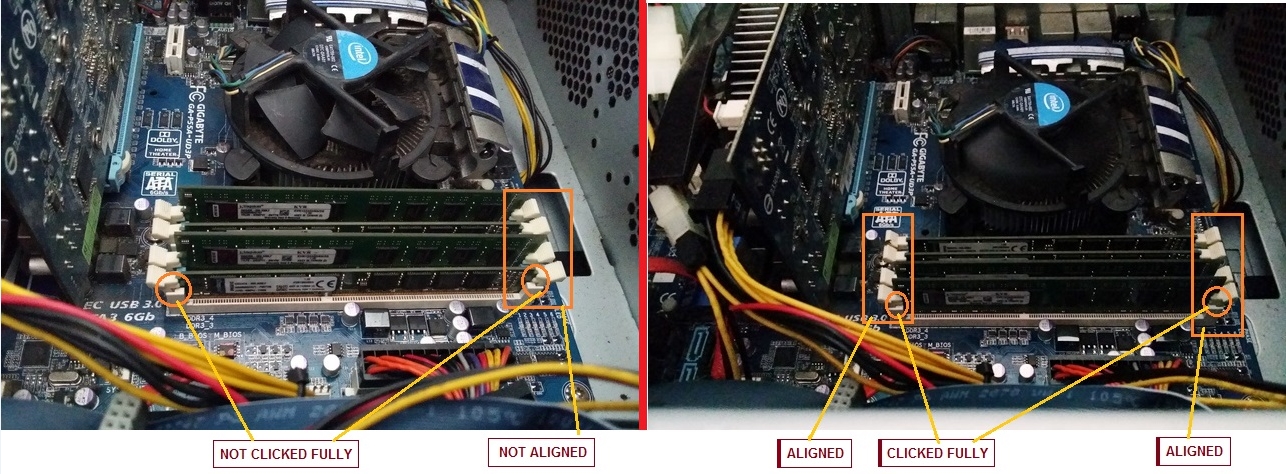
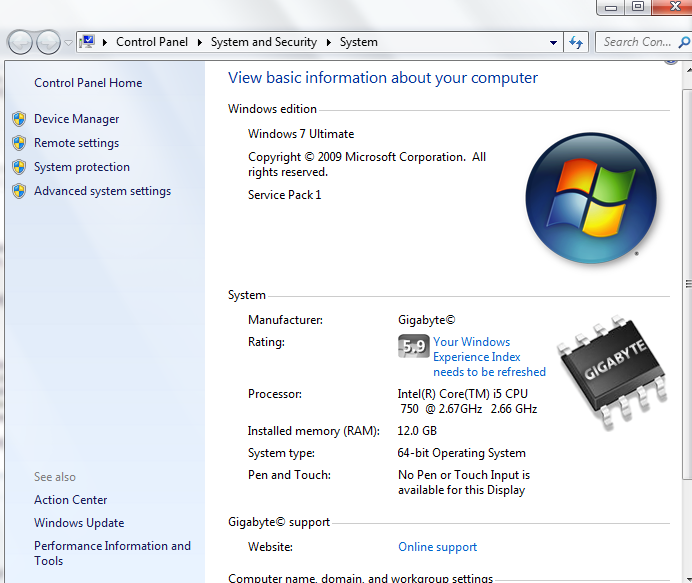











 Sign In
Sign In Create Account
Create Account

