Apple MacBook Pro, not this computer, when I turn it on a white screen flashes, and then a folder with a question mark appears. I know it is some kind of corruption on the startup disk, I have tried resetting the PRAM and safe mode startup both, neither worked. Any help>
Apple MacBook Pro issue
#1

 Posted 31 July 2015 - 11:06 PM
Posted 31 July 2015 - 11:06 PM

#2

 Posted 31 July 2015 - 11:40 PM
Posted 31 July 2015 - 11:40 PM

Hello Nenabug,
If your Mac starts up to a flashing question mark but then doesn't continue starting up, try these steps.
- Turn off your Mac by pressing and holding the power button for a few seconds.
- Press the power button once to turn your Mac back on. When you hear the startup sound, immediately press and hold the Command and R keys on your keyboard to start your Mac from OS X Recovery. Keep these two keys held down until you see an Apple logo or globe appear.
- If prompted, select a Wi-Fi network to connect to the Internet as part of startup.
- After the Recovery screen appears, click the Apple menu and choose Startup Disk.
- Select your startup disk, then click Restart.
If you don't see your startup disk listed in the Startup Disk window, close the window and try the next section
If you don't see your startup disk
- If you don't see your startup disk in the Startup Disk window, use these steps to see if your startup disk needs directory repair.
- Open Disk Utility from the Recovery window.
- In the Disk Utility window, select your startup disk (usually named "Macintosh HD") from the left side of the window.
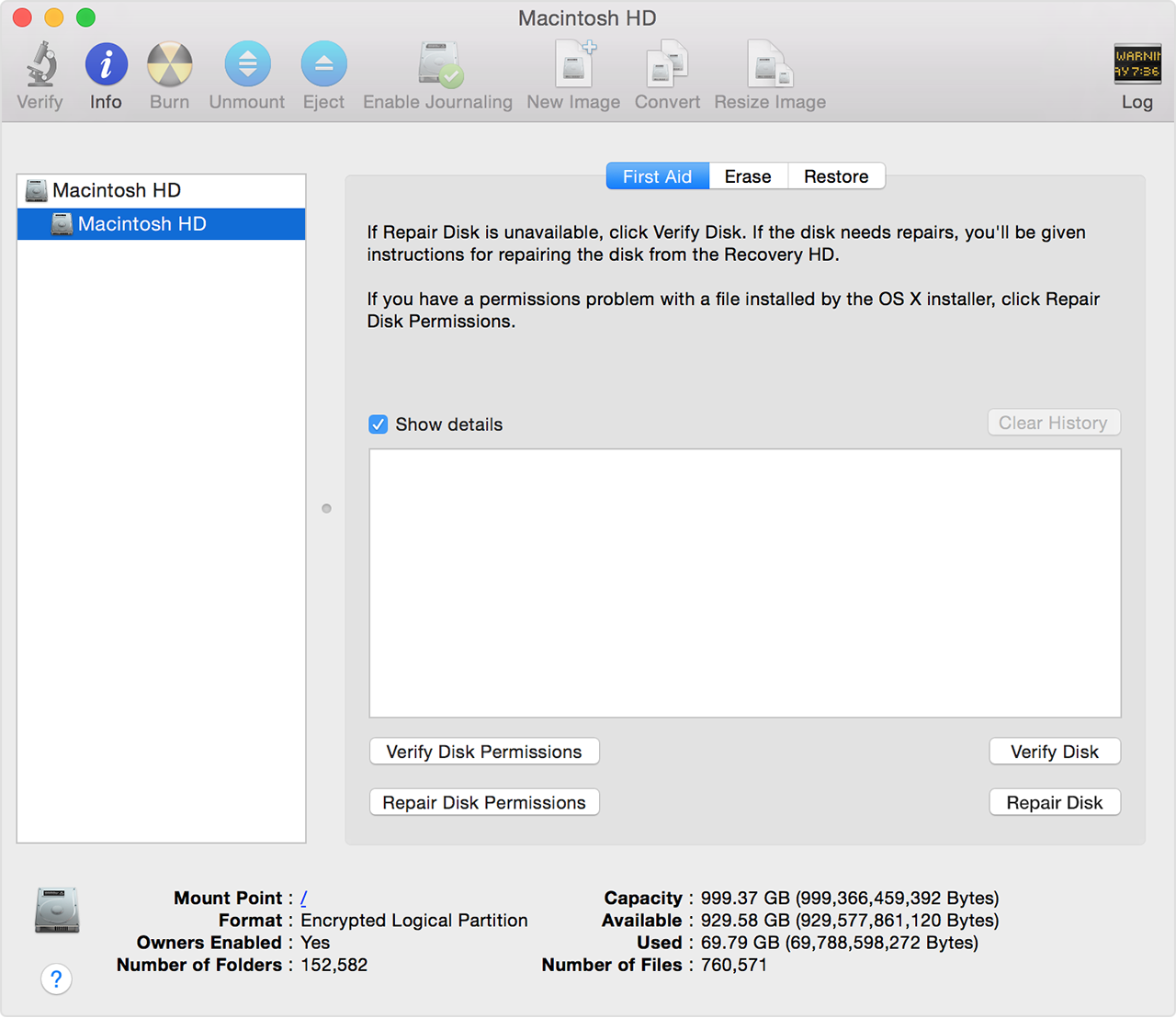
- Click the First Aid tab.
- Click the Repair Disk button to verify and repair any issues with your startup disk.
- After your disk is successfully repaired, quit Disk Utility.
- Click the Apple menu and choose Startup Disk. Select your startup disk, then click Restart. If you still don't see your Startup Disk, try reinstalling OS X on your startup disk.
If you don't see your built-in startup disk in the Disk Utility window, or if Disk Utility indicates there's a hardware issue, your Mac might need repair
Similar Topics
Also tagged with one or more of these keywords: Disk, startup, question mark, folders, help
0 user(s) are reading this topic
0 members, 0 guests, 0 anonymous users
As Featured On:



















 Sign In
Sign In Create Account
Create Account

