My PC came with the MSI-A75MA-G55 motherboard installed.
My old SATA hard drive went out so I installed a new Samsung SSD 850 EVO where it once was. I installed Windows 7 on the SSD. I have a WD 1.0TB SATA drive that I want to add so I can install all my files on it.
I have no idea how to connect the 2nd hard drive. Also, need info how to make everything except Windows operating system go to the SATA drive.
Link to the manual for motherboard: http://www.deviceman...75MA-G55-EN.pdf
Thanks for any help!!







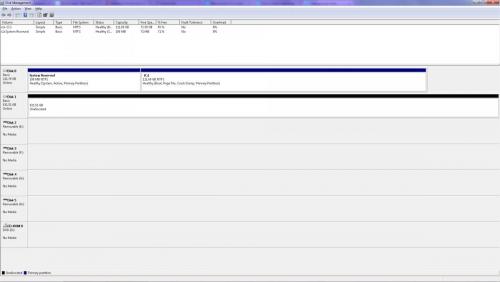
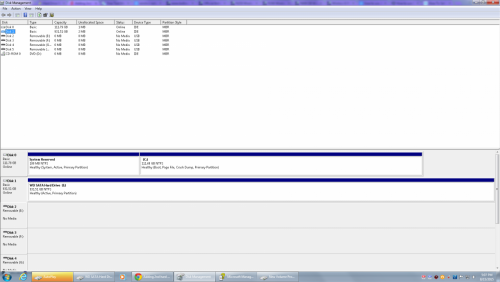











 Sign In
Sign In Create Account
Create Account

