The recovery disks if burned correctly would normally give you an almost out of the box new system which is fine if you dont mind installing the missing Windows updates and reinstalling your other software, using the image disks would depend on whether or not they were created before you first had the issue, either way if the problem is with the BIOS chip not recognising a HDD on boot neither will resolve the issue I`m afraid.
after fan replacement, my laptop will not boot normally (Resolved)
#46

 Posted 14 September 2015 - 12:41 AM
Posted 14 September 2015 - 12:41 AM

#47

 Posted 14 September 2015 - 10:34 AM
Posted 14 September 2015 - 10:34 AM

I reinstalled the 1TB HDD and installed windows 7 to it. afterwards, I restarted the machine but it still would not boot without the disc. is the BIOS chip replaceable or is it part of the motherboard?
#48

 Posted 14 September 2015 - 12:22 PM
Posted 14 September 2015 - 12:22 PM

I reinstalled the 1TB HDD and installed windows 7 to it.
Which HDD, original or replacement and what disk/s did you use, the recovery or image disk/s, we need to know as there is nothing to say that your back up media is not bad.
is the BIOS chip replaceable or is it part of the motherboard?
A BIOS chip is replaceable but it is costly and where a notebook computer is concerned nine out of ten times it is not a financially viable option.
#49

 Posted 14 September 2015 - 12:53 PM
Posted 14 September 2015 - 12:53 PM

I used the replacement HDD and the recovery disks I made when the machine was new.
#50

 Posted 16 September 2015 - 11:26 AM
Posted 16 September 2015 - 11:26 AM

It does not look good for the BIOS chip atm ![]()
The only two suggestions that I have left are, boot into the BIOS and select the Fail safe Defaults option and then test and finally, with the main power brick and AC adapter removed from the notebook, press the power on button for at least 20 seconds,, remove the CMOS battery from the MB for around 5 minutes, replace the CMOS battery and AC adapter and then power up the notebook, let us know the outcome.
#51

 Posted 22 September 2015 - 08:26 AM
Posted 22 September 2015 - 08:26 AM

same results ugh still have to boot from disk
guess i'll just have to live with it, comp works great otherwise
#52

 Posted 22 September 2015 - 01:08 PM
Posted 22 September 2015 - 01:08 PM

Sorry that your update is not better news ![]()
While not ideal you could try leaving the notebook in sleep/stand by mode so you don't have to load Windows every time.
#53

 Posted 23 September 2015 - 12:57 PM
Posted 23 September 2015 - 12:57 PM

that's the plan, thanks for your help...we tried
#54

 Posted 23 September 2015 - 01:34 PM
Posted 23 September 2015 - 01:34 PM

You are most welcome and thanks for the follow up ![]()
#55

 Posted 13 October 2015 - 10:08 AM
Posted 13 October 2015 - 10:08 AM

sorry I have not posted any results lately, I have been working 12 hour shifts for the last couple weeks.
it seems I plugged the hard drive cable into the wrong port on the motherboard. there are 3 identical ports and I chose the first one, plugged some other cable into the middle one, and the last one is for the second HDD.
everything seems fine now except I get the error message at start up that windows desktop manager has stopped working
also, now that I have 2 hard drives, how do I make the comp recognize the second hard drive and use that one for more storage?
thanks for your help and patience
#56

 Posted 13 October 2015 - 10:45 AM
Posted 13 October 2015 - 10:45 AM

#57

 Posted 13 October 2015 - 11:09 AM
Posted 13 October 2015 - 11:09 AM

I used disk management and initialized it, I now have both hard drives working. why do both HDD's show the same space? the primary is 1TB and the secondary is 750GB.
also, after I move data I want to save from the secondary to the primary, do I need to format the secondary drive to get rid of the old version of windows and duplicate files?
#58

 Posted 13 October 2015 - 01:10 PM
Posted 13 October 2015 - 01:10 PM

Remove the 750GB HDD then check for and install any and all important Windows 7 updates to the C: (1TB HDD) then get back to us.
#59

 Posted 14 October 2015 - 12:00 AM
Posted 14 October 2015 - 12:00 AM

done, installed 19 important updates
#60

 Posted 14 October 2015 - 01:29 AM
Posted 14 October 2015 - 01:29 AM

Thanks for the update ![]()
Does the computer now boot up from the new 1TB HDD without any issue.
With only the 1TB HDD fitted, run Speccy and post an updated url for us please.
Similar Topics
0 user(s) are reading this topic
0 members, 0 guests, 0 anonymous users
As Featured On:










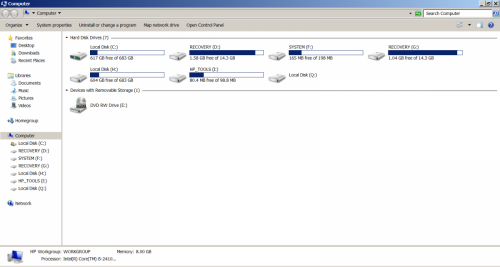




 Sign In
Sign In Create Account
Create Account

