Perfect. Now, do the steps below. They have been modified slightly from the previous instructions so please don't do from memory.
Move Boot Files to the bigger Volume
1. Click your Start button and type cmd in the search box. Right-click on cmd that comes up in the results and select Run as administrator. Answer Yes to the UAC prompt if it appears.
2. Type or copy/paste the following lines one at a time and hit enter after each. If you get an error or anything unexpected when doing any one of the lines please stop and let me know.
diskpart
select disk 0 << there is a space after the word select and after the word disk
create partition primary size=450 << there is a space after the word create and after the word partition
format FS=NTFS LABEL="SYSTEM" QUICK << there is a space after the word format and before the word quick
assign letter z << there is a space after the word assign and after the word letter
active
exit
BCDBOOT C:\WINDOWS /S Z: <<there is a space after the word BCDBOOT, before the /S and before the letter Z
3. After you do the last line from above it should say the following in the command prompt window.
Boot files successfully created.
4. Also, in Disk Management, the Z: partition should show Healthy (Active, Primary Partition).
5. If all this is correct, please reboot your machine. Let me know when this is complete. Things should begin to work once this is complete.


 This topic is locked
This topic is locked



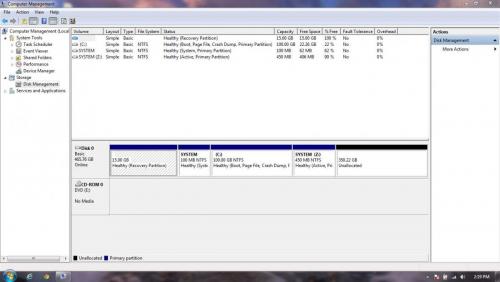
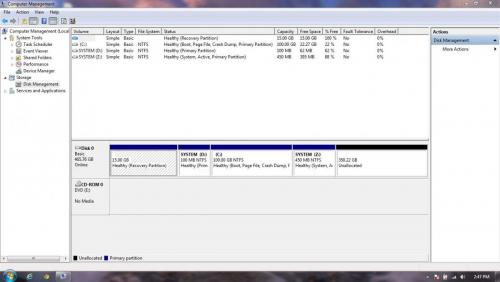
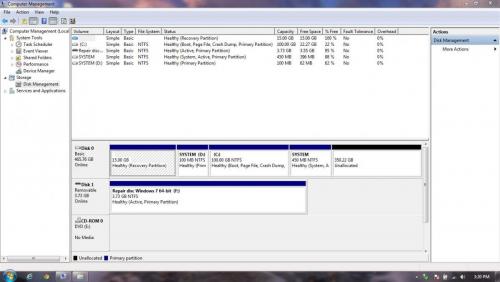
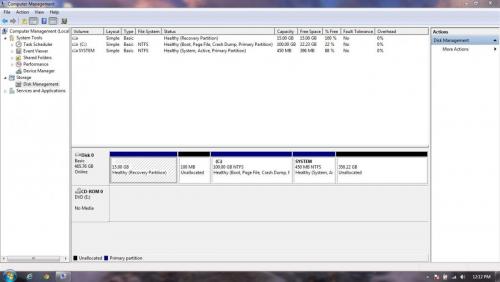
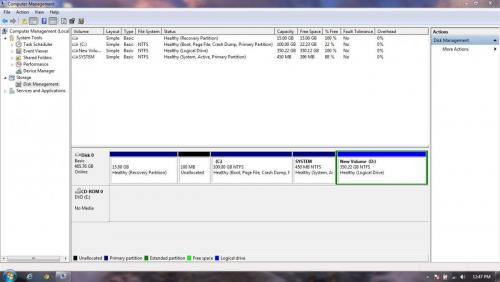
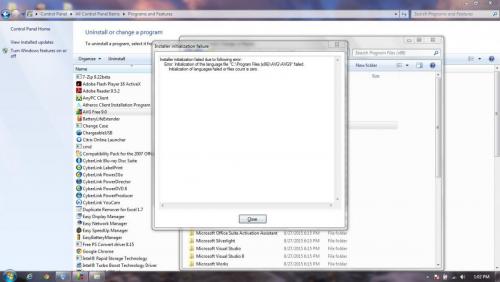
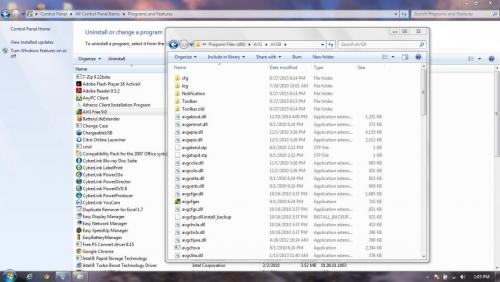











 Sign In
Sign In Create Account
Create Account

