Hi! After Windows 10 came out I installed it on my desktop, but noticed my graphics card was not supported so I went to Windows 10 setting and selected to return back to Windows 7. After what seemed to be completed revert my computer got stuck on infinite reboot loop. I can see all my files on the hard drive using Try Ubuntu usb-stick so the HDD isn't corrupt. After trying to start it in all ways possible(nothing worked) I saw in the safe mode boot log that the file my system hangs on is aswrvrt.sys. I have no clue how to continue from this as there are so many different guides to 7b bsod. I have a laptop from which I can download programs to run on the desktop if needed. Thanks for your help!

Boot stuck on aswrvrt.sys after Windows 10 to Windows 7 revert

Best Answer SleepyDude , 10 October 2015 - 09:13 AM
Hi, According with image you posted the OnChip SATA type option on the BIOS can have other values RAID, Legacy IDE, IDE -> AHCI try them all see if any of those option allow you to have th... Go to the full post »
#1

 Posted 11 September 2015 - 06:49 AM
Posted 11 September 2015 - 06:49 AM

#2

 Posted 15 September 2015 - 03:23 PM
Posted 15 September 2015 - 03:23 PM

Hello kajari,
Sorry for the delay.
I take it you are trying to boot up with the Win 7 OS.
From what you say these options may not work but it will make things easier if one of them does. If neither of them works then come back and tell me. We will try a different approach.
-------------------------------------------------------------------------------------------------------------------------------------------------------------------
Here are some instructions to help you access the Recovery Environment to run a scan.
There are two options shown below. For the first, you will only need a flash drive or some such, for the second, you will need both a flash drive and a Windows Installation Disk..
If you are unable to access the Recovery Environment through the first option and have a Windows Installation disc for that machine then option two will be a good one to try.
Now
Please download Farbar Recovery Scan Tool and save it to a flash drive.
Note: You need to run the version compatible with your system. If you are not sure which version applies to your system download both of them and try to run them. Only one of them will run on your system, that will be the right version.
Plug the flashdrive into the infected PC.
Enter System Recovery Options.
To enter System Recovery Options from the Advanced Boot Options:
- Restart the computer.
- As soon as the BIOS is loaded begin tapping the F8 key until Advanced Boot Options appears.
- Use the arrow keys to select the Repair your computer menu item.
- Select English as the keyboard language settings, and then click Next.
- Select the operating system you want to repair, and then click Next.
- Select your user account an click Next.
To enter System Recovery Options by using Windows installation disc:
- Insert the installation disc.
- Restart your computer.
- If prompted, press any key to start Windows from the installation disc. If your computer is not configured to start from a CD or DVD, check your BIOS settings.
- Click Repair your computer.
- Choose your language settings, and then click Next.
- Select the operating system you want to repair, and then click Next.
- Select your user account an click Next.
On the System Recovery Options menu you will get the following options:
Startup Repair
System Restore
Windows Complete PC Restore
Windows Memory Diagnostic Tool
Command Prompt
- Select Command Prompt
- In the command window type in notepad and press Enter.
- The notepad opens. Under File menu select Open.
- Select "Computer" and find your flash drive letter and close the notepad.
- In the command window type e:\frst.exe (for x64 bit version type e:\frst64) and press Enter
Note: Replace letter e with the drive letter of your flash drive. - The tool will start to run.
- When the tool opens click Yes to disclaimer.
- Press Scan button.
- It will create a log (FRST.txt) on the flash drive. Please copy and paste it to your reply.
#3

 Posted 17 September 2015 - 02:26 AM
Posted 17 September 2015 - 02:26 AM

I take it you are trying to boot up with the Win 7 OS.
Yes, my computer has 64 bit Windows 7 Ultimate if I remember correctly.
To enter System Recovery Options from the Advanced Boot Options:
To enter System Recovery Options by using Windows installation disc:
I didn't have Repair option in Advanced Boot Options and I don't have the installation disc. I however have a Windows 7 64 bit Repair disc and I used that.
- Select the operating system you want to repair, and then click Next.
- Select your user account an click Next.
I don't have any Operating system to choose from. I checked the first bullet that says "Use recovery tools that can help fix problems starting Windows. Select an operating system to repair." even though it was empty. It didn't ask any account, but went straight to System Recovery Options.
I ran the FRST and here's the log file:
Scan result of Farbar Recovery Scan Tool (FRST) (x64) Version:15-09-2015
Ran by SYSTEM on MININT-0ITJ3CF (17-09-2015 11:21:20)
Running from y:\
Platform: WIN_7 Service Pack 1 (X64) Language: English (United States)
Boot Mode: Recovery
ATTENTION: Could not load system hive.
ATTENTION: System hive is missing.
Tutorial for Farbar Recovery Scan Tool: http://www.geekstogo...very-scan-tool/
==================== Registry (Whitelisted) ===========================
(If an entry is included in the fixlist, the registry item will be restored to default or removed. The file will not be moved.)
ATTENTION: Software hive is missing.
==================== Services (Whitelisted) ========================
(If an entry is included in the fixlist, it will be removed from the registry. The file will not be moved unless listed separately.)
===================== Drivers (Whitelisted) ==========================
(If an entry is included in the fixlist, it will be removed from the registry. The file will not be moved unless listed separately.)
==================== NetSvcs (Whitelisted) ===================
(If an entry is included in the fixlist, it will be removed from the registry. The file will not be moved unless listed separately.)
==================== One Month Created files and folders ========
(If an entry is included in the fixlist, the file/folder will be moved.)
==================== One Month Modified files and folders ========
(If an entry is included in the fixlist, the file/folder will be moved.)
==================== Known DLLs (Whitelisted) =========================
==================== Bamital & volsnap =================
(There is no automatic fix for files that do not pass verification.)
C:\Windows\System32\winlogon.exe IS MISSING <==== ATTENTION
C:\Windows\System32\wininit.exe IS MISSING <==== ATTENTION
C:\Windows\SysWOW64\wininit.exe IS MISSING <==== ATTENTION
C:\Windows\explorer.exe IS MISSING <==== ATTENTION
C:\Windows\SysWOW64\explorer.exe IS MISSING <==== ATTENTION
C:\Windows\System32\svchost.exe IS MISSING <==== ATTENTION
C:\Windows\SysWOW64\svchost.exe IS MISSING <==== ATTENTION
C:\Windows\System32\services.exe IS MISSING <==== ATTENTION
C:\Windows\System32\User32.dll IS MISSING <==== ATTENTION
C:\Windows\SysWOW64\User32.dll IS MISSING <==== ATTENTION
C:\Windows\System32\userinit.exe IS MISSING <==== ATTENTION
C:\Windows\SysWOW64\userinit.exe IS MISSING <==== ATTENTION
C:\Windows\System32\rpcss.dll IS MISSING <==== ATTENTION
C:\Windows\System32\dnsapi.dll IS MISSING <==== ATTENTION
C:\Windows\SysWOW64\dnsapi.dll IS MISSING <==== ATTENTION
C:\Windows\System32\Drivers\volsnap.sys IS MISSING <==== ATTENTION
C:\Windows\System32\codeintegrity\Bootcat.cache IS MISSING <==== ATTENTION
C:\Windows\System32\winsrv.dll IS MISSING <==== ATTENTION
==================== Restore Points =========================
==================== Memory info ===========================
Percentage of memory in use: 8%
Total physical RAM: 7935.18 MB
Available physical RAM: 7256.29 MB
Total Virtual: 7933.38 MB
Available Virtual: 7247.12 MB
==================== Drives ================================
Drive d: (Repair disc Windows 7 64-bit) (CDROM) (Total:0.16 GB) (Free:0 GB) UDF
Drive x: (Boot) (Fixed) (Total:0.03 GB) (Free:0.03 GB) NTFS
Drive y: () (Removable) (Total:7.2 GB) (Free:7.19 GB) FAT32
==================== MBR & Partition Table ==================
========================================================
Disk: 0 (MBR Code: Windows 7 or 8) (Size: 931.5 GB) (Disk ID: 2E56508F)
Partition 1: (Not Active) - (Size=1018 KB) - (Type=42)
Partition 2: (Not Active) - (Size=199 MB) - (Type=42)
Partition 3: (Active) - (Size=450.2 GB) - (Type=42)
Partition 4: (Not Active) - (Size=481.1 GB) - (Type=42)
========================================================
Disk: 1 (Size: 7.2 GB) (Disk ID: 84766F74)
No partition Table on disk 1.
==================== End of FRST.txt ============================
I'm going off town today and get back on sunday so replying might take a few days. Thank you for your time!
Edited by kajari, 17 September 2015 - 02:29 AM.
#4

 Posted 17 September 2015 - 02:47 PM
Posted 17 September 2015 - 02:47 PM

#5

 Posted 21 September 2015 - 03:36 AM
Posted 21 September 2015 - 03:36 AM

Please don't post your logs in a quote box. Just copy and paste directly into the thread.
Right. Sorry. Thought it would be easier to read.
Are you saying that there was nothing showing under Operating System?
That's correct. It was empty.
Edited by kajari, 21 September 2015 - 03:36 AM.
#6

 Posted 22 September 2015 - 04:55 AM
Posted 22 September 2015 - 04:55 AM

Okay then let's try something different.
This is a way to access your computer using a disk we will create.
Before starting you might like to print these instruction out so that you know what you are doing. The instructions need to be followed exactly.
- Download OTLPE.iso and save it somewhere you can get it.
- Insert a writable blank CD/DVD in your CD drive and click on the OTPLE.iso to burn a CD.
- Reboot your infected system using the boot CD you just created.
Your computer should boot up by inserting the CD in the CD/DVD drive and starting your computer physically by pressing the start button. Some computers though are not, for whatever reason, set to boot first from the CD. In that case see the next line.
Note : If you do not know how to set your computer to boot from CD follow the steps here
- The CD needs to detect your hardware and load the operating system...can take a bit of time, just be patient

- Your system should now display a Reatogo desktop.
Note : as you are running from CD it is not exactly speedy

Double-click on the MBRFix icon, a command window will open
In the command window type in the following line and press enter:
Bootrec.exe /ScanOs
Note the space... it should be there.
Does this list your windows installation ?
If it does then type the following:
Bootrec.exe /RebuildBcd
See if your machine can bootup after that.
#7

 Posted 23 September 2015 - 09:50 AM
Posted 23 September 2015 - 09:50 AM

#8

 Posted 23 September 2015 - 04:50 PM
Posted 23 September 2015 - 04:50 PM

No it's not you. I was trying to be a bit clever and use that as a way to access the command prompt. My bad, it seems that one is set up for a particular function that we don't want at this point.
You managed to run a scan with FRST so let's see if we can use this tool:
You will most likely need to improvise the instructions to get the scan as you did with FRST.
Download ListParts to a USB flash drive.
Note: You need to run the version compatible with your system. If you are not sure which version applies to your system download both of them and try to run them. Only one of them will run on your system, that will be the right version.
Plug the USB drive into the infected machine.
Boot your computer into System Recovery Options
- Restart the computer and press F8 repeatedly until the Advanced Options Menu appears.
- Select Repair your computer.
- Select Language and click Next
- Enter password (if necessary) and click OK, you should now see the screen below ...

- Select the Command Prompt option.
- A command window will open.
- Type notepad then hit Enter.
- Notepad will open.
- Click File > Open then select Computer.
- Note down the drive letter for your USB Drive.
- Close Notepad.
Back in the command window ....
- Type e:/listparts64.exe and hit Enter (where e: is replaced by the drive letter for your USB drive)
- ListParts will start to run.
- Click Yes to the disclaimer
- Check/tick against List BCD
- Press the Scan button.
- When finished scanning it will make a log Result.txt on the flash drive. Please copy and paste back here.
#9

 Posted 24 September 2015 - 04:27 AM
Posted 24 September 2015 - 04:27 AM

Here is the content of Result.txt file:
ListParts by Farbar Version: 31-07-2014
Ran by SYSTEM (administrator) on 24-09-2015 at 14:26:20
Windows 7 (X64)
Running From: c:\
Language: English (United States)
************************************************************
========================= Memory info ======================
Percentage of memory in use: 8%
Total physical RAM: 7935.18 MB
Available physical RAM: 7272.8 MB
Total Pagefile: 7933.38 MB
Available Pagefile: 7255.96 MB
Total Virtual: 8192 MB
Available Virtual: 8191.93 MB
======================= Partitions =========================
1 Drive c: () (Removable) (Total:7.2 GB) (Free:7.19 GB) FAT32
2 Drive d: (Repair disc Windows 7 64-bit) (CDROM) (Total:0.16 GB) (Free:0 GB) UDF
8 Drive x: (Boot) (Fixed) (Total:0.03 GB) (Free:0.03 GB) NTFS
Disk ### Status Size Free Dyn Gpt
-------- ------------- ------- ------- --- ---
Disk 0 Foreign 931 GB 0 B *
Disk 1 Online 7384 MB 0 B
Disk 2 No Media 0 B 0 B
Disk 3 No Media 0 B 0 B
Disk 4 No Media 0 B 0 B
Disk 5 No Media 0 B 0 B
Disk 6 No Media 0 B 0 B
Partitions of Disk 0:
===============
Disk ID: 2E56508F
Partition ### Type Size Offset
------------- ---------------- ------- -------
Partition 1 Dynamic Data 1018 KB 6144 B
Partition 2 Dynamic Data 199 MB 1024 KB
Partition 3 Dynamic Data 450 GB 200 MB
Partition 4 Dynamic Data 481 GB 450 GB
======================================================================================================
Disk: 0
Virtual Disk Service error:
The pack is not online.
======================================================================================================
Disk: 0
Virtual Disk Service error:
The pack is not online.
======================================================================================================
Disk: 0
Virtual Disk Service error:
The pack is not online.
======================================================================================================
Disk: 0
Virtual Disk Service error:
The pack is not online.
======================================================================================================
Partitions of Disk 1:
===============
Disk ID: 00000001
Partition ### Type Size Offset
------------- ---------------- ------- -------
* Partition 1 Primary 7384 MB 0 B
======================================================================================================
Disk: 1
There is no partition selected.
There is no partition selected.
Please select a partition and try again.
======================================================================================================
============================== MBR Partition Table ==================
==============================
Partitions of Disk 0:
===============
Disk ID: 2E56508F
Partition 1: (Not Active) - (Size=1018 KB) - (Type=42)
Partition 2: (Not Active) - (Size=199 MB) - (Type=42)
Partition 3: (Active) - (Size=450 GB) - (Type=42)
Partition 4: (Not Active) - (Size=481 GB) - (Type=42)
==============================
Partitions of Disk 1:
===============
Disk ID: 84766F74
Partition 1: (Not Active) - (Size=2043 GB) - (Type=0D)
Partition 2: (Not Active) - (Size=883 GB) - (Type=79)
Partition 3: (Not Active) - (Size=1287 KB) - (Type=6C)
Partition 4: (Not Active) - (Size=26 MB) - (Type=00)
The boot configuration data store could not be opened.
The system cannot find the file specified.
****** End Of Log ******
#10

 Posted 24 September 2015 - 04:35 PM
Posted 24 September 2015 - 04:35 PM

Hello again kajari,
Listparts shows what I think is the problem but I need some advice about the best way to deal with it.
I am consulting to find the right answer to your problem and will get back to you.
Might be a few hours... we work in different time zones. ![]()
#11

 Posted 25 September 2015 - 12:15 AM
Posted 25 September 2015 - 12:15 AM

Okay! I'm really appreciating the time and effort you're putting into my trouble!!!
Edited by kajari, 25 September 2015 - 12:15 AM.
#12

 Posted 25 September 2015 - 03:58 PM
Posted 25 September 2015 - 03:58 PM

We have discussed this.
The tools we have to deal with malware are not designed to fix this problem which is essentially a technical one.
I am seeing if I can find a malware expert with a technical background who can help you. If there isn't anyone free then the best option will be to direct you to our technical section to see if someone there can help.
As I said before, we work in different time zones so... a bit more waiting I am afraid.
I will get back to you. ![]()
#13

 Posted 26 September 2015 - 07:50 PM
Posted 26 September 2015 - 07:50 PM

Hello again kajari,
We have been discussing further about what is the best approach to assist you.
As I mentioned this is a technical problem so best dealt with in the technical area.
I am transferring you there now where someone will help you. ![]()
#14

 Posted 26 September 2015 - 08:10 PM
Posted 26 September 2015 - 08:10 PM

Hi kajari.
This looks like the problem: Disk 0 Foreign 931 GB 0 B *
Not sure what Foreign is supposed to indicate but it should say Online.
If all else fails I (we - the tech folk) can guide the you through backing up your data then doing a reinstall or using the built-in recovery partition (if it's still there and useable) to restore to factory new state.
It looks like ListParts runs diskpart commands under the covers so to speak. Would like to see what the actual diskpart output looks like.
Can you run diskpart, list disk and list vol and post the output? You would do this the same way you ran ListParts previously.
Should look something like this (putting in a code box preserves formatting):
C:\Windows\system32>diskpart Microsoft DiskPart version 10.0.10240 Copyright (C) 1999-2013 Microsoft Corporation. On computer: DESKTOP DISKPART> list disk Disk ### Status Size Free Dyn Gpt -------- ------------- ------- ------- --- --- Disk 0 Online 232 GB 0 B * Disk 1 Online 1863 GB 1024 KB * Disk 2 Online 1397 GB 1024 KB Disk 3 No Media 0 B 0 B DISKPART> list vol Volume ### Ltr Label Fs Type Size Status Info ---------- --- ----------- ----- ---------- ------- --------- -------- Volume 0 K DVD-ROM 0 B No Media Volume 1 C Lenovo_C NTFS Partition 206 GB Healthy Boot Volume 2 RAW Partition 1000 MB Healthy Hidden Volume 3 SYSTEM_DRV FAT32 Partition 260 MB Healthy System Volume 4 RAW Partition 450 MB Healthy Hidden Volume 5 RAW Partition 24 GB Healthy Hidden Volume 6 D Lenovo_D NTFS Partition 732 GB Healthy Volume 7 E Lenovo_E NTFS Partition 732 GB Healthy Volume 8 F Lenovo_F NTFS Partition 398 GB Healthy Volume 9 G Lenovo_G NTFS Partition 698 GB Healthy Volume 10 H Lenovo_H NTFS Partition 698 GB Healthy Pagefile Volume 11 I Removable 0 B No Media
#15

 Posted 27 September 2015 - 05:21 AM
Posted 27 September 2015 - 05:21 AM

Thank you so much emeraldnzl for your help! I'll see if I can make at least some kind of donation for your efforts as I'm a recently graduated student so my financial side ain't too strong ![]()
Hello Ztruker! I'm looking forward to solving my problem with you! I'll try my best to give you accurate feedback!
I ran the diskpart command on my desktop and here are the results:
Microsoft Windows [Version 6.1.7601] X:\windows\system32>diskpart Microsoft DiskPart version 6.1.7601 Copyright (C) 1999-2008 Microsoft Corporation. On computer: MININT-TM4INMV DISKPART> list disk Disk ### Status Size Free Dyn Gpt -------- ------------- ------- ------- --- --- Disk 0 Foreign 931 GB 0 B * Disk 1 Online 7384 MB 0 B Disk 2 No Media 0 B 0 B Disk 3 No Media 0 B 0 B Disk 4 No Media 0 B 0 B Disk 5 No Media 0 B 0 B Disk 6 No Media 0 B 0 B DISKPART> list vol Volume ### Ltr Label Fs Type Size Status Info ---------- --- ----------- ----- ---------- ------- --------- -------- Volume 0 D Repair disc UDF DVD-ROM 166 MB Healthy Volume 1 C FAT32 Removable 7384 MB Healthy Volume 2 E Removable 0 B No Media Volume 3 F Removable 0 B No Media Volume 4 G Removable 0 B No Media Volume 5 H Removable 0 B No Media Volume 6 I Removable 0 B No Media DISKPART>
Similar Topics
Also tagged with one or more of these keywords: Windows 10, Windows 7, bsod, Avast

|
Security →
Virus, Spyware, Malware Removal →
Help removing a suspected TrojanStarted by RobJames , 01 Feb 2024 |
|

|
|
 
|
Hardware →
Hardware, Components and Peripherals →
Recover the hard driveStarted by Andrew Board , 16 Jan 2024 |
|

|
|
 
|
Security →
Virus, Spyware, Malware Removal →
Hijacked Windows defender [Closed]Started by relay , 17 Nov 2023 |
|
![Hijacked Windows defender [Closed] - last post by DR M](https://www.geekstogo.com/forum/uploads/profile/photo-418842.gif?_r=1578338641)
|
|

|
#linux
Discussion →
Off-Topic →
Two different OS on two different drivers - recommended?Started by Killian Gharrah , 17 Sep 2023 |
|
|
|

|
Operating Systems →
All Other Operating Systems →
Specific boot problem with Windows XPStarted by SomeNewUser , 21 May 2023 |
|

|
0 user(s) are reading this topic
0 members, 0 guests, 0 anonymous users
As Featured On:










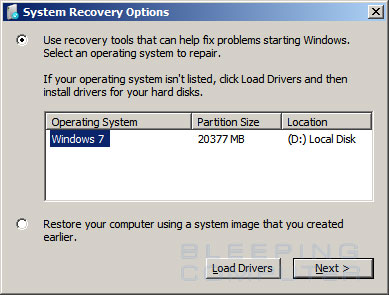
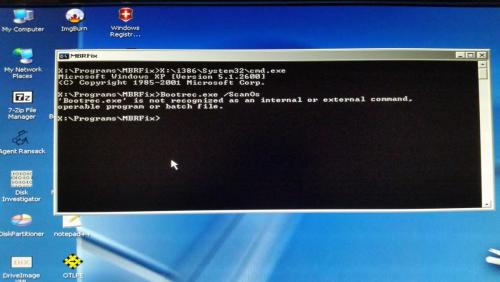





 Sign In
Sign In Create Account
Create Account

